Actiontec MI424WR (GigE) User Manual
Page 20
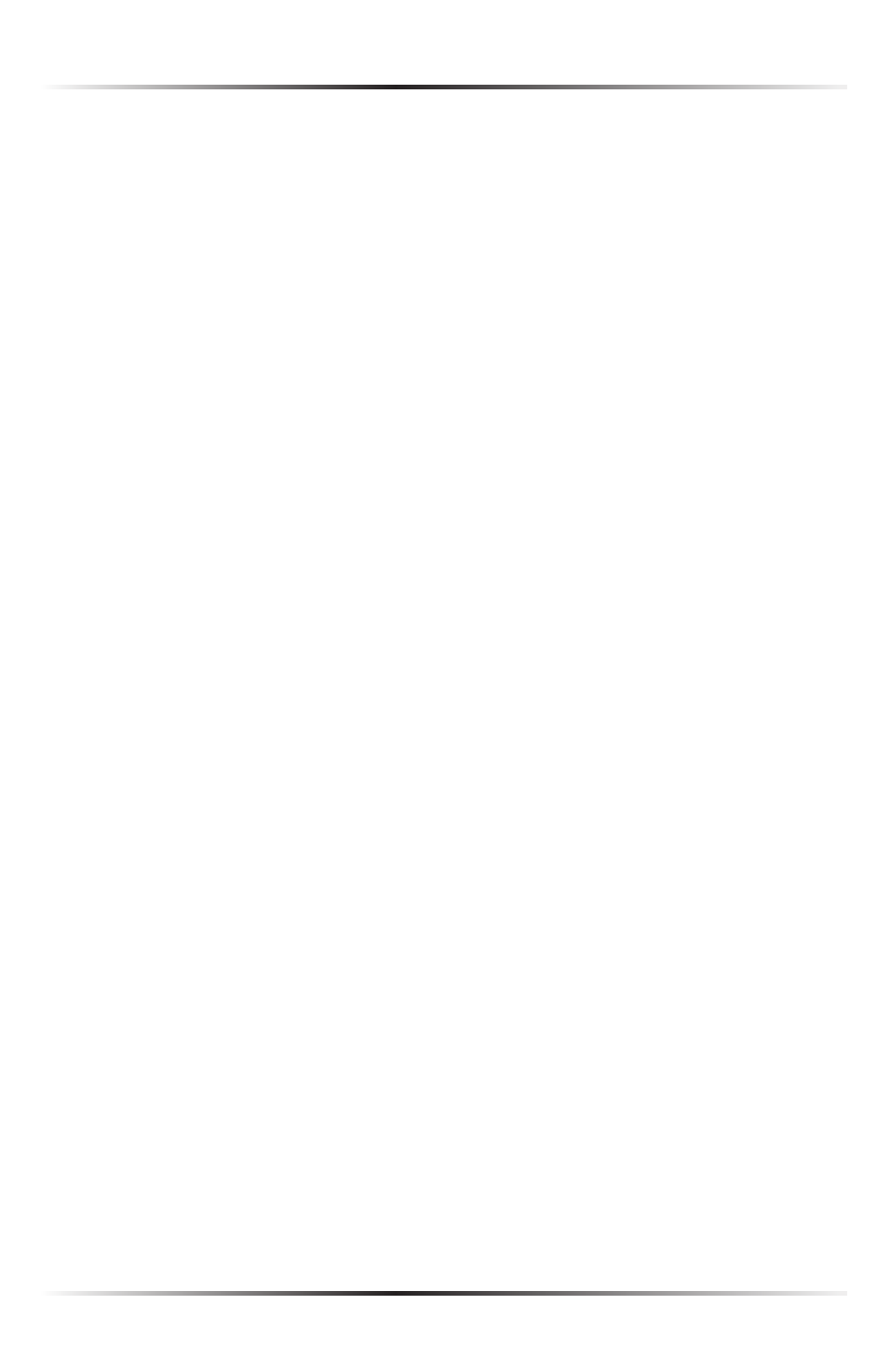
16
Actiontec Wireless Broadband Router User Manual
17
Chapter 2 Connecting the Router
Network Status
This section displays the status of the Router’s network and Internet connection.
A green light signifies the Router is connected; a yellow light means the Router is
attempting to connect; and a red light signifies the Router’s connection is down.
Broadband Connection
The “Broadband Connection” section of Network Status displays the state of the
Router’s broadband connection (“Connected” or “Disconnected”) for the two
connection options (“Coax Status” and “Ethernet Status”).
My Network
The “My Network” section of the Home screen displays the connection type, name,
IP
address, and
MAC
(Media Access Control) address of all devices connected to
the Router’s network. The icon associated with the device will be displayed nor-
mally (signifying an active device) or shaded (signifying the device has not been
active for at least 60 seconds). The user can also configure the basic settings of each
device by clicking on its icon. These settings are described in more detail in chapter
3, “Configuring My Network Settings.”
Entertainment/General Information
This section contains links to various Verizon Web sites, and other informational
links. Clicking on the flashing icon above “Go to Internet Now” connects the user
to the home page configured on the user’s web browser.
