Actiontec MI424WR (GigE) User Manual
Page 18
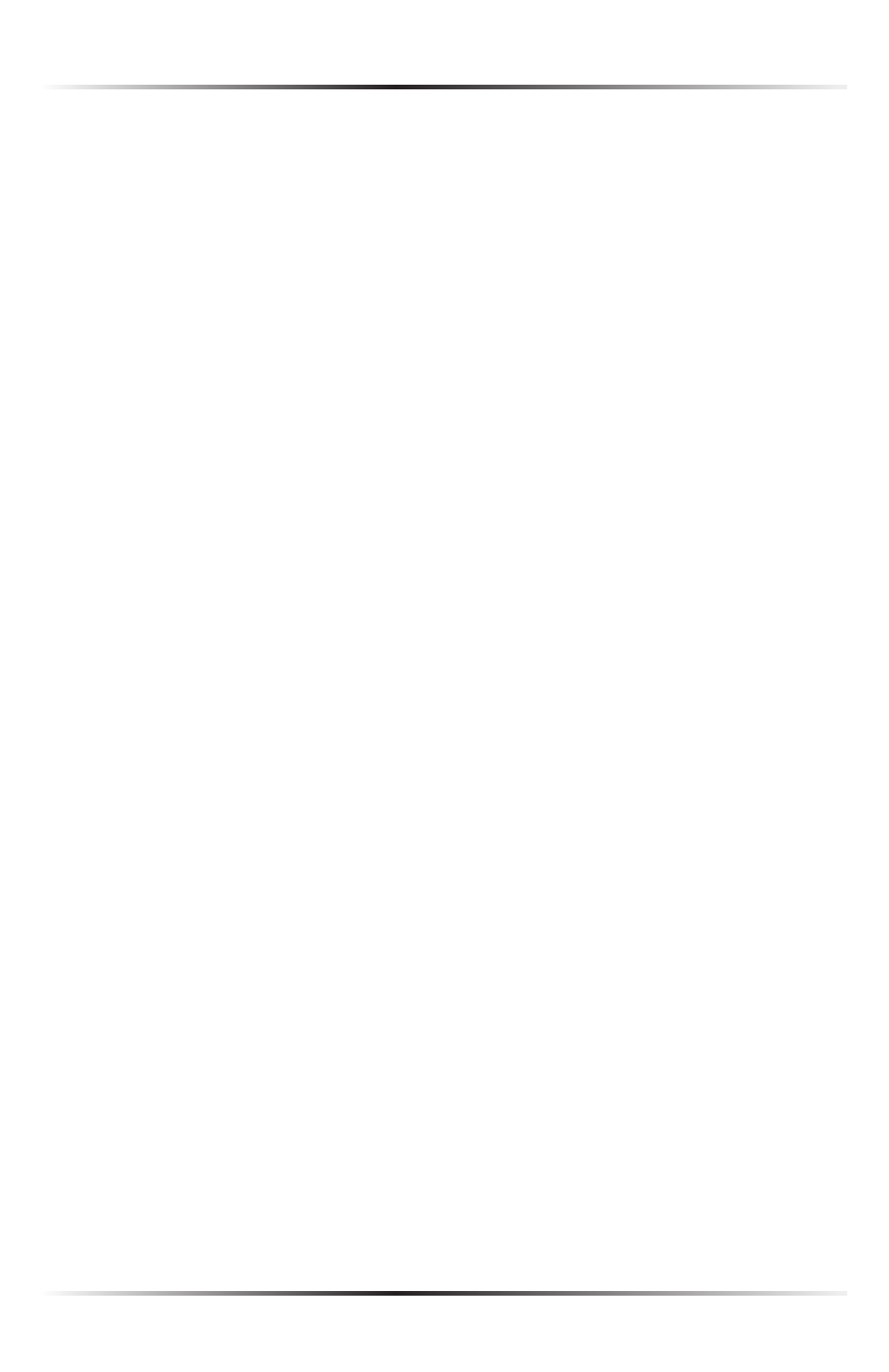
14
Actiontec Wireless Broadband Router User Manual
15
Chapter 2 Connecting the Router
Windows 2000/98/Me
1. Select Network and Dialing Connections in the Control Panel.
2. Right-click on the Ethernet connection’s icon, then click Properties.
3. Select Internet Protocol (TCP/IP) component, then click Properties.
4. The “Internet Protocol (
TCP/IP
) Properties” window appears.
5. Click the “Obtain an
IP
address automatically” radio button.
6. Click the “Obtain
DNS
server address automatically” radio button.
Windows NT
1. Click Network in the Control Panel. The “Network” window appears.
2. In the “Protocol” tab, select Internet Protocol (TCP/IP) then click
Properties.
3. In the “
IP
Address” tab, click the “Obtain an
IP
address automatically” radio
button.
4. In the “
DNS
” tab, verify no
DNS
server is defined in the “
DNS
Service Search
Order” text box and no suffix is defined in the “Domain Suffix Search
Order” text box.
Linux
1. Login into the system as a super-user, by entering “su” at the prompt.
2. Type “ifconfig” to display the network devices and allocated
IP
s.
3. Type “pump -i
4. Type “ifconfig” again to view the newly allocated
IP
address.
5. Make sure no firewall is active on device
