Ethernet connection – Actiontec MI424WR (GigE) User Manual
Page 51
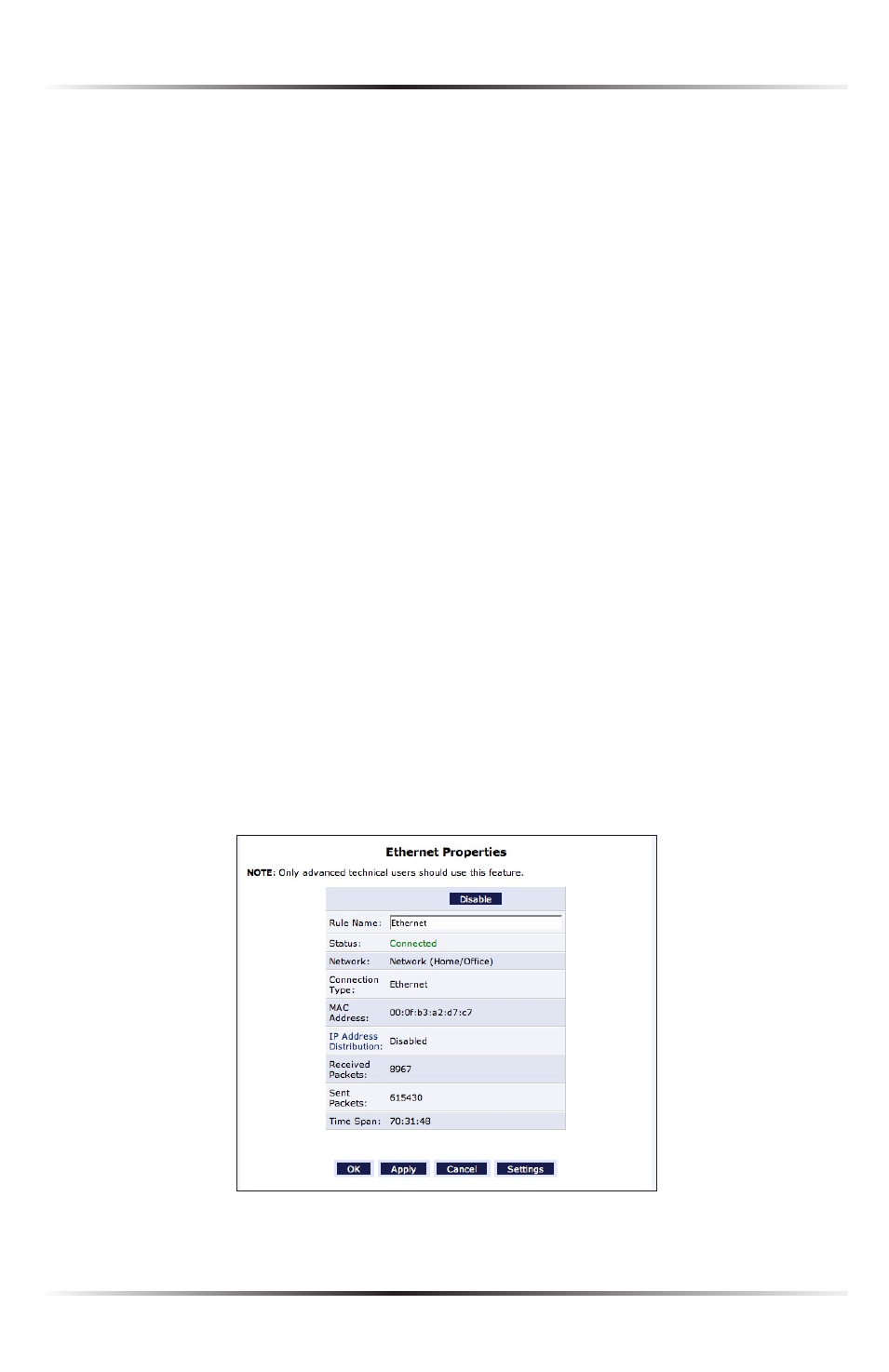
48
Actiontec Wireless Broadband Router User Manual
49
Chapter 5 Using Network Connections
Routing Table
Clicking New Route generates the “New Route” window, where a new route can
be configured.
Internet Connection Firewall
Click in the “Enabled” check box to activate the Router’s firewall on the
LAN
Bridge connection. Actiontec does NOT recommend activating this feature.
Additional IP Addresses
Clicking New IP Address generates the “Additional
IP
Address Settings” screen,
where additional IP addresses can be created to access the Router via the
Network (Home/Office) connection.
Ethernet Connection
An Ethernet connection connects computers to the Router using Ethernet cables,
either directly or via network hubs and switches. Click Ethernet in the Network
Connections screen (if needed, click Advanced at the bottom of the screen to reveal
the “Ethernet” link below “Network [Home/Office]”) to generate the “Ethernet
Properties” screen. This screen displays a list of the connection’s properties. The
only modifications that can be made from this screen are disabling the connection
(by clicking Disable) or renaming the connection (by entering a new name in the
“Rule Name” text box).
☞
Note: If disabling the connection, the Router must be rebooted
for the change to take effect.
