Configuring a wireless windows xp client – Actiontec MI424WR (GigE) User Manual
Page 38
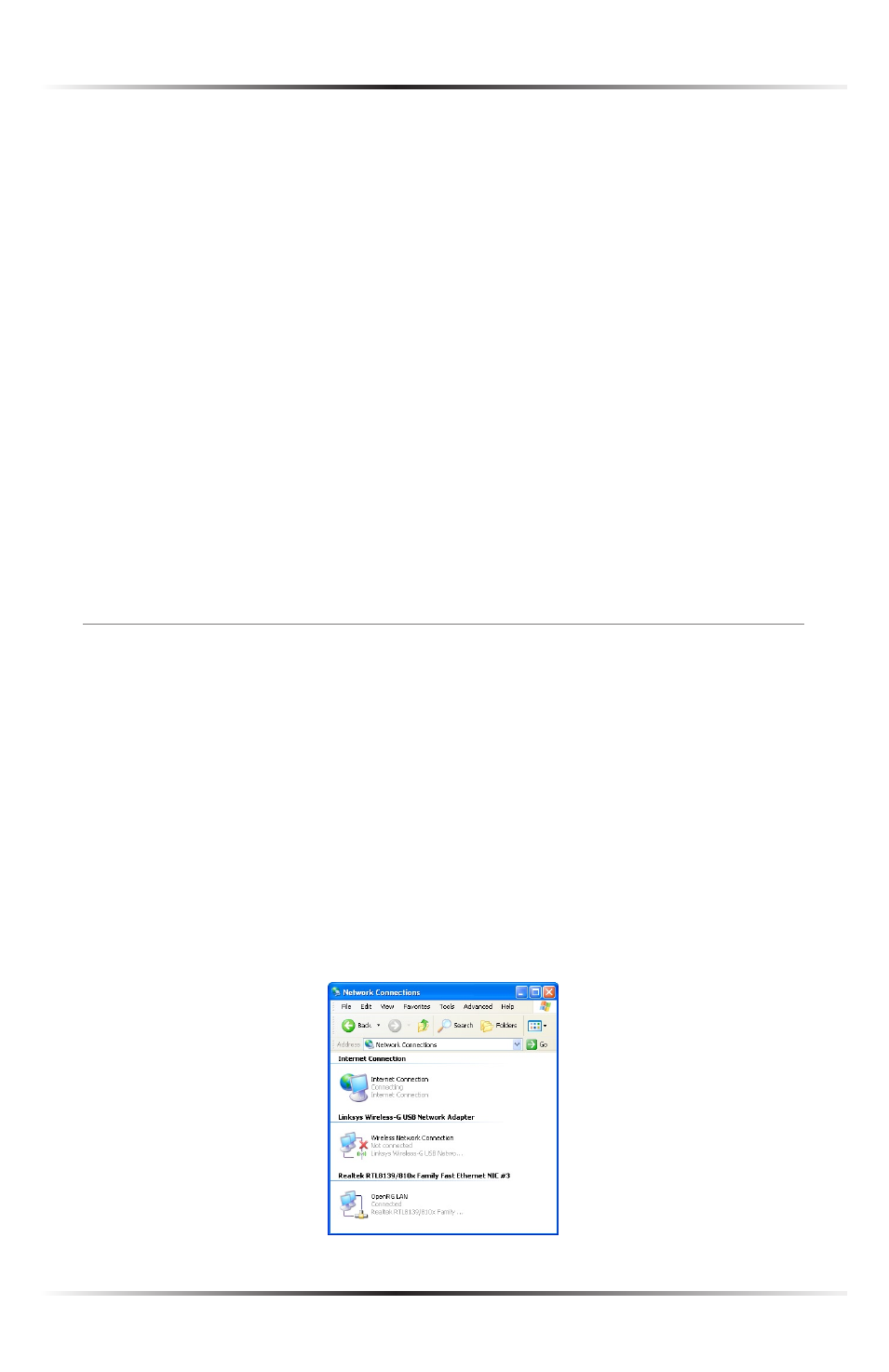
34
Actiontec Wireless Broadband Router User Manual
35
Chapter 4 Creating a Wireless Network
4. Enter the key in the appropriate text box in the “Encryption Key” column.
If 64/40 bit was chosen in step 2, enter 10 characters. If 128/104 bit was cho-
sen, enter 24 characters. Depending on what option was selected in step 3,
enter hexadecimal or
ASCII
characters.
5. Click OK to save changes.
Internet Connection Firewall
Click in the “Enabled” check box to activate the Router’s firewall on the wireless
connection. Actiontec recommends leaving this option deactivated.
Additional IP Addresses
Clicking New IP Address generates the “Additional
IP
Address Settings” screen,
where additional
IP
addresses can be created to access the Router via the wireless
connection.
Configuring a Wireless Windows XP Client
If the computer has wireless capabilities and is running Windows
XP,
it
will auto-
matically recognize this and create a wireless connection. View this connection
under Windows’ “Network Connections.”
☞
Note: The following description and images are in accordance
with Microsoft Windows
XP
, Version 2002, running Service Pack 2.
If running another operating system, see the documentation that
came with the wireless adapter being used.
1. Click Network Connections in the Control Panel. The “Network
Connections” window appears.
