Computer network configuration – Actiontec MI424WR (GigE) User Manual
Page 17
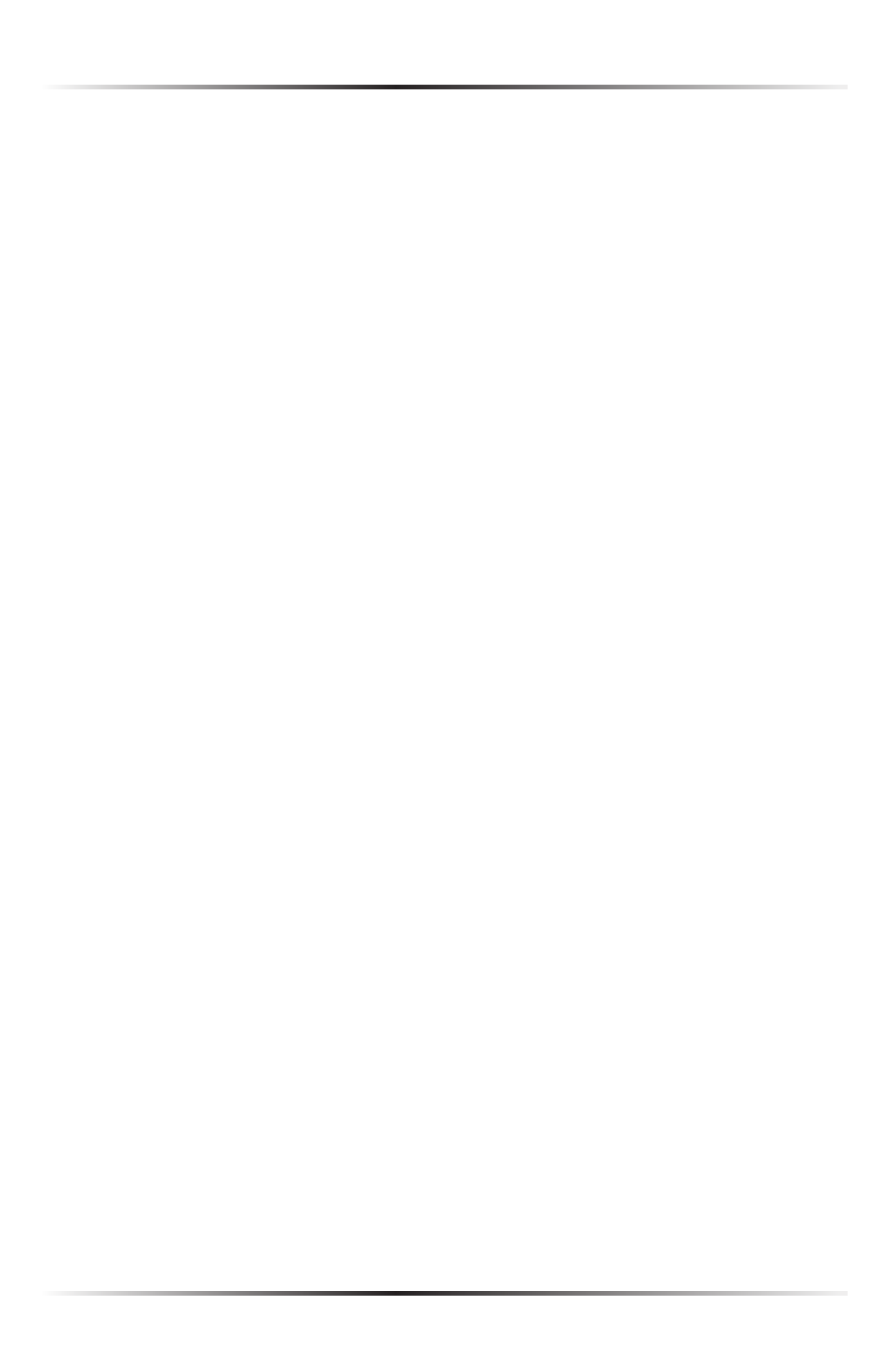
14
Actiontec Wireless Broadband Router User Manual
15
Chapter 2 Connecting the Router
3. Connect one end of the coaxial cable to the coaxial wall jack, and the other
end to the red Coax port on the back of the Router.
4. Power up the set top box.
5. Make sure the Coax
LAN
light on the front of the Router glows steadily
green. This may take a few minutes. When it does, the set top box is con-
nected to the Router.
Computer Network Configuration
Each network interface on the computer should either be configured with a stati-
cally defined
IP
address and
DNS
address, or instructed to automatically obtain an
IP
address using the Network
DHCP
server. The Router is set up, by default, with
an active
DHCP
server, and Actiontec recommends leaving this setting as is.
Configuring a Computer to Use Dynamic IP Addressing
To configure a computer to use dynamic
IP
addressing:
Windows XP
1. Select Network Connections in the Control Panel.
2. Right-click Ethernet Local Area Connection, then click Properties.
3. In the “General” tab, select Internet Protocol (TCP/IP), then click
Properties.
4. The “Internet Protocol (
TCP/IP
) Properties” window appears.
5. Click the “Obtain an
IP
address automatically” radio button.
6. Click the “Obtain
DNS
server address automatically” radio button.
7. Click OK to save the settings.
