Dns server – Actiontec MI424WR (GigE) User Manual
Page 140
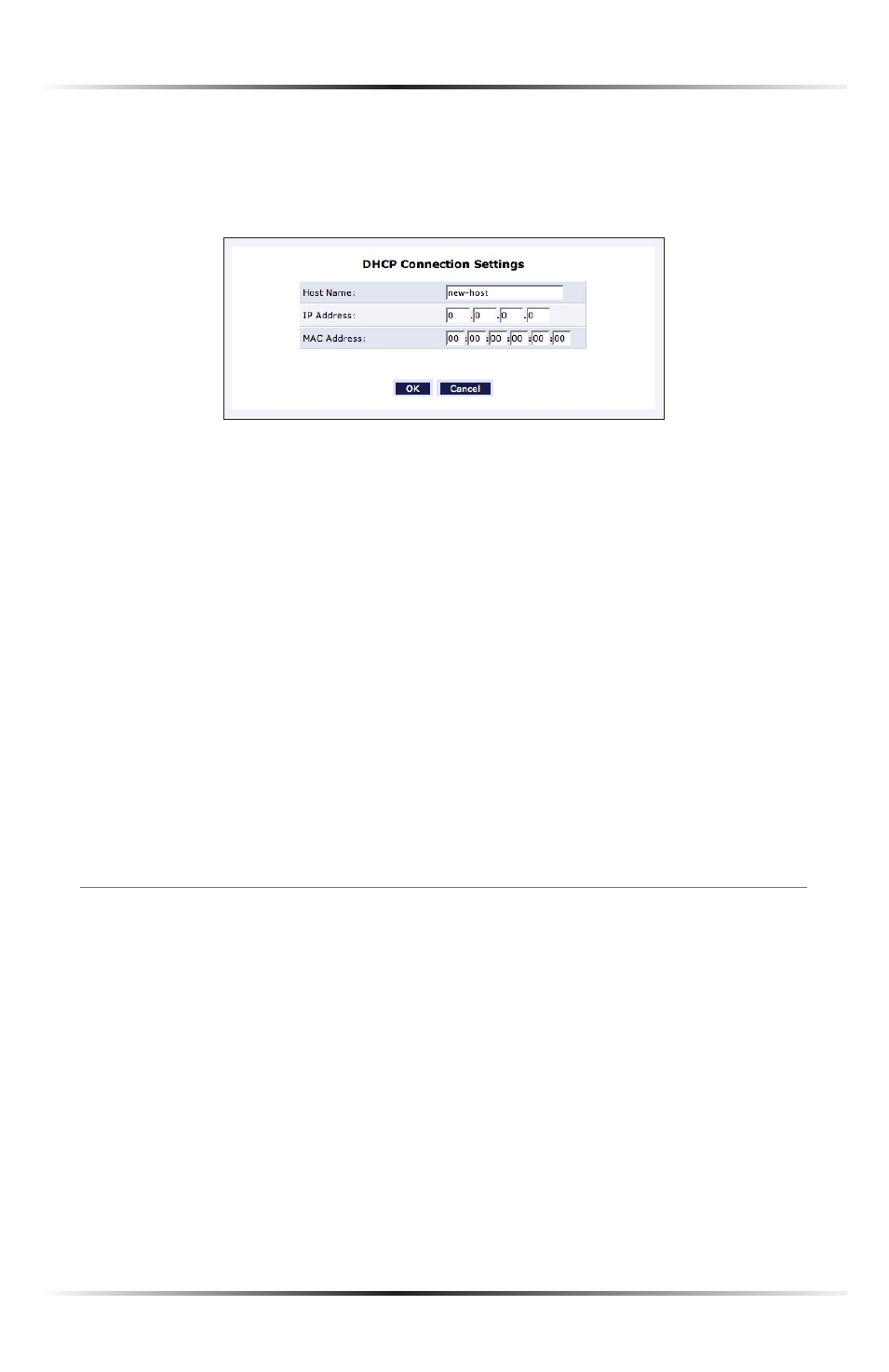
136
Actiontec Wireless Broadband Router User Manual
137
Chapter 8 Using Advanced Settings
To define a new connection with a fixed
IP
address:
1. Click New Static Connection in the
DHCP
Connections screen. The “
DHCP
Connection Settings” screen appears.
2. Enter a host name for this connection.
3. Enter the fixed
IP
address to assign to the computer.
4. Enter the
MAC
address of the computer’s network card.
5. Click the OK to save changes.
☞
Note: A device’s fixed
IP
address is actually assigned to the spe-
cific network card’s
MAC
address installed on the network com-
puter. If this network card is replaced, the device’s entry in the
DHCP
Connections list must be updated with the new network
card’s
MAC
address.
To remove a host from the table, click the appropriate “Delete” icon in the
Action column.
DNS Server
The Domain Name System (
DNS
) translates domain names into
IP
addresses and
vice versa. The Router’s
DNS
server is an auto-learning
DNS
, which means that when
a new computer is connected to the network, the
DNS
server learns its name and
automatically adds it to the
DNS
table. Other network users can immediately com-
municate with this computer using either its name or its
IP
address.
