Stakeout routines – Spectra Precision Survey Pro v5.1 User Manual
Page 56
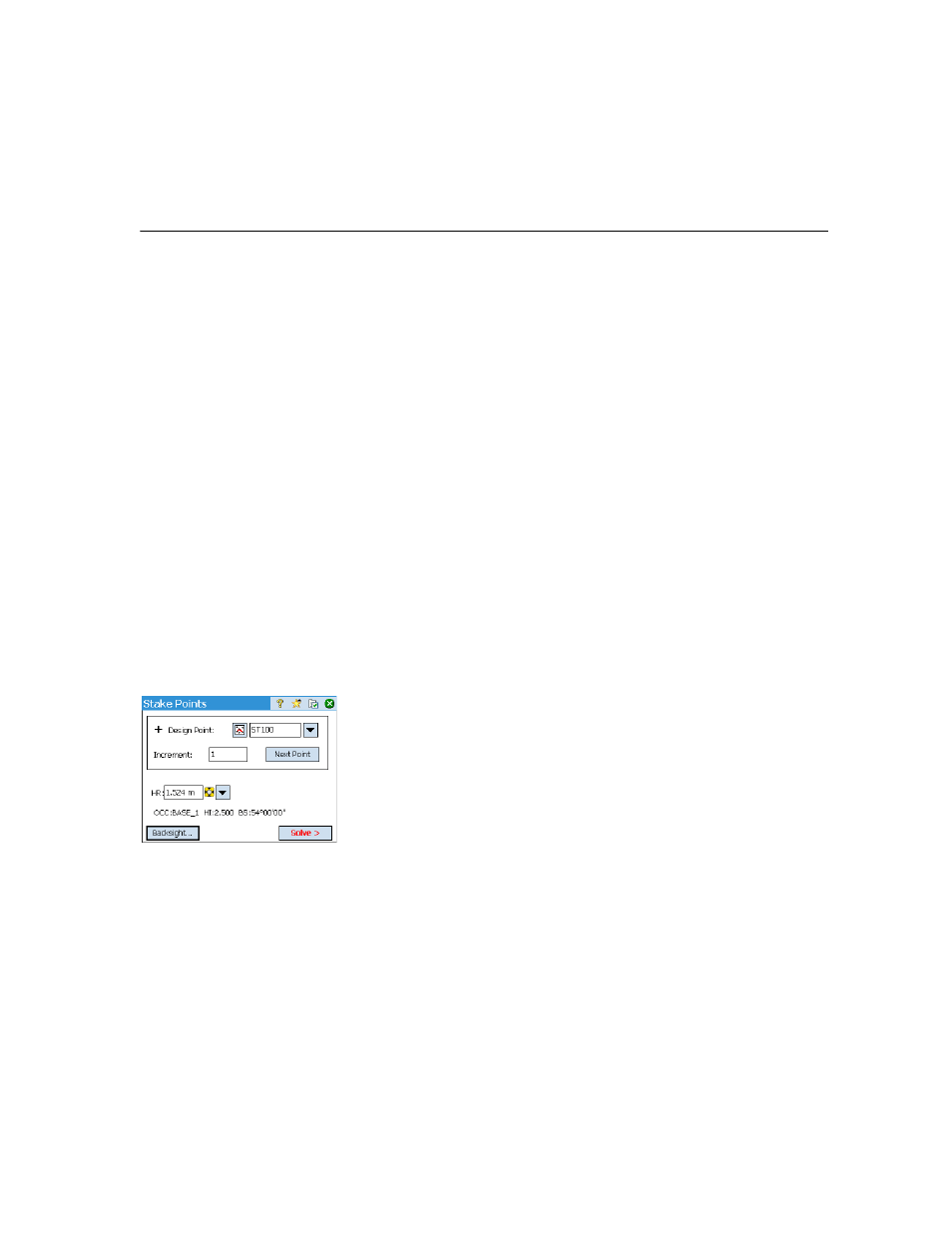
50
7. Stakeout Routines
This section introduces the basic stakeout routines with optical and GNSS
instruments. When you become familiar with these routines, you will be able
to extend your knowledge on more specific stakeout routines, such as stake to
line, slope staking, etc.
What you should have done already:
•
You should have now completed the station setup with your optical
instrument.
•
You should have now solved the calibration with your GNSS receiver.
•
If the points to stake are not in your job, you can use the
File > Import
function to import your points to the job (see Importing Data on page 12).
Staking Points With a
Mechanical Optical
Instrument
•
Go to the
Stakeout menu and tap Stake Points.
•
Use the
Design Point field to enter the name of the first point you want to
stake.
•
Enter an integer in
Increment. This will allow Survey Pro to automatically
select the next design point to stake once the current one will have been
staked.
e.g. “ST101” first staked and Increment= 2, then next point will be “ST103”.
(Tapping the
Next Point button will instantly select the next point from the
list, based on the
Increment value.)
•
Choose the type of target used and set the height of the rod (
HR field). The
information underneath describes the current station setup.
(You may use the
Backsight button to check the station setup or start a new
setup.)
•
Tap
Solve. The Stake Points screen now indicates the angle and distances
the instrument should measure with the target placed exactly over the
design point.
It may be convenient at this point to change the circle setting so that it
reads zero when the total station is facing toward the design point. This can
be done by tapping the
Circle Zero button. The first time you tap this button
during a stakeout session, a message will warn that the original backsight
reference will be lost.
