Creating a job – Spectra Precision Survey Pro v5.1 User Manual
Page 16
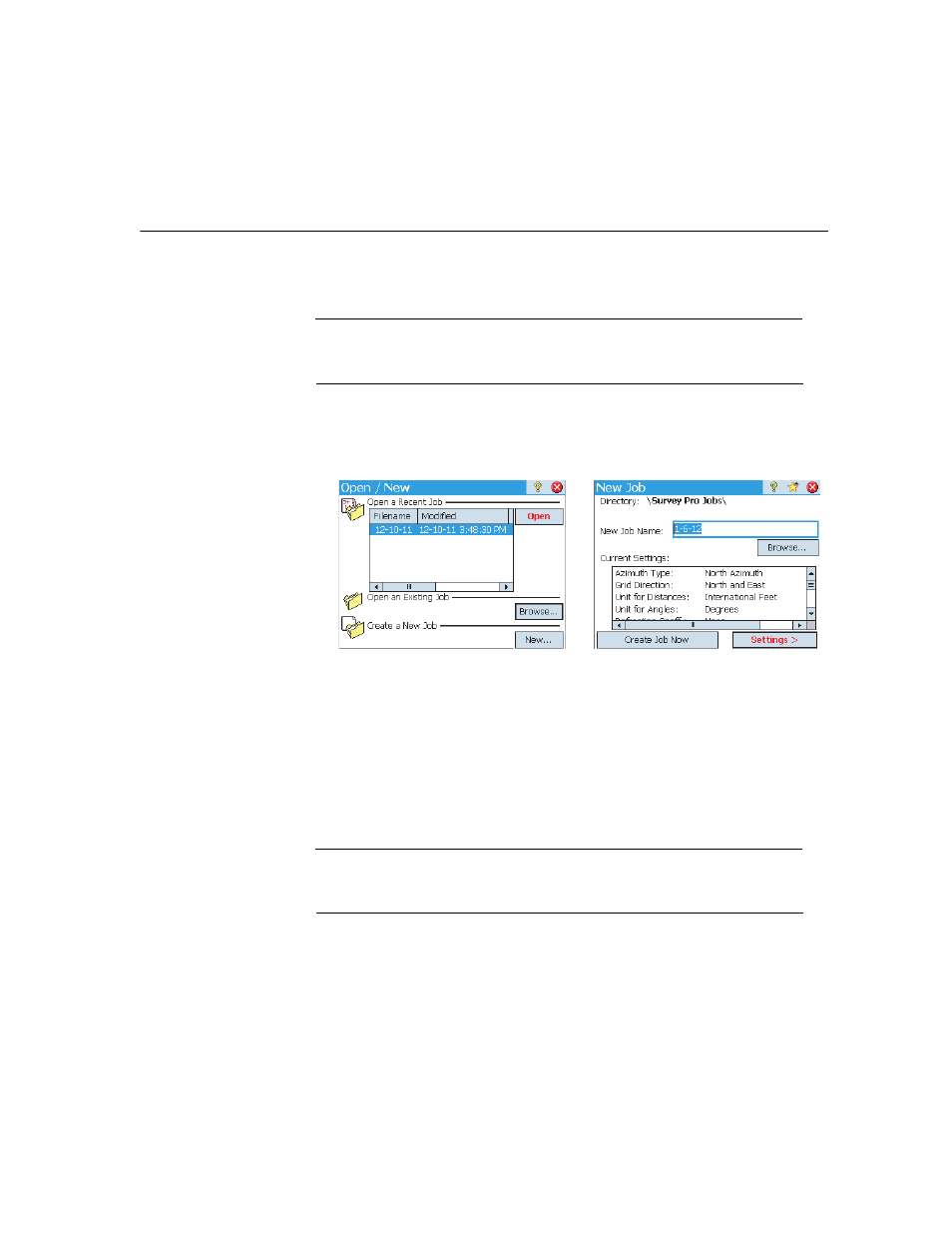
10
3. Creating a Job
Survey Pro cannot start without a job being open. Upon launching Survey Pro, the
Welcome to Survey Pro screen will guide you through the process of creating a new job
or opening an existing job.
NOTE: Upon launching the onboard version of Survey Pro, the initial screen allows you take
measurements without having to open a job. Refer to 8. Survey Pro’s On-Board Version on
page 58.
• Tap the
New button. The New Job screen opens, which prompts you for a job name
where the current date is the default name.
• Either type in a new job name or accept the default name.
• You can create the job in two different ways:
1. Tap the
Create Job Now button. The new job will be created with the current
default settings (as listed at the bottom of the screen) and will be stored in the
default directory (\Survey Pro Jobs\).
2. Tap the
Settings button to access the different job settings (see below). After
you have gone through the different settings, tap the
Finish button. This will
create and store the new job.
NOTE: The job names listed in the upper portion of the screen are those of the most recent jobs
you opened in Survey Pro. This list does not necessarily reflect the list of jobs stored in your data
collector. If you are looking for a job stored in your data collector, use the
Browse button.
1
2
