Importing data – Spectra Precision Survey Pro v5.1 User Manual
Page 18
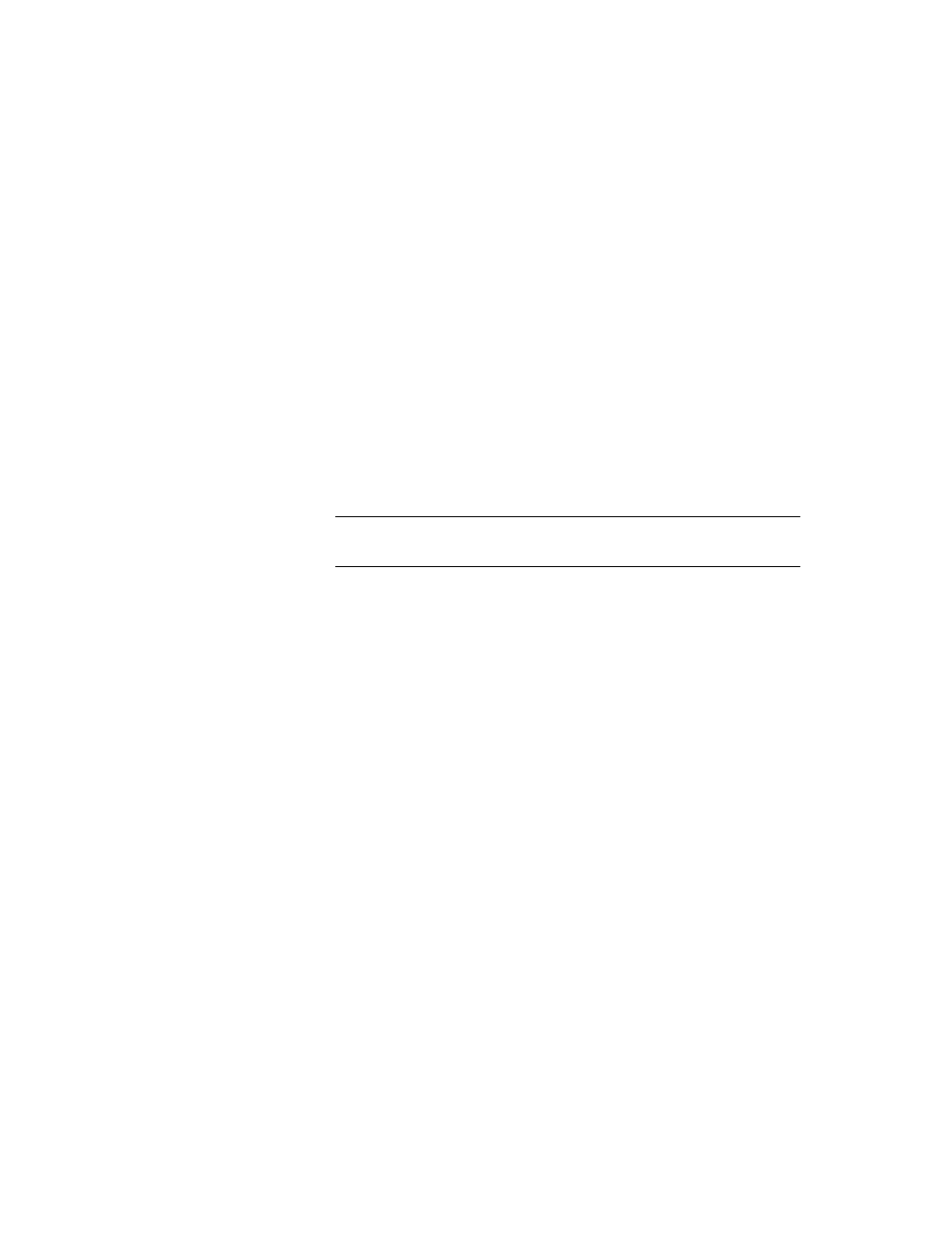
12
–
Clear the check box when you are doing an optical survey with a ground scale
factor of 1, or if you are doing a GNSS survey and there’s no known projection
or datum for your local grid coordinates.
–
Check this box when your local grid coordinates are defined by some known
map projection and datum.
Understanding Scale Factor for your coordinate system:
–
If your job has “no coordinate system”, Survey Pro automatically sets the scale
factor for optical measurements to “1.0”. This means that the distance
measured on the ground will be 1:1 to the distance on the grid. If you start a
GNSS survey, Survey Pro will use default
Ground Calibration mode to calculate
your grid coordinates from GNSS measurements.
–
If your job is using a map projection and datum, Survey Pro will automatically
calculate the correct scale factor for each station setup so the distance
measured on the ground will properly be reduced to the coordinate grid. If you
start a GNSS survey, Survey Pro will use the selected projection to calculate
grid coordinates from GNSS measurements.
NOTE: You can modify the default optical scale factor settings in the
Job > Settings > Scale
Factor tab.
• First Point [4]: A default point name and coordinates are prompted to become the
first point in the job. You can freely change the name and coordinates of this point
before creating it. You may also clear the box if you do not want to create a new
point at this stage.
You may start your measurements now if you don’t need anything else in your job at
this time. In that case, go directly to 4. Connecting Survey Pro to an Instrument on
page 15.
If you need to add data (points, polylines, alignments, etc.) into your job before
starting, the sections below will tell you how to import or create/edit data from within
the open job. The last section lists the possible formats in which the data stored in
the job can be exported.
Importing Data
Use the
File > Import function to add points to the open job. The points may be
imported from different file formats:
• Survey Pro native formats (*.Survey, *.JOB, *.JXL, *.CR5). JXL is the extension for
files in JobXML format, a Spectra Precision standard format for point, alignment,
and measurement data.
• LandXML (*.XML), an industry standard format for point, alignment, and
measurement data.
• Text format (*.TXT, *.CSV). An Import ASCII wizard will help you define the content
of every TXT file you will import.
