Connecting survey pro to an instrument, Instrument icon and options list – Spectra Precision Survey Pro v5.1 User Manual
Page 21
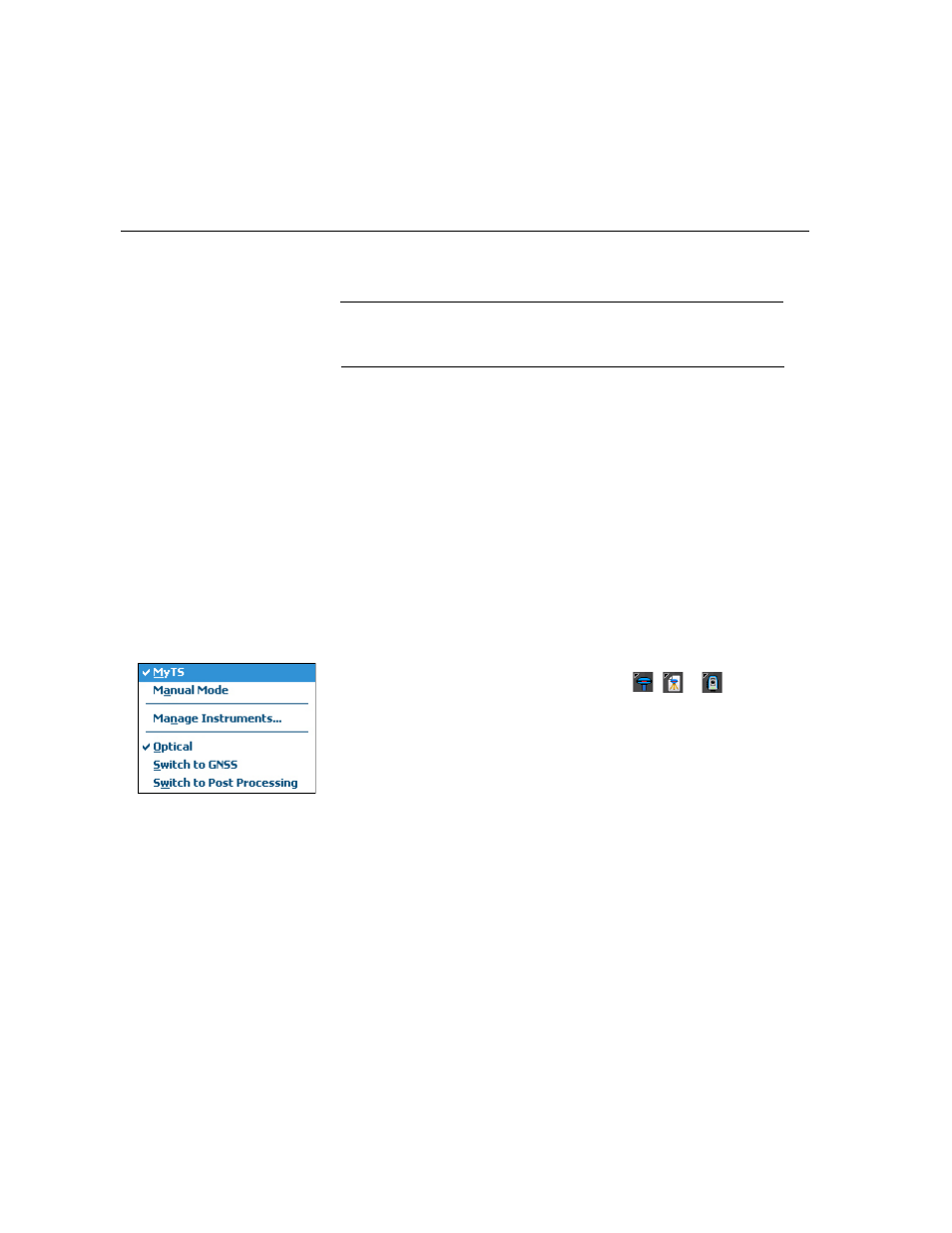
15
4. Connecting Survey Pro to an Instrument
Before you start taking new measurements in a job, you must tell Survey Pro
if an optical instrument or a GNSS receiver will be used to perform the job.
NOTE: Selecting an instrument only makes sense when Survey Pro is running on a data
collector. If it’s running in the instrument you are using (e.g. FOCUS 30), only this
instrument can be used in Survey Pro.
Before you make this choice, power on the instrument. This will allow the data
collector to detect it and establish a radio, Bluetooth or serial connection with
it when asked to do so.
With GNSS equipment, you may simply use a rover receiver, or both a base
receiver and a rover receiver. In the latter case, it’s good practice to start your
survey having both receivers running side by side. This way, you can complete
the setup of both receivers and ensure they are communicating on the data
link, and you are getting a fixed position at the rover.
When using a serial connection to start a base and rover, the data collector
must be connected to the base receiver first. Once the base is set, disconnect
the cable from the base and connect it to the desired rover.
Instrument Icon and
Options List
•
Run Survey Pro.
•
Open or create a job.
•
Tap on the Instrument icon in the command bar.
(This icon may look like any of the following:
,
or
).
This opens a list of options (see screen example).
•
Manage Instruments provides access to various functions allowing you to
declare a new instrument and make advanced settings for each instrument.
•
The available options below the
Manage Instruments button are for selecting
the desired operating mode for Survey Pro:
–
Optical for optical instrument (the selected one in the example)
–
GNSS for GNSS receiver used in RTK
–
Post Processing for a GNSS receiver used for simple raw data logging.
•
In the section above the
Manage Instruments button is a list of all
instruments that have been added to Survey Pro for the currently selected
mode. The current active instrument is indicated with a check mark. An
additional option is available (“Manual Mode” for optical; “Demo Mode”
for GNSS) allowing you to use Survey Pro standalone, as if it were
connected to a real instrument.The ”Manual Mode” and “Demo Mode”
profiles cannot be deleted or renamed.
