Adding a function, Removing a function, Moving a function – Spectra Precision Survey Pro v5.1 User Manual
Page 12
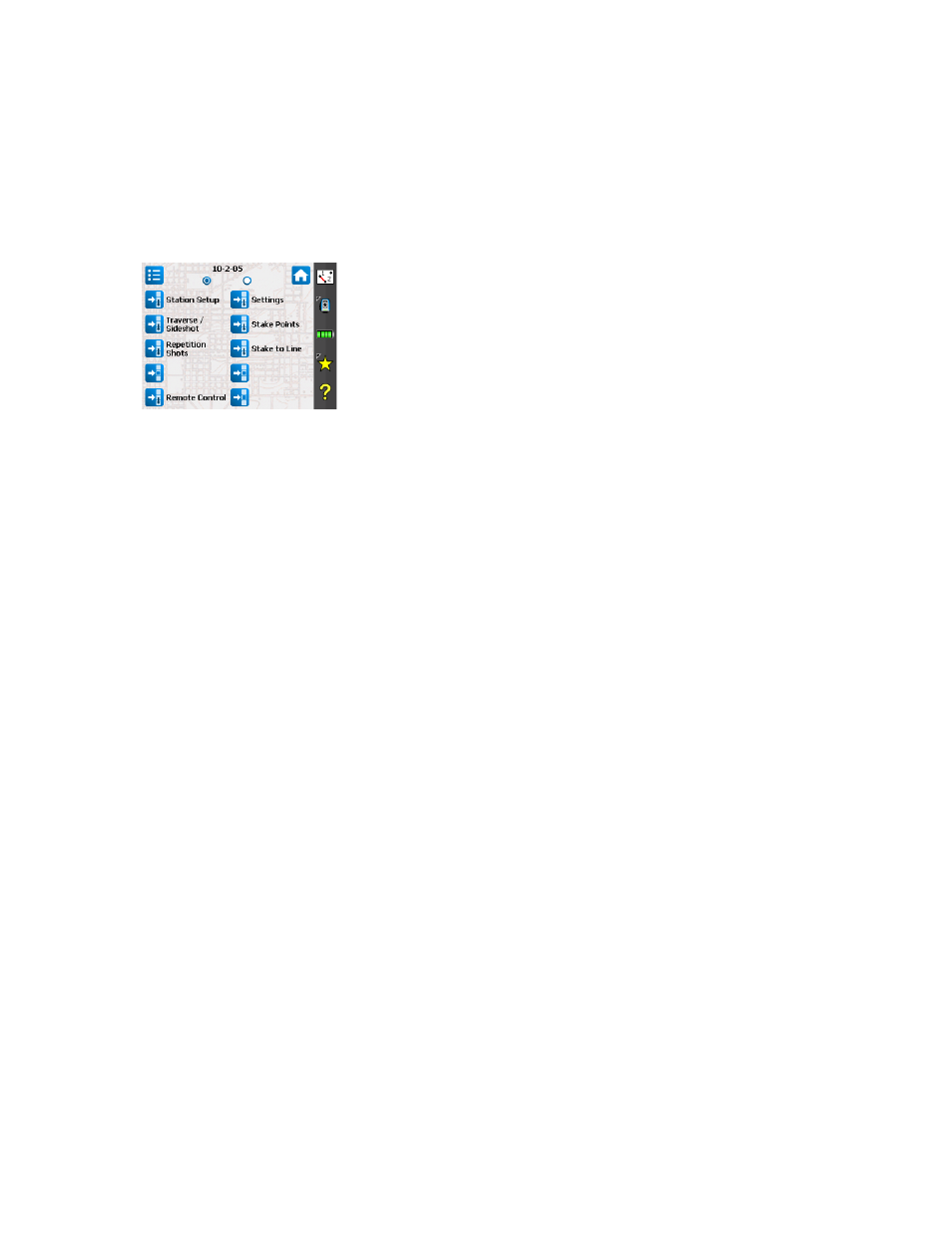
6
Adding a Function
This is a three-step procedure:
•
Go to the Main Menu, then to the submenu containing the function you
would like to add to the Home screen.
•
Tap and hold the corresponding function item and select
Add to Home.
Survey Pro then shows the Home screen with all the possible free locations
for the new function, all represented as unnamed icons. Note at this point
that all the icons are shown with the same background color (see example).
•
Tap on a free icon (an unnamed one) or on the icon of an existing function.
The new function is inserted at the tapped location. Icon colors are then
restored.
If you tap on an existing function, this function and the next ones are
shifted down by one location. Survey Pro will automatically create a new
page of Home screen if the resulting number of functions on the screen is
greater that what the screen can accommodate.
Removing a Function
On the Home screen, tap and hold the function you want to remove and select
Remove Item. This instantly removes the function from the Home screen.
Moving a Function
•
On the Home screen, tap and hold the function you want to move and select
Move Item. Apart from the function you want to move, which keeps its
original appearance, all other function items change color to blue.
•
Tap on the location where you wish to move the function. This may be a free
location, or the location of an existing function. If you tap on an existing
function, the moved function will be inserted at the selected location and
the function at that location and the ones that follow will be moved down.
Home Screen Pages
The default home screen consists of a single page. You may add up to three
additional pages as part of the Home screen in order to make your many
favorite functions accessible from this set of pages.
•
Adding a page is done by tapping and holding any function on the Home
screen and selecting
Insert Page Before or Insert Page After.
•
Switching from one page to the other is done by tapping on radio buttons
at the top of the screen.
•
Removing a page is done by tapping any location on that page and selecting
Remove Page. This action requires user confirmation.
