Editing points – Spectra Precision Survey Pro v5.1 User Manual
Page 19
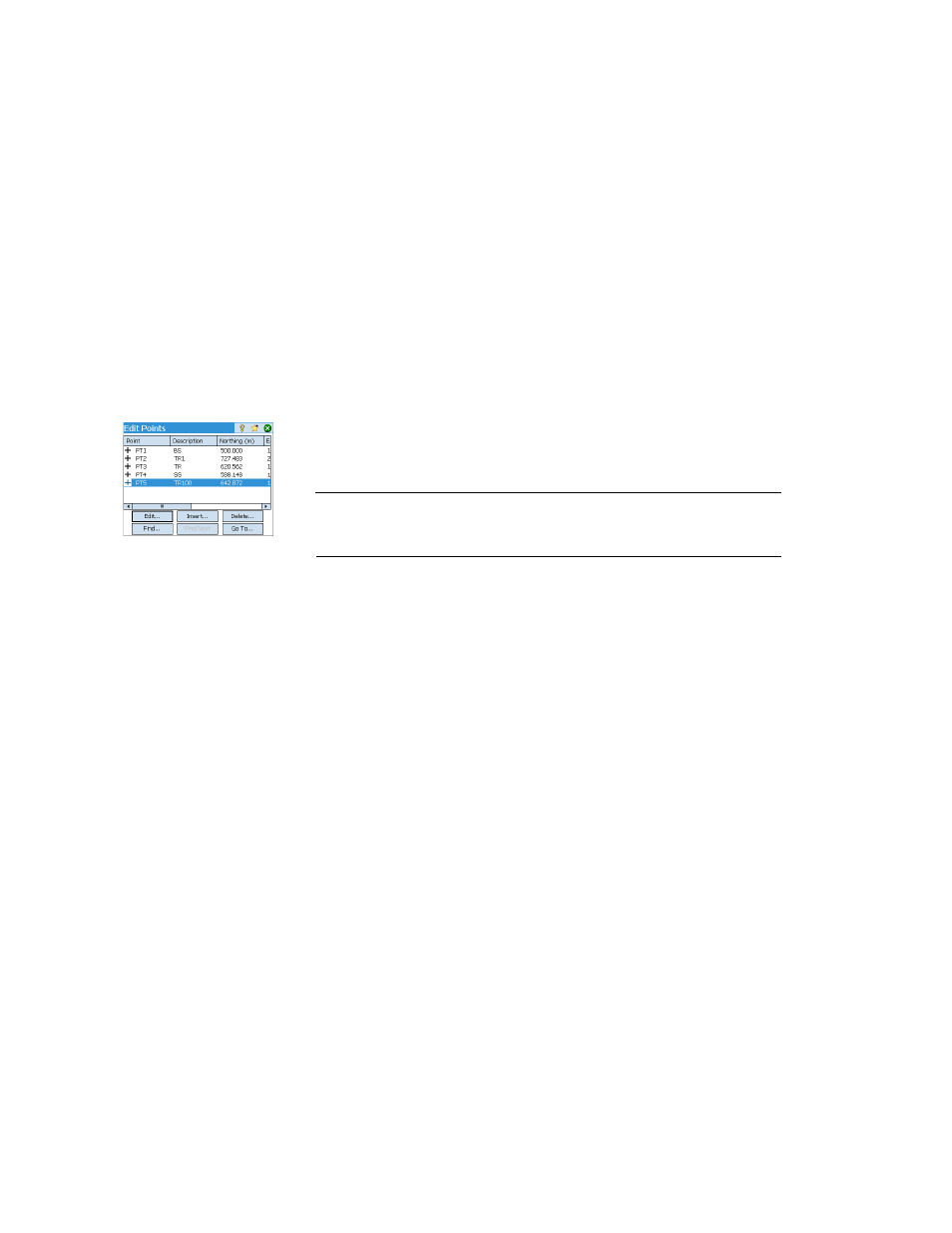
13
Survey Pro will parse and import all the known elements from the chosen file. These
elements will be added to the current job as points, polylines and alignments. See the
definition of these elements in Editing Points on page 13, Editing Polylines on
page 14 and Editing Alignments on page 14.
The
File > Import Control function is used to import points onto the control layer of your
job. Points on the control layer are protected from being modified. Control files should
be in *.Survey or *.JOB format.
Editing Points
A point in Survey Pro has coordinates and properties. A point’s coordinates can be
derived in one of two ways:
• Key-in point: The coordinates for this point were entered using the
Job > Edit Points
function (
Insert button) or this point was created by importing data to the job.
• Observed point: The coordinates for this point are calculated from measurements
in the current job.
NOTE: To see the current coordinates and properties of a point, you can tap the point on the
map. This will open the
Point Details screen showing the Origin of the point, which describes
how the point was created.
You can use the
Edit button of the Edit Points function to modify the description, layer,
picture and features of any single point. With a selection of multiple points, you can
use the same button to modify the description and layer of the entire selection.
Selecting several points not in sequence is obtained by first activating the Control key
and then tapping successively on the points to edit. The Control key is accessible from
either the virtual keyboard (CTL key on Nomad, Recon or ProMark 200) or the real
keyboard (CTRL key on Ranger). The Shift key can also be used to select several points
in sequence.
You can use the
Edit button of the Edit Points function to modify the coordinates of any
key-in point in the job. The
Location tab allows you to enter coordinates for the point.
You can enter
Grid, global geodetic (WGS84 LLH) or local geodetic (Local LLH)
coordinates.
• Grid: This point’s local grid coordinates are the Northing, Easting, Elevation values
that were keyed in or imported. This point’s global geodetic coordinates will be
calculated by transforming grid coordinates into latitude, longitude, height
coordinates using the current projection.
• Global geodetic: This point’s WGS84 coordinates are the latitude, longitude and
height values that were keyed in or imported. This point’s local grid coordinates
will be calculated by transforming geodetic coordinates into Easting, Northing,
Elevation coordinates using the current projection.
• Local geodetic: This point’s local geodetic coordinates are the latitude, longitude
and height values that were keyed in or imported. This point’s grid and global
geodetic coordinates will be calculated by transforming the local geodetic
coordinates with the current projection.
