Switching between home screen and main menu, Command bar description – Spectra Precision Survey Pro v5.1 User Manual
Page 10
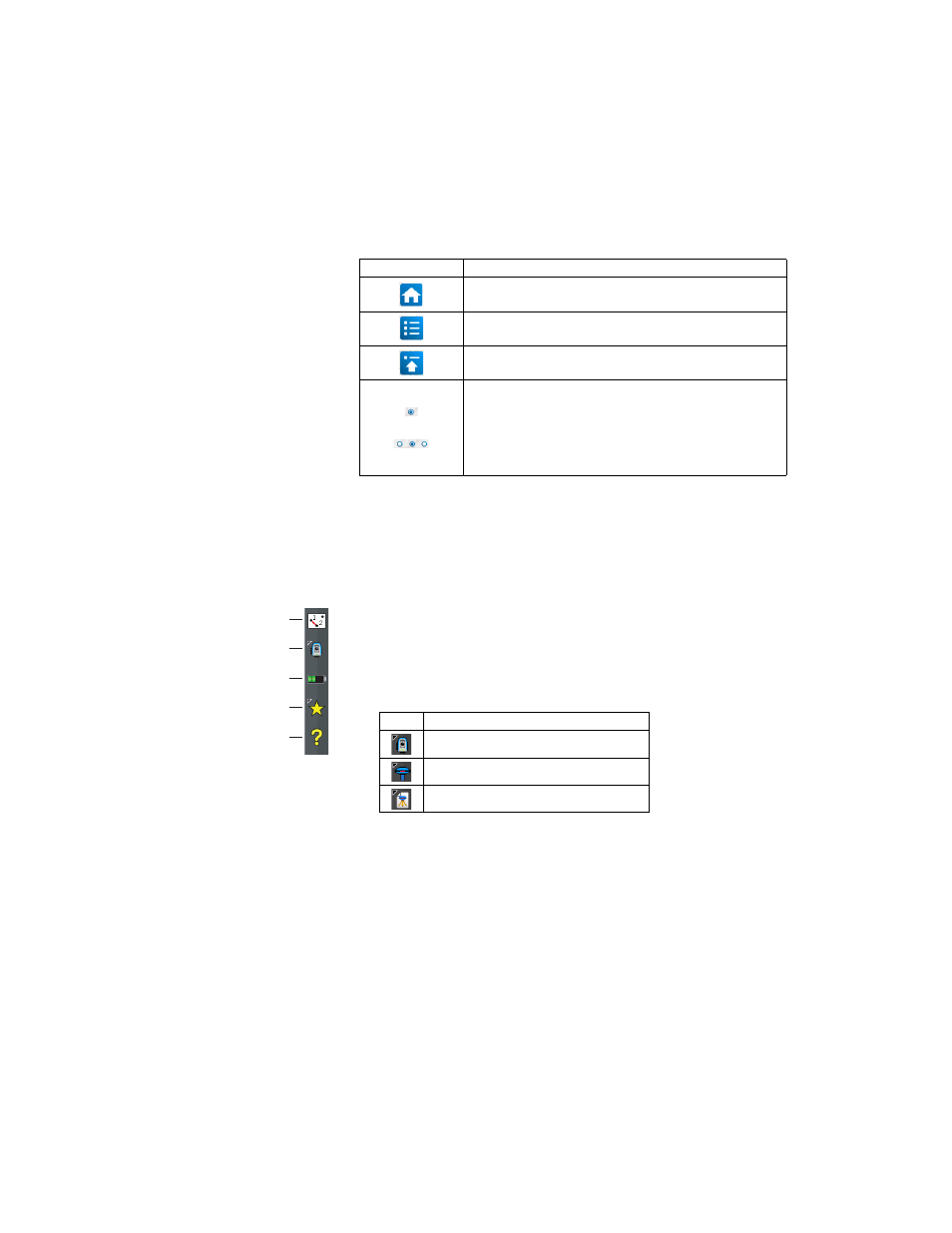
4
Switching Between
Home Screen and
Main Menu
The table below lists the buttons allowing you to navigate between the Home
screen and the Main Menu and its submenus.
Command Bar
Description
The command bar is that portion of the Survey Pro screen that remains always
displayed whether the Home screen, the Main Menu or one of its submenus is
displayed. The command bar contains the following items:
•
Map View [1]: This button will access the map view of the current job when
it is tapped. The map view is available from many screens (see Map View
on page 8).
•
Instrument Used [2]: The Instrument icon indicates the mode (optical or
GNSS) that the software is in, and the type of instrument the software is
currently associated with.
This icon is also used to change the instrument and perform additional
settings on this instrument. See 4. Connecting Survey Pro to an Instrument
on page 15.
Icon / Check boxes
Result
Takes you to the Home screen from the Main Menu or any submenu.
Takes you back to the Main Menu from the Home screen.
Takes you back to the Main Menu from an open submenu.
The default Home screen has only one page so there’s only one blue
dot (a radio button), and it is necessarily checked.
When adding functions through customization, other pages may be
created for the Home screen to accommodate all the added functions
(see How to Customize the Home Screen on page 5). In that case, tap
one of the radio buttons to display the desired page.
[1]
[2]
[3]
[4]
[5]
Icon
Current Instrument Selection
Optical instrument
GNSS receiver, RTK
GNSS receiver; post-processing
