Memo for gnss users – Spectra Precision Survey Pro v5.2 User Manual
Page 82
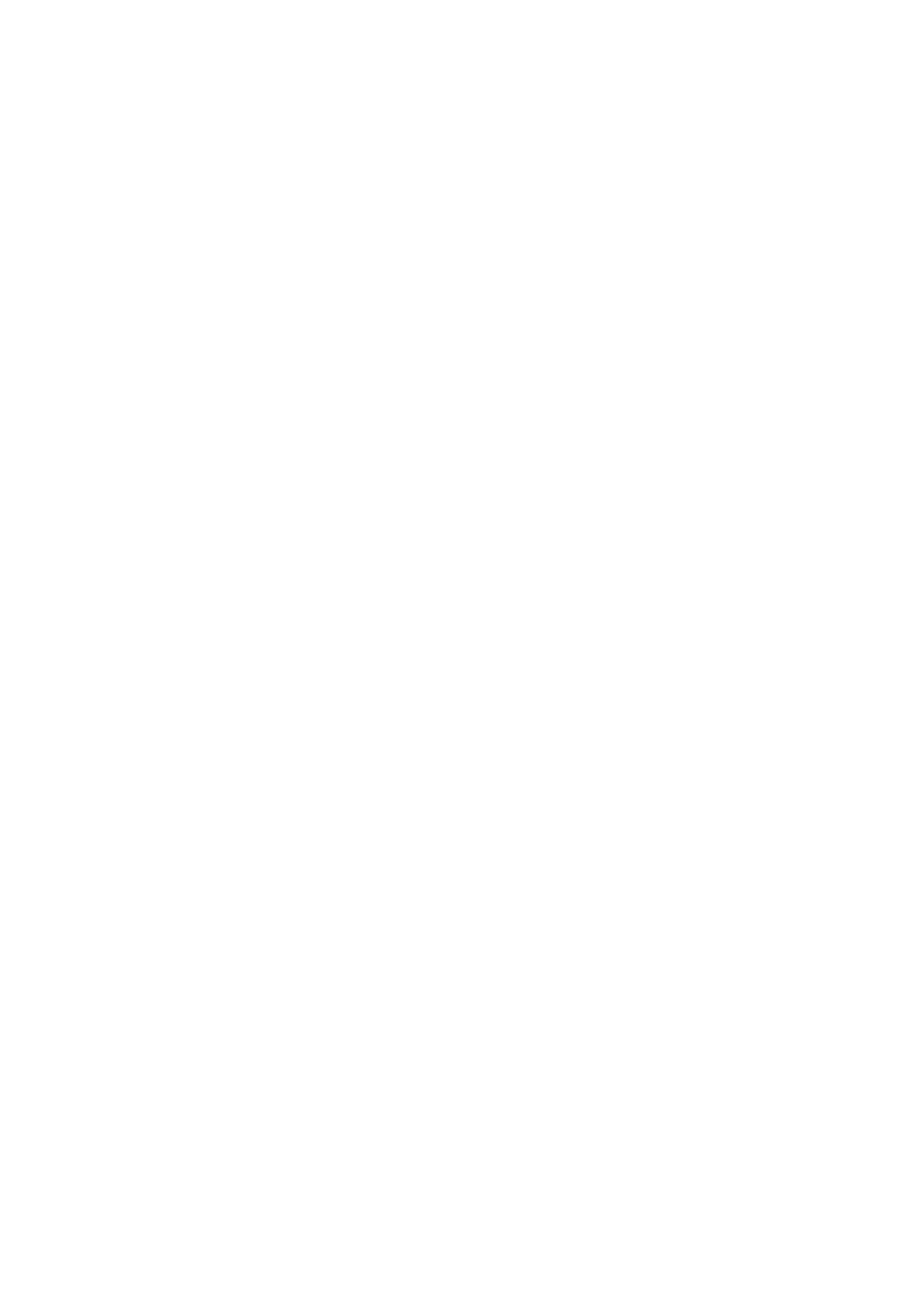
74
Memo for GNSS Users
Assuming the following:
•
A receiver profile has been created previously so you can use your RTK rover
in a network.
•
If you are using a “network rover”, a network has also been defined
previously for the purpose of receiving corrections from an IP server. (No
network profile needs to be created if you are using a “rover” receiving
corrections from a base via radio.)
•
A new job file needs to be created in which a known coordinate system and
a geoid are used.
Then proceed as indicated below:
•
Turn on your receiver.
•
Start Survey Pro on the data collector.
•
Create a job in which you select the coordinate system and geoid used.
•
Tap the instrument icon and select
Switch to GNSS.
•
Go to
Survey >Start Survey.
•
Select the receiver profile prepared earlier for your rover.
•
Select the network used (skip this step if you are using a “rover”, and not
a “network rover”).
•
Tap
Connect.
•
Wait until the rover receives data from the base.
•
Confirm/change the point where the base is located.
•
Set acceptance criteria for all your measurements.
•
Make sure the receiver continuously delivers a “Fixed” position solution.
(You may also go to
Survey > GNSS Status to check the GNSS reception
status and then come back to
Survey > Data Collection.)
•
Start collecting your data (points, offset points, lines). Data may be
collected using one epoch of data (always the case when collecting data
along a line), or by averaging the position through a static occupation on
each point.
•
When finished, select
End Survey on the Home screen.
