Spectra Precision Survey Pro v5.2 User Manual
Page 77
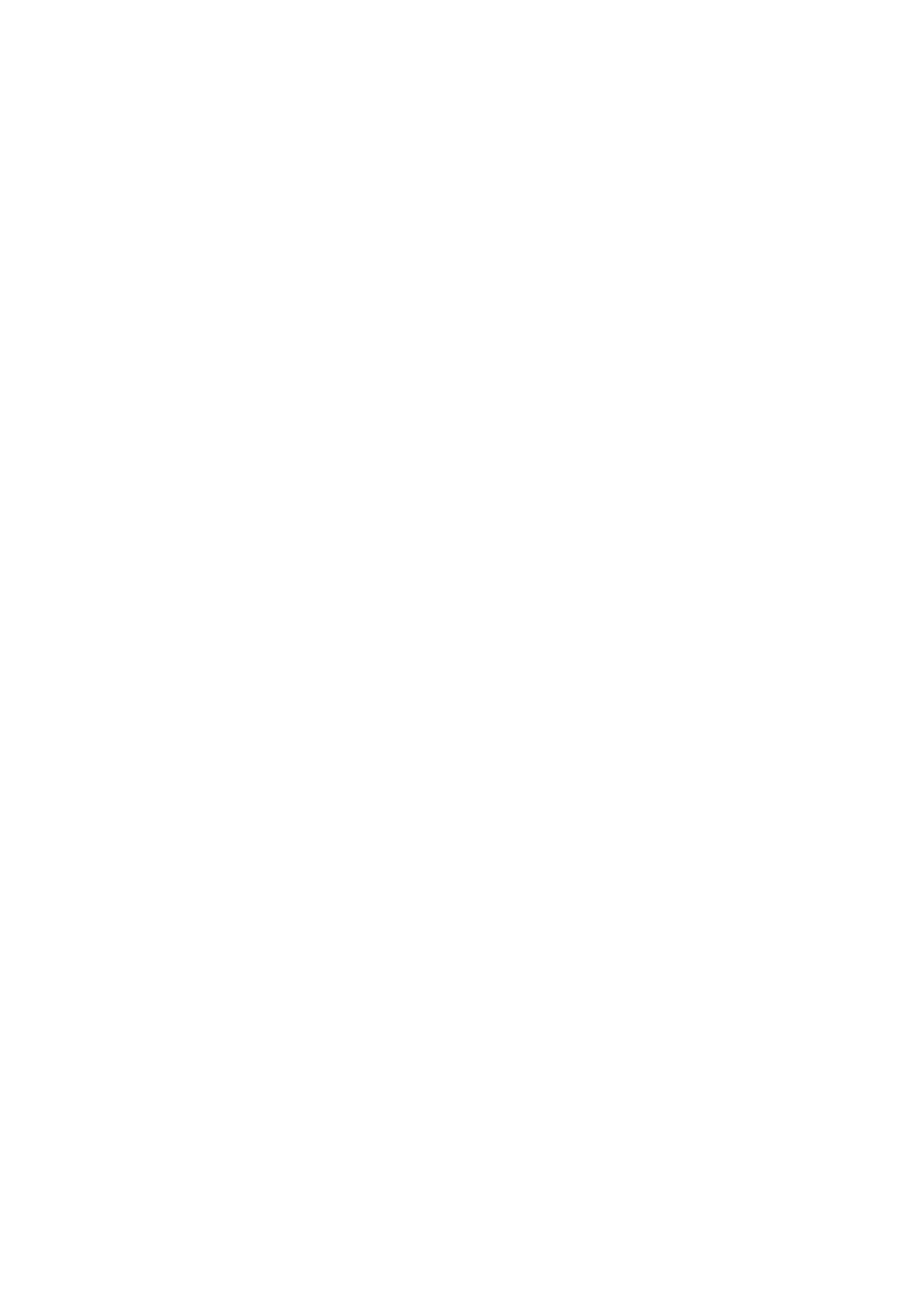
69
•
[8]: Provides access to Survey Pro settings:
–
Units tab: Used to set distance and angle units, directions, azimuth type
and the order in which to display/deliver coordinates.
–
Format tab: Used to set the number of decimal places displayed by the
instrument for each type of measurement.
–
Quick Shot tab: Used to choose which results to display (HA, ZA, SD or
HA, HD, VD) and which function to assign to the Measurement key
(
Measure Only or Measure and Store). Measure and Store requires an open
job. See Working With a Job Open on page 71.)
•
[9]: Used to exit.
Function buttons:
(More functions are available from these buttons with a job open. See Working
With a Job Open on page 71.)
The left-arrow button located before each function button opens a related
menu. Tapping directly on the function button is equivalent to selecting the
first option on the menu.
•
[10]: Sets the circle to 0 or to any value you specify.
•
[11]: (Robotic instrument only) Turns to angles you specify, or to flip the
instrument.
•
[12]: (Robotic instrument only) Starts the search target or LockNGo
function or stops the one you last activated.
•
[13]: Opens or creates a job where measurements will be stored.
Result pane:
(Item [14]) on the screen example.)
Depending on how you set the
Display field on the Quick Shot tab (see [8]
above), this pane will either provide the measured values of:
•
Horizontal angle (HA), zenith angle (ZA) and slope distance (SD)
•
Or horizontal angle (HA), horizontal distance (HD) and vertical distance
(VD).
Tapping on the display over these labels will also toggle between the display
modes.
