Sharing files over the internet – Spectra Precision Survey Pro v5.2 User Manual
Page 25
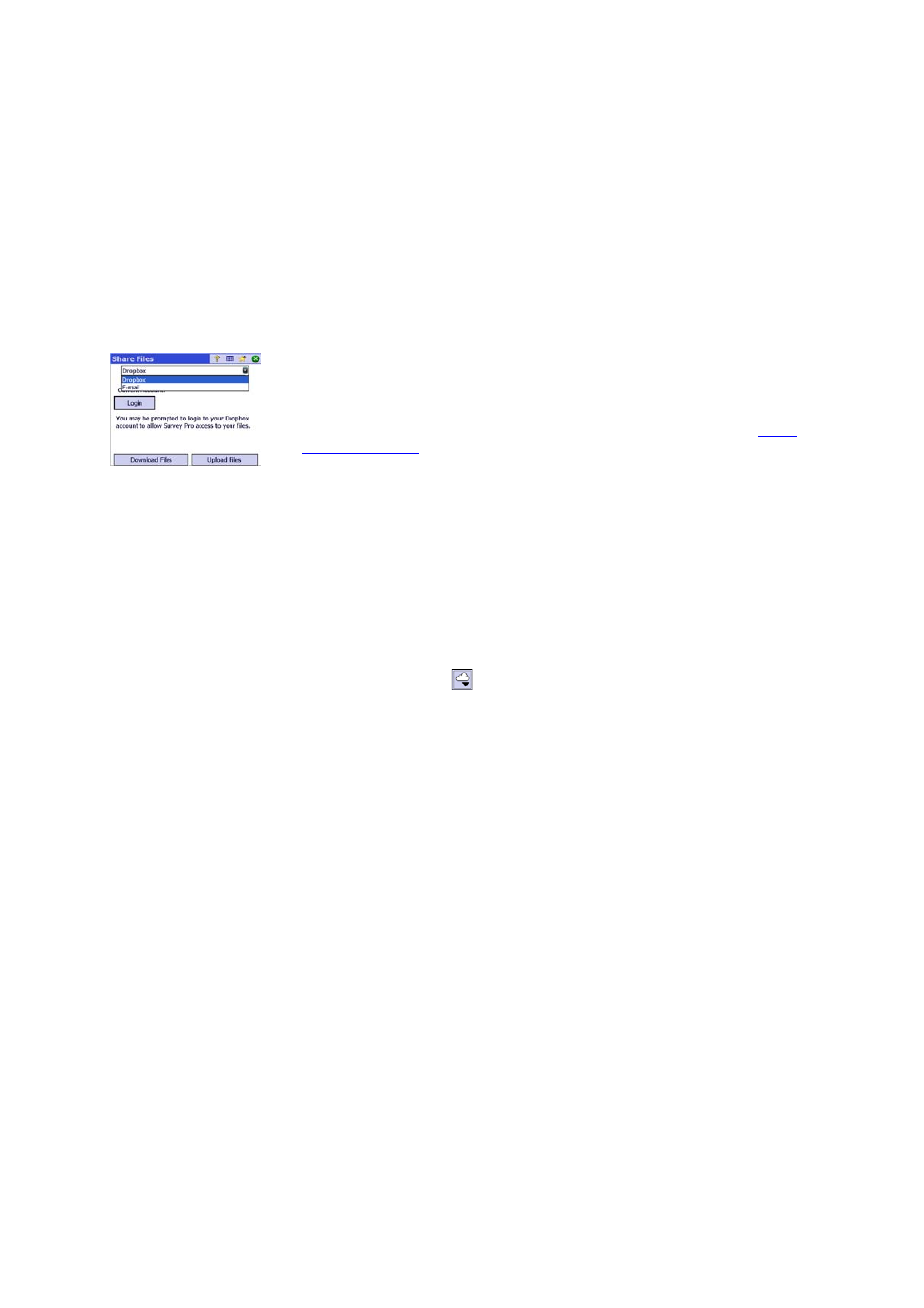
17
Sharing Files
Over the Internet
Survey Pro allows you to share files over the Internet. This requires that you first set
up an Internet connection on your data collector using Windows Mobile’s
Settings >
Connections > Connections function.
After the Internet connection has been established, go to
File > Share and choose one
of the two options below depending on how you wish to share your files:
• DropBox, This option provides access to a web service that lets you post your files
in a shared folder. Using this service requires that you first create a DropBox
account and then you log in to it every time you open a session to upload or
download files. (The shared folder is in fact a remote folder that you can see
through the Internet connection.)
For more information on how to create an DropBox account, please refer to:
https:/
/www.dropbox.com/
. DropBox is a free service for volumes of shared data less than
2 Gigabytes.
• E-mail: Use this option to send e-mails to one or more recipients, with your files
attached to your e-mails. If several files are selected to be attached to an e-mail,
Survey Pro will automatically zip the files so there is always one single file attached
to the email.
Sending e-mails requires that you use an e-mail profile. You can set up your own
e-mail account (e.g. Gmail) or use one of the default e-mail profiles (SMS,
ActiveSync) set up by Windows Mobile. After you have set up your own e-mail
account, it will appear as an additional option in the
E-mail Profile list.
The Share function can be called directly from many Survey Pro functions that
requires loading or saving a file (e.g.
File > Save as).
Within these functions, tap
to access the Share function.
