Remote elevation, Point measurement, Introduction to traverse / sideshot – Spectra Precision Survey Pro v5.2 User Manual
Page 44: 36 remote elevation
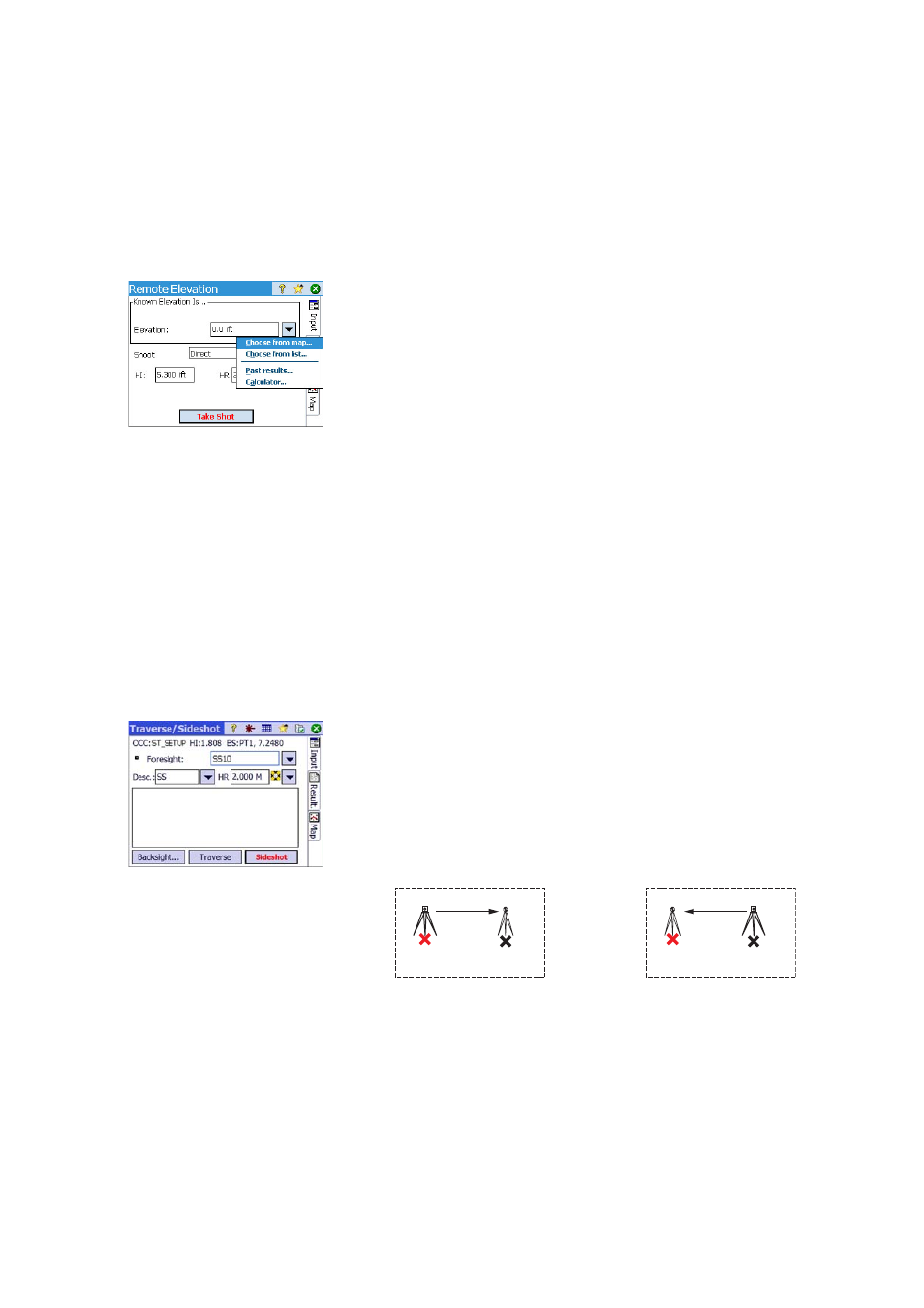
36
Remote Elevation
This routine will set the elevation coordinate of the station from a point with
known elevation. It is accessible from within the first station setup screen by
tapping the
Remote Elevation button (provided the 2D Survey box is unchecked).
The point with known elevation is either:
•
A point stored in the job. You will select it from the map or the list of points.
•
A point not stored in the job, but its elevation is known, perhaps through
past results, by calculation, or printed on a data sheet.
Step-by-step procedure:
•
Have a target set up on the point.
•
Aim the instrument at the point.
•
Go to
Station Setup and then tap the Remote Elevation button.
•
Enter the elevation according to the suitable method.
•
Check the
HI value.
•
Select the target and check the
HR value.
•
Tap
Take Shot.
Point Measurement
Introduction to Traverse / Sideshot
•
Tap
Survey > Traverse / Sideshot. This screen allows you to make traverse and
sideshot measurements. It also provides access to the station setup via the
Backsight button allowing you to either check the current setup or start a
new setup. The current setup is summarized at the top of the screen.
•
Enter the name (
Foresight) and description (Desc.) of the point you will now
be measuring, as well as the type and height (
HR) of the target used on that
point.
•
The next step is choosing between sideshot or traverse.
Choosing “Sideshot” means you simply want to take a measurement of the
point. (See Sideshot on page 37.)
Choosing “Traverse” (see illustration below) means you are expected to
move the instrument to that point either immediately or after measuring
other points (sideshot).
This implies a new station setup is required after moving the instrument.
(See Traverse on page 38.)
PT1
PT2
Instrument
Target
[1]
PT1
PT2
Instrument
Target
[2]
