Deploying the vpnremote phone – Avaya 4600 User Manual
Page 19
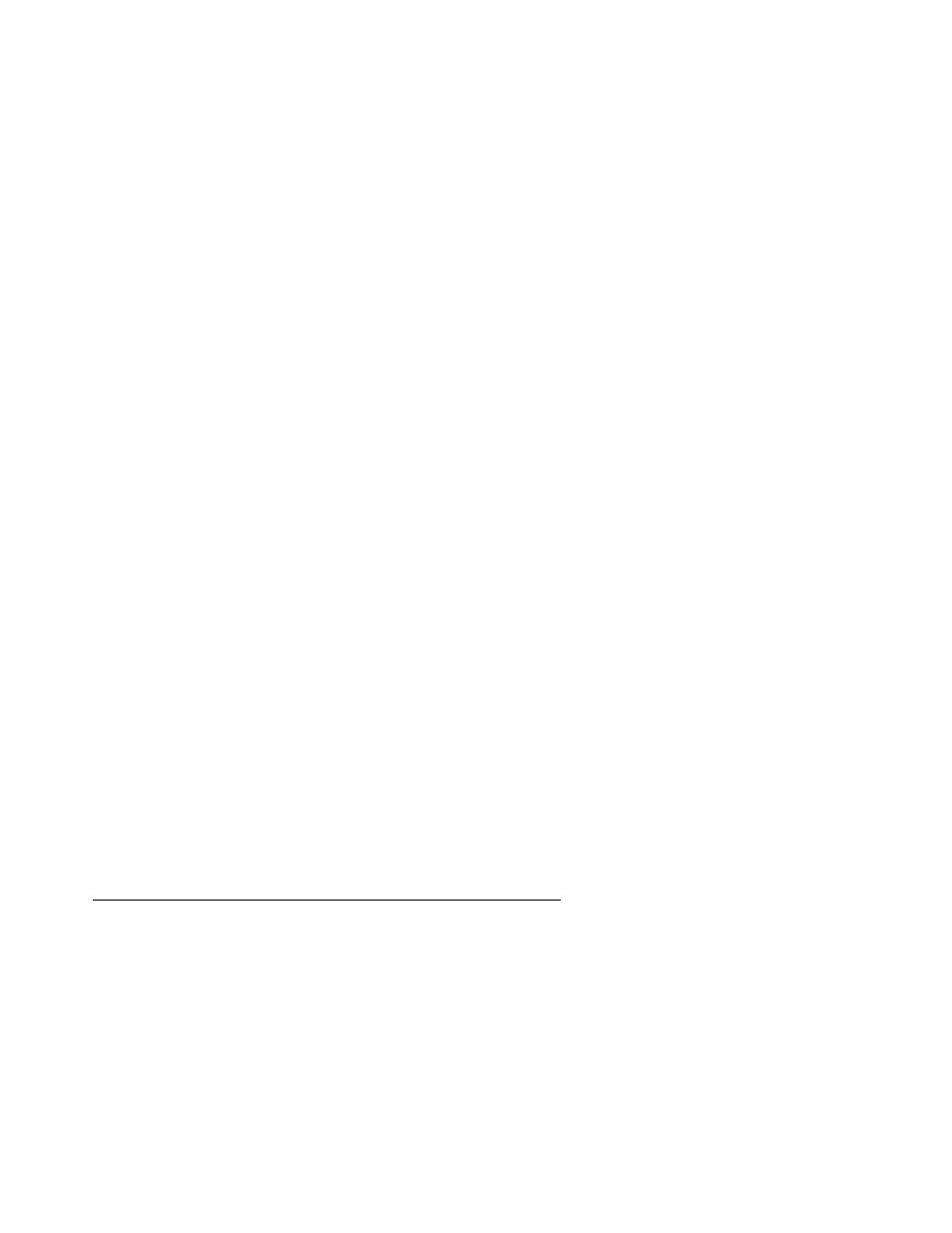
Configuration preparation
Issue 2 July 2006
19
6. Enter the user name using the telephone key pad. Press the alpha-numeric keys until the
desired letter appears. Use the Case button, or fifth gray button, to switch between
upper-case letters and lower-case letters. Use the left and right arrow keys at the bottom of
the display to move left or right in the user name. Press the Done button at the lower left
corner of the display to return to the configuration options.
7. Select the VPN option to change by using the gray buttons on the left of the display. Press
the Password button, or third gray button, to change the VPN password.
The password is the same password used to login to the enterprise network using
VPNremote Client.
8. Enter the password using the telephone key pad. Press the alpha-numeric keys until the
desired letter appears. Use the Case button, or fifth gray button, to switch between
upper-case letters and lower-case letters. Use the left and right arrow keys at the bottom of
the display to move left or right in the user name. Press the Done button at the lower left
corner of the display to return to the configuration options.
9. Select the VPN option to change by using the gray buttons on the left of the display. Press
the Authentication mode button, or forth gray button, to change the authentication mode.
10. Select the VPN option to change by using the gray buttons on the left of the display. Press
the Password Type button, or fifth gray button, to change the password type.
11. Press the fifth button on the right side of the display to scroll through the password type
options.
12. Select the VPN option to change by using the gray buttons on the left of the display. Press
the VPN Start Mode button, or sixth gray button, to change the VPN start mode.
13. Press the sixth button on the right side of the display to scroll through the VPN start mode
options. Select Boot and press #.
14. Press the right arrow key to move to the next display.
15. Select the VPN option to change by using the gray buttons on the left of the display. Press
the Encapsulation button, or the first gray button, to change the encapsulation option.
16. Press the first button on the right side of the display to scroll through the encapsulation
options. Select Disable and press #.
17. The Syslog Server option is not configured.
18. Press Done to complete the configuration.
Deploying the VPNremote Phone
Deploy the VPNremote Phone to the end user. When the end user installs the VPNremote
Phone in their home network, the telephone will initialize and display a user ID and password
error. The end user must enter their user name and password that they use to login to their
enterprise network using remote client software.
