LT Security LTD2516HE User Manual
Page 29
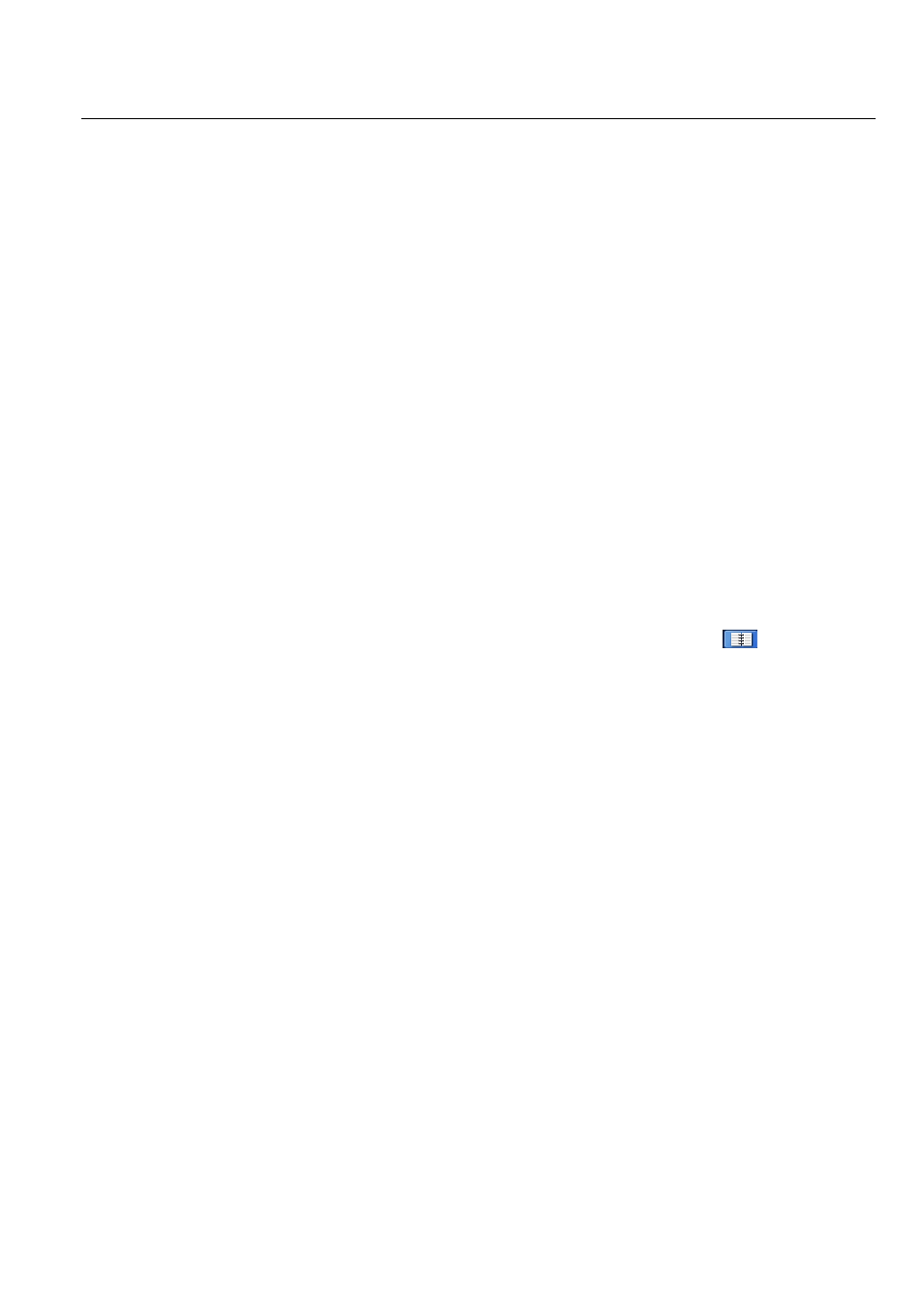
Digital Video Recorder User Manual version 1.0
29
6.1.4 Network information
In this interface, user can check relevant parameters of network.
6.1.5 Online information
In this interface, user can check the details of the current connection of online users; refer to Fig 6-5:
Refresh: refresh the current interface.
Disconnect: the administrator authorized to disconnect the client terminal, that PC will not be able to access the device within five minutes.
6.2 Manual alarm
In this interface, user can check the relevant parameters of manual alarm.
6.3 Disk management
Step1: enter into disk management interface
Note: please format the hard disk before record. If not being formatted, it will show the status of the disk-free space, and total space show OM at the
bottom of screen.
Step2: click Refresh button to refresh the disk information of the list box; set the property of the disk then click Apply button to save the setting
Step3: checked a hard disk, click Format button to star format.
Note: all recorded files in the hard disk will be lost after formatted.
6.4 Upgrade
At present, it only supports USB update. Get the software from your vendor when there is a new software version, and make sure it is corresponding with the
DVR. User can check the USB information in Disk management.
Software Upgrade: user needs to copy the upgrade software which get from vendor into the USB storage device and then connect to the USB port. Enter
Menu
Upgrade, the upgrade software name is displayed in the upgrade list box, select that software and click Upgrade button to start upgrading. Please wait
for a while when the system is rebooted. Please don’t cut off power during upgrading.
6.5 Logoff
Click Log off icon, a log off dialogue box will popup, click OK button, the device will log off. If user wants to log in again, click
icon to enter into user
name and password to re-login.
