3basic function instruction – LT Security LTD2516HE User Manual
Page 11
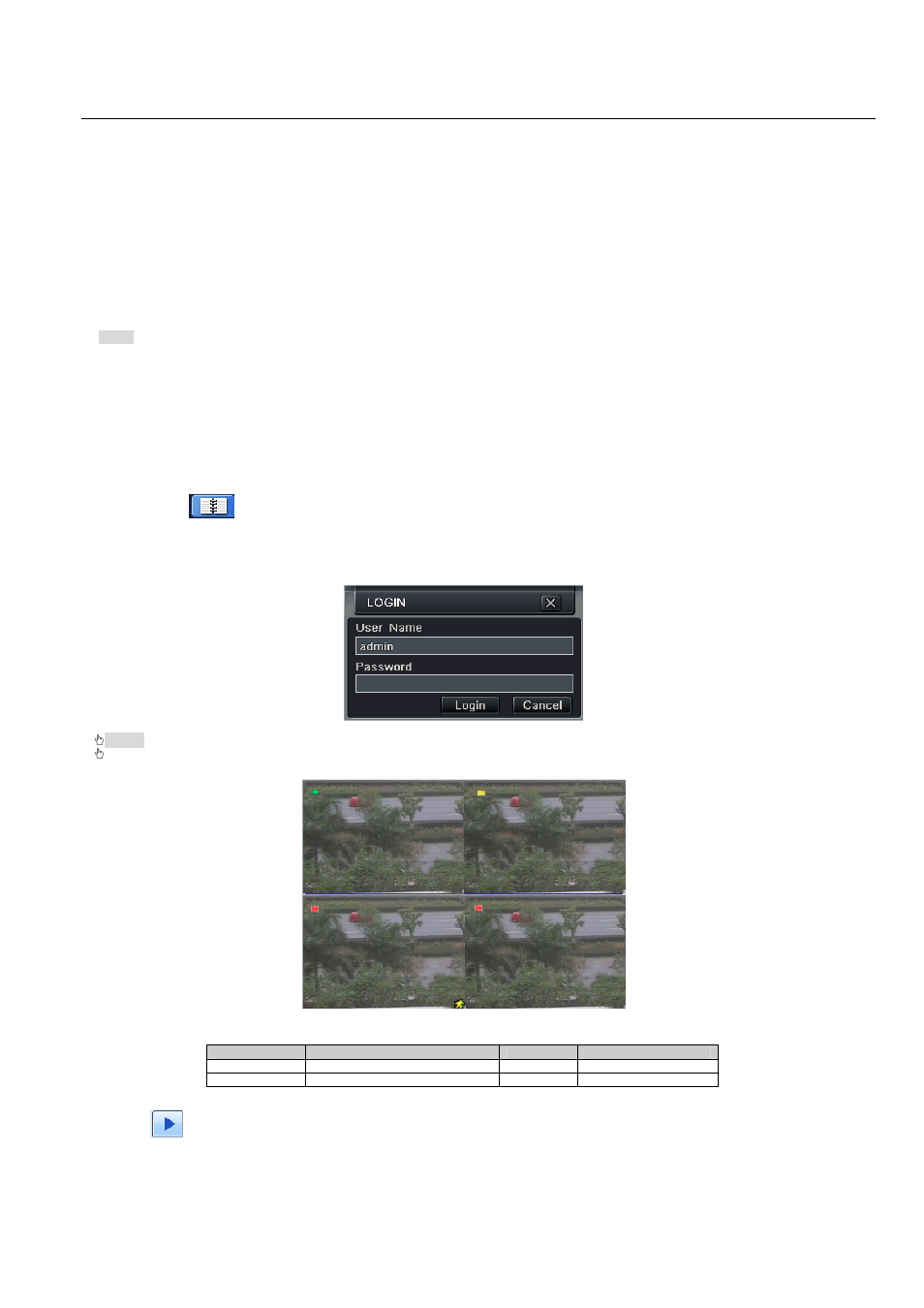
Digital Video Recorder User Manual version 1.0
11
3
Basic Function Instruction
3.1 Power On/Off
Before you power on the unit, please make sure all the connection is good.
3.1.1 Power on
Step1: connect with the source power; switch on the power button near the power port on the rear panel
Step2: the device will be loaded, and the power indicator will display blue
Step3 before start, a WIZZARD window will be pop-up and show some information about time zone
,time setup,network configuration, record configuration
and disk management. User can setup here and refer to the concrete setup steps from the corresponding chapters. If users don’t want to setup Wizard,
please click Exit button to exit.
After the device power on, if there is no menu or only has live image display, user can long press ESC button to switch.
Notice: this serial device can only display menu on VGA monitor or BNC monitor at one time, if there is live image display without menu display, please
check up whether other device has menu display firstly, or long press ESC key to wait for login dialog box to appear. Long press ESC key can switch the
output between BNC and VGA.
3.1.2 Power off
User can power off the device by using remote controller
、keyboard and mouse.
By remote controller:
Step1: press Power button, the Shut down window will appear, click OK, the unit will power off after a while.
Step2: disconnect the power
By keyboard and mouse:
Step1: enter into
Menu, then select “System Shut Down” icon, the Shut down window will appear
Step2: click OK, the unit will power off after a while.
Step3: disconnect the power
3.2 Login
User can login and logout the DVR system. User cannot do any other operations except changing the multi-screen display once logout.
Fig 3-1 Login
Notice: the default user name and password is “admin” and 123456
”
The concrete operation steps for change password, add or delete user please refer to Fig 4.7 User management configuration for more details.
3.3 Live preview
Fig 3-2 live preview interface
The explanation of symbol in the live preview interface:
symbol
meaning
symbol
meaning
Green
Manual record or time record
Red
Alarm record
Yellow
Motion detection record
Figure icon
Move event
3.3.1 Live playback
Click Play
button to playback the record. Refer to Figure3-3. User can do concrete operation by click the buttons on screen.
