Renkus-Heinz ICL-R User Manual
Page 40
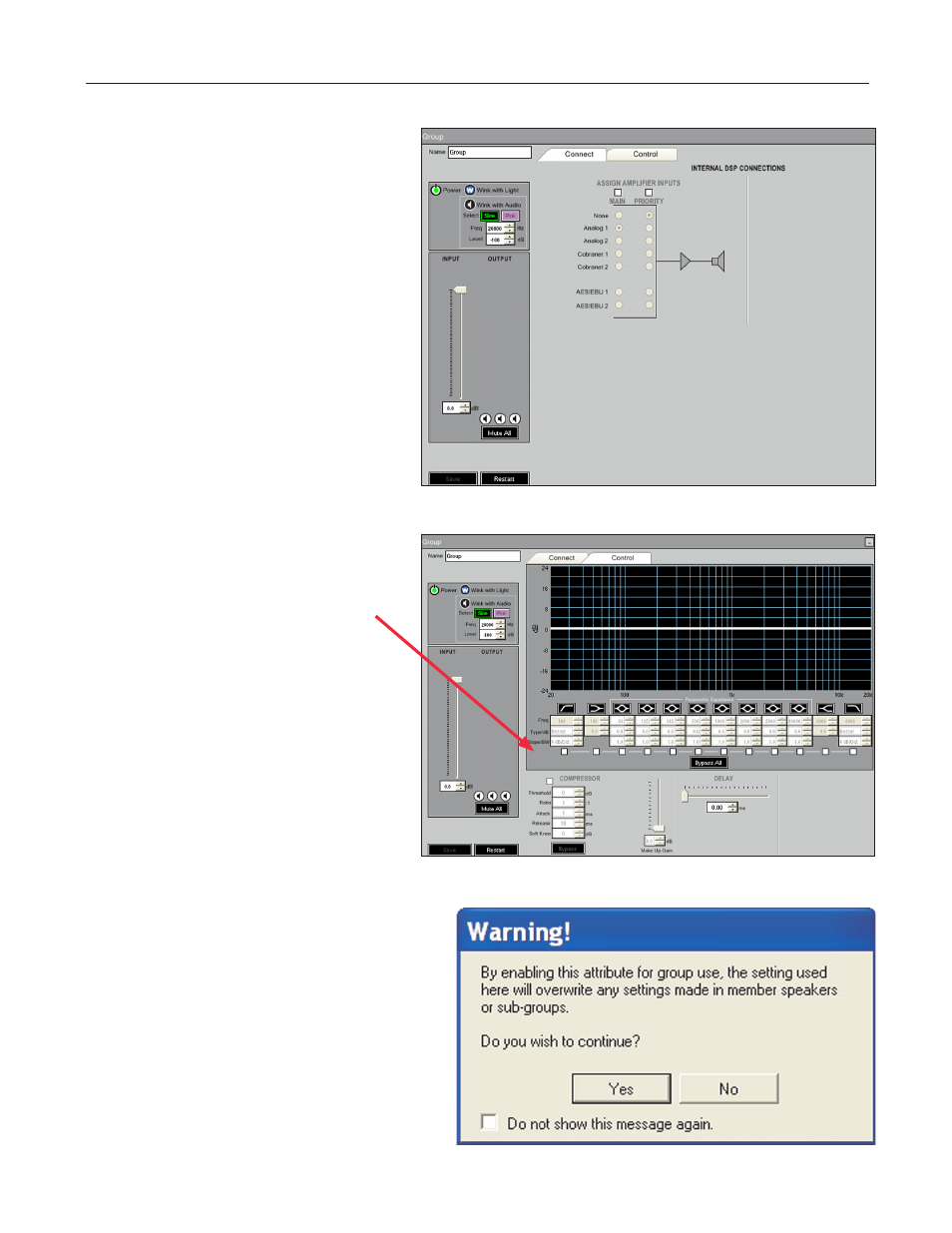
IC
L
ive Users Manual - Models ICL-R & IC215S-R
40
Double clicking on the Group icon will open the Con-
nect Properties folder. Notice that the Group Connect
window shown here is very similar to the one for
individual loudspeakers except for the lack of level
meters and CobraNet channel selection facilities.
In the dark grey pane on the left are Power, Wink
with Light and Wink with Audio buttons. These tools
are similar to those in a Loudspeaker Properties win-
dow, but of course they “Wink’ the front grille lights of
all the loudspeakers in the Group, or send an audio
signal (sine wave signal or pink noise) to all of them.
The Power button puts all amplifiers in the Group in
Standby or turns all of them On. The Input Volume
control and Mute button also affect all amplifiers in
the Group. Group metering is not available.
The Input selection radio buttons in the light grey
area operate in the same way these controls operate
for individual loudspeakers, but control all loudspeak-
ers in the Group.
A Group Control mode window is identical to the one
used for individual loudspeakers except for the lack
of level meters and the addition of a row of Group
Assign boxes under the EQ filters.
When the Group Assign boxes are checked, Group
EQ and dynamics settings override individual loud-
speaker settings – that is, the settings you define in
the Group window will be uploaded to all loudspeak-
ers in the Group. Any EQ filters you do not assign to
Group control will be available within each individual
loudspeaker’s properties folder.
Whenever you assign an EQ filter or the Compres-
sor to Group-level control,a Warning prompt pops up
to remind you that you will be overwriting individual
loudspeaker settings.
These controls will be “grayed out” in the individual
loudspeaker Properties windows to show that they
are under Group control and unavailable.
All Loudspeakers functions in the same fashion as
Group control, except it includes all of the loudspeak-
ers on the network in the Group.
