Renkus-Heinz ICL-R User Manual
Page 27
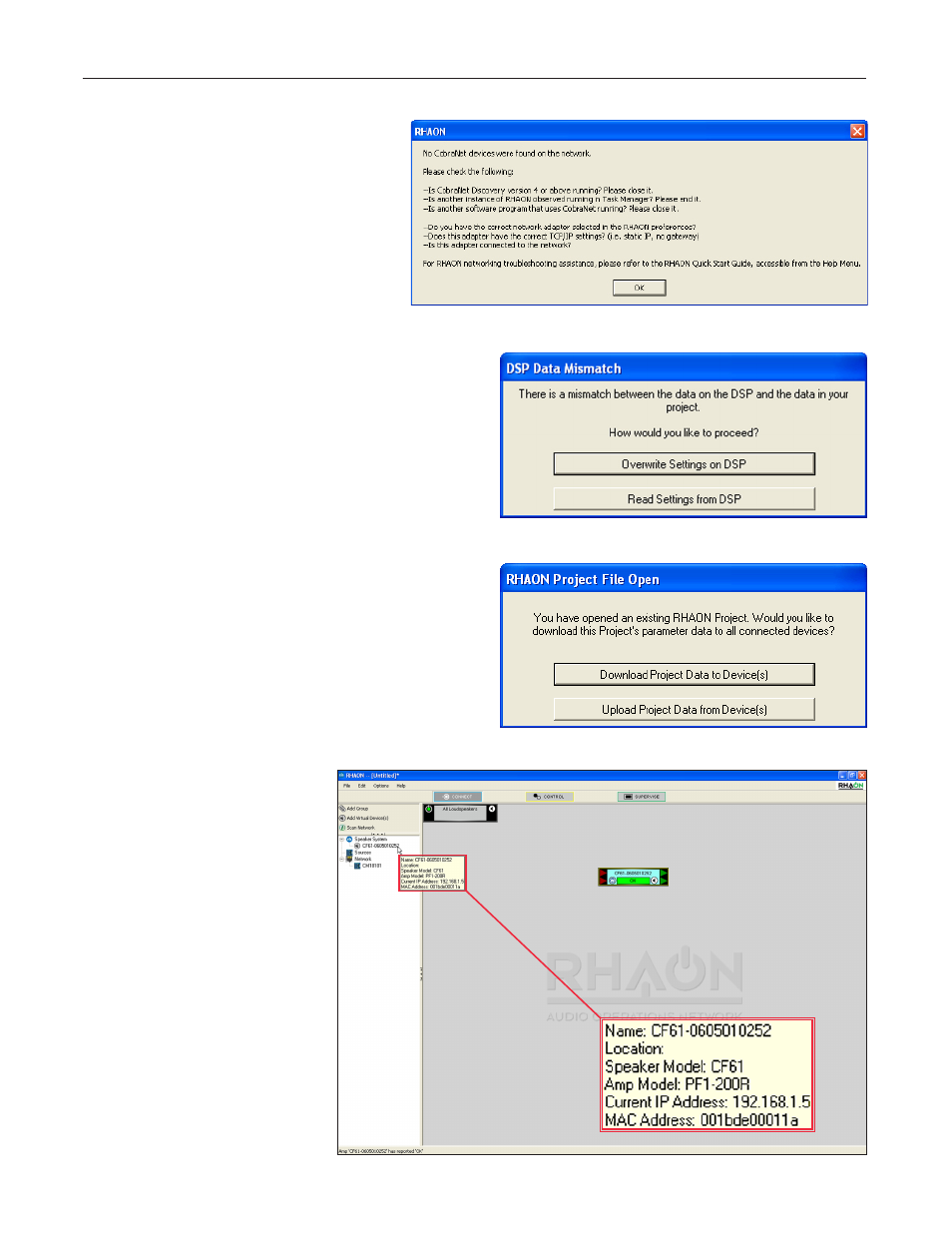
27
Notice that when you dragged the listing onto the icon
the listing in the directory tree moved from the Network
sub-directory to the Speaker sub-directory.
If RHAON can’t find any CobraNet devices on the
network, the prompt shown to the right will appear to let
you know that something is wrong and to offer trouble
shooting hints. For more detailed trouble shooting
instructions please refer to page 54.
When you link a networked loudspeaker with a software icon,
RHAON interrogates the loudspeaker to make sure the DSP set-
tings stored on your computer are synchronized with those in the
loudspeaker’s onboard memory.
If they are not, RHAON displays a prompt that allows you to
choose which settings to use. To upload settings from your com-
puter to the loudspeaker, click on Overwrite Settings on DSP. To
copy the loudspeaker settings into the project file, click on Read
Settings from the DSP.
If you were linking an existing project on your computer into an
existing network, the dialog box shown to the right will appear and
you will need to decide which settings you want to use, the ones
stored in your project file or the ones present in the loudspeakers.
Continue until all networked loudspeakers are linked to icons
in the main workspace. When an icon is linked to a networked
loudspeaker, the status indicator under its name changes from
Unassigned (Red) to OK (Green).
To confirm that the setup is complete,
return to the directory and place the cur-
sor over the loudspeaker listings in the
directory tree.
As you can see from the pop up screens,
RHAON has assigned IP numbers to
each of the loudspeakers.
Note that you also could go to the Net-
work Manager to check the IP number
assignments. It would provide you with
a complete list of all the devices on the
network and their IP numbers.
