Nexo GEO D User Manual
Page 14
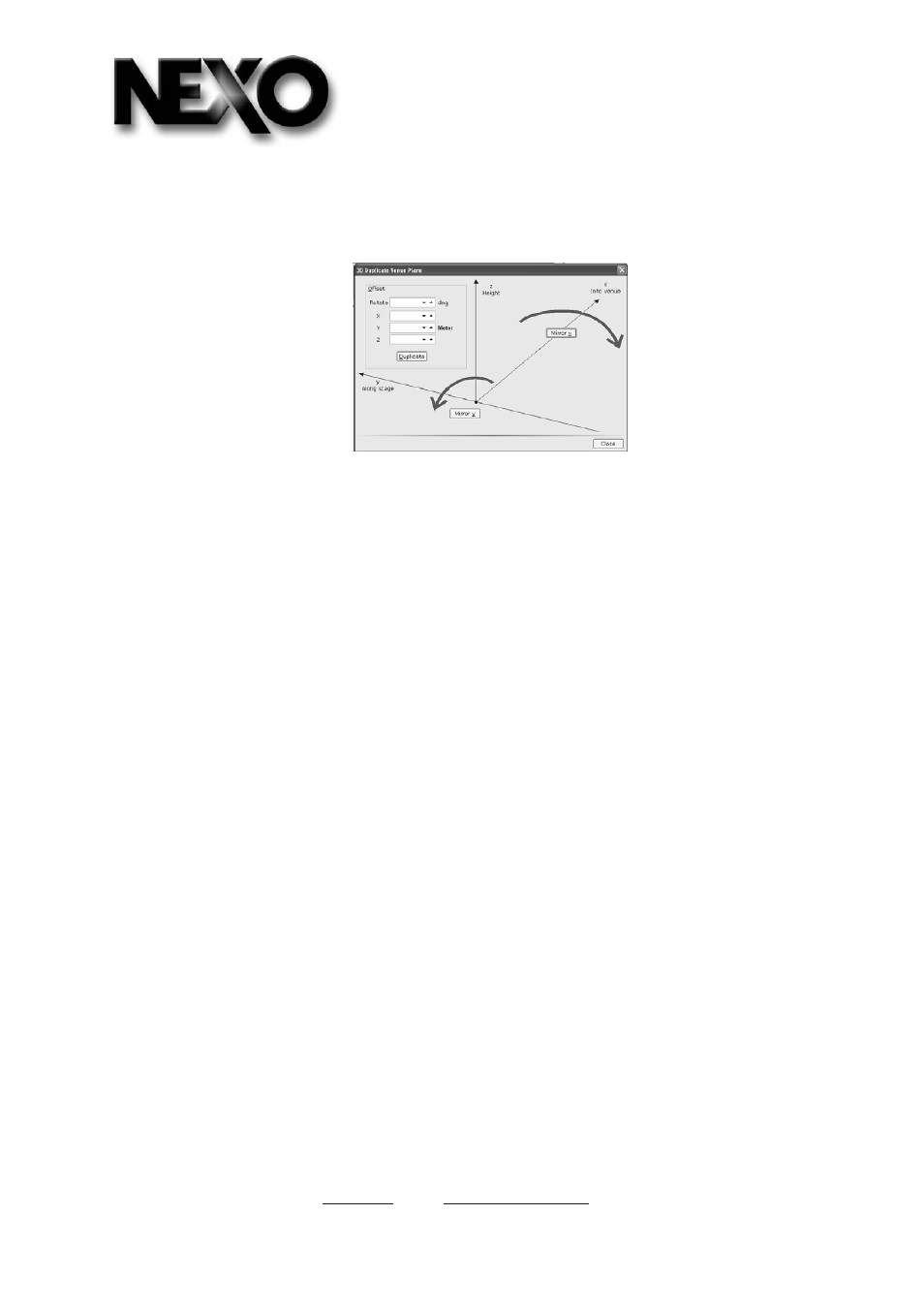
NEXO
154 allée des Erables - BP 50107 - 95950 ROISSY CDG CEDEX – France - Tel : +33 (1) 48-63-19-14
Fax : +33 (1) 48-63-24-61 - Email :
- Web :
http://www.nexo-sa.com
-
S.A. au capital de 1.003.000 €. R.C
Bobigny 317 272 540 - SIRET 317 272 540 00038 APE 323Z
14/38
Add plane
Adds a new plane (with empty coordinates)
Duplicate plane
Opens below window, which allows rotating (around origin) or offsetting defined plane.
Delete Plane
Deletes selected plane
Invert Plane
Reverses P1 to P4 in P4 to P1 for proper plane orientation
Set Audience for all
No audience / Seated / Standing / Disabled defined simultaneously for all planes
Open Venue File
Opens .txt file (Geosoft2 Venue text format), .nxv file (Geosoft2 Nexo proprietary venue format) or
xar file (EASE 4
TM
Audience Export text format)
Importing Audience planes from Ease 4
To generate .xar files in Ease from the “Edit Project” page, select “File / Export Ascii File / Audience
Areas. This will generate an .xar file, which Geosoft2 can import. Geosoft2 will automatically set the
lower Z coordinates (height) to 0: cluster height might have to be adjusted accordingly, keeping in
mind that Geosoft2 maps at 1.2m height (seated) or 1.6m height (standing).
Important: because Geosoft2 sets the lower plane at 0m height while importing from Ease .xar
files, cluster rigging point z-coordinates might be different in Ease and Geosoft2. Double-check
relative height from audience plane to cluster rigging point
Save Venue File
Saves .nxv file (Geosoft2 Nexo proprietary venue format)
