0 troubleshooting & warranty, 1 troubleshooting, 0 troubleshooting – PreSonus AudioBox 44VSL User Manual
Page 78: Warranty — 74, 1 troubleshooting — 74
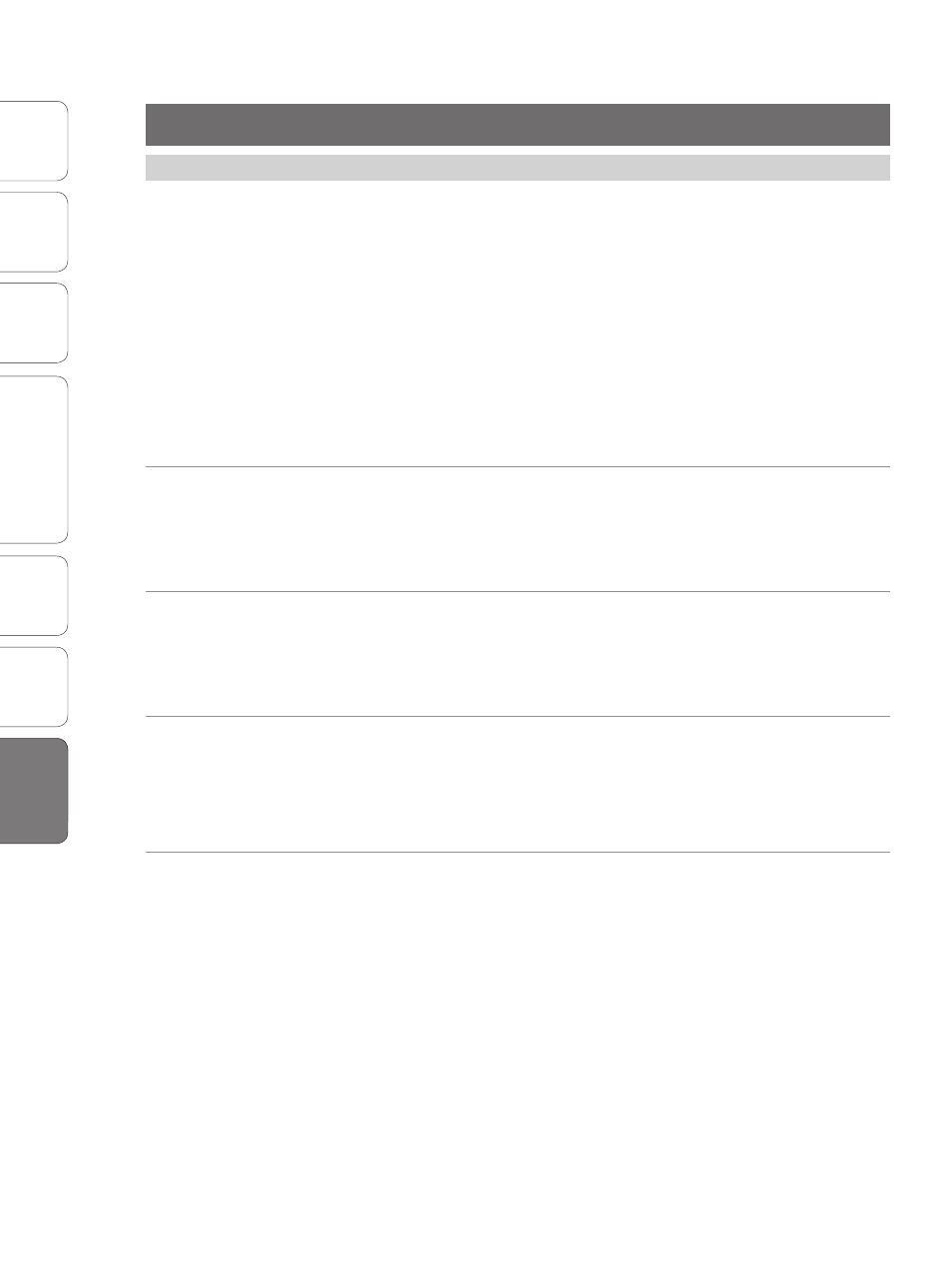
74
PreSonus AudioBox
™
22/44VSL
Ov
er
view
Hook
up
Connec
ting
to a
Comput
er
Sof
tw
ar
e: V
irtual
StudioLiv
e
SL Remot
e,
and S
tudio O
ne Ar
tist
Tut
orials
Technical
Informa
tion
Troubleshooting
and W
arr
an
ty
Troubleshooting
and W
arr
an
ty
7
Troubleshooting & Warranty
7.0 Troubleshooting & Warranty
7.1 Troubleshooting
Many technical issues can arise when using a standard computer as a digital
audio workstation (DAW). PreSonus can only provide support for issues that
directly relate to the AudioBox interface, Studio One™ digital audio workstation
software, and AudioBox VSL mixer-control software. PreSonus does not provide
support for computer hardware, operating systems, and non-PreSonus hardware
and software, and it may be necessary to contact the manufacturer of these
products for technical support. Please check our Web site (www.presonus.com)
regularly for software information and updates, firmware updates, and support
documentation for frequently asked questions. You can get individual technical
assistance by calling PreSonus at 1-225-216-7887, Monday through Friday, between
the hours of 9 a.m. and 5 p.m. Central Time (GMT -06:00 CST). PreSonus technical
support is available via email during the same hours at [email protected].
AudioBox Will Not Connect to Computer
Verify that the USB cable is properly connected both to the AudioBox
and to your computer. Disconnect unnecessary peripheral USB devices.
Verify that your AudioBox is connected to a USB 2.0 connection.
AudioBox VSL Will Not Launch
AudioBox VSL will not launch if the AudioBox is not connected and synced to your
computer. Verify that the sync light on the front of your AudioBox is solid blue
and your USB cable is connected both to your computer and to your AudioBox.
VSL Has No Effect On Audio
Make sure that the VSL enable button is illuminated in AudioBox VSL and that the
mixer knob on the front of the AudioBox is turned fully clockwise to the VSL position.
Also make sure that the Fat Channel processor you’re adjusting is “On”
Input Phasing While Monitoring in VSL
Verify that the mixer knob on the front of the AudioBox is turned fully clockwise
to the VSL position. If you are using a DAW at the same time as AudioBox
VSL, make sure that the input channel in your DAW has software monitoring
disabled. You will be monitoring through AudioBox VSL, not your DAW.
7.1 Troubleshooting
