6 creating midi tracks, 6 creating midi tracks — 44 – PreSonus AudioBox 44VSL User Manual
Page 48
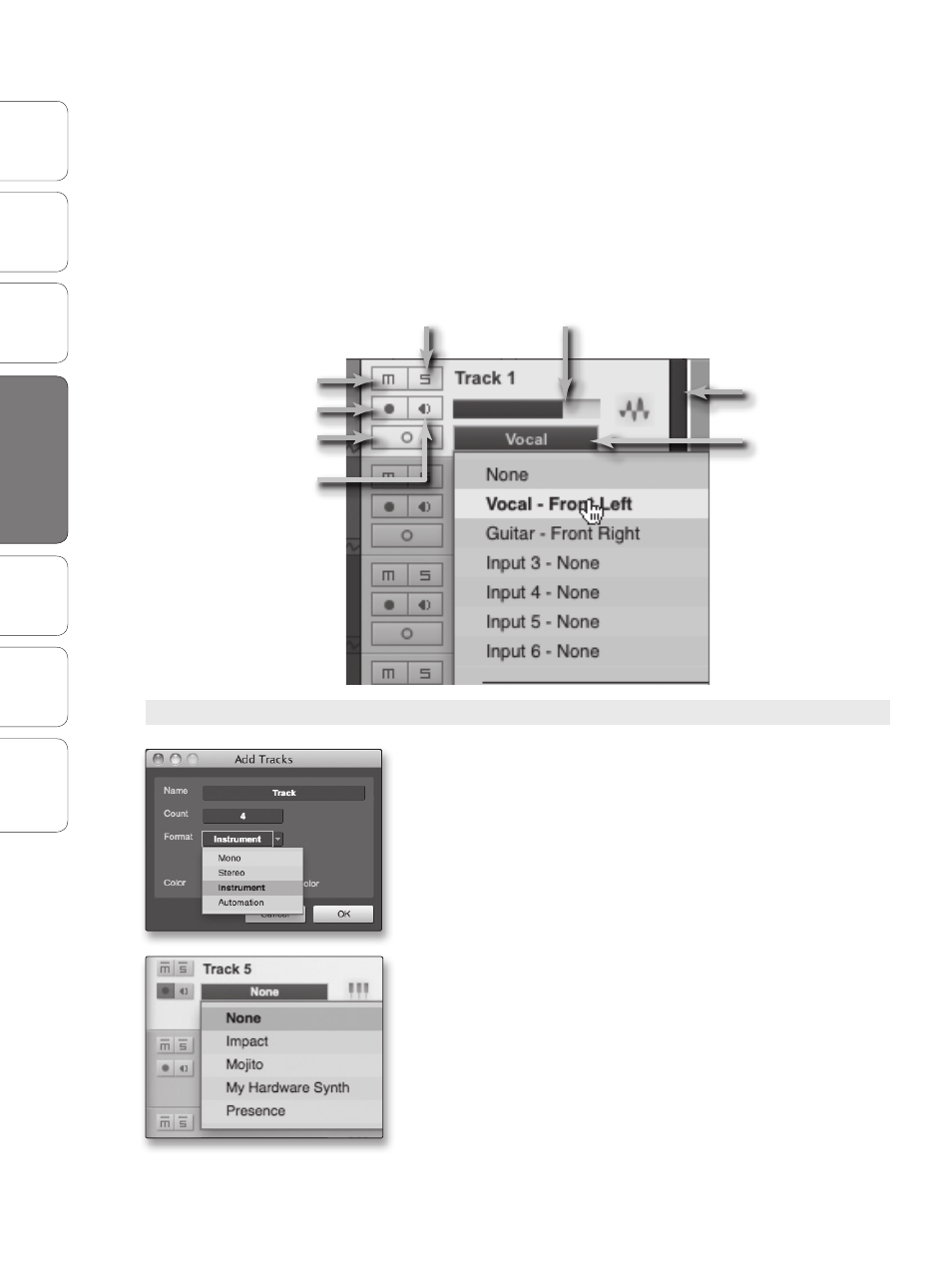
44
PreSonus AudioBox
™
22/44VSL
Ov
er
view
Hook
up
Connec
ting
to a
Comput
er
Sof
tw
ar
e: V
irtual
StudioLiv
e
SL Remot
e,
and S
tudio O
ne Ar
tist
Tut
orials
Technical
Informa
tion
Troubleshooting
and W
arr
an
ty
4
Software: Virtual StudioLive and Studio One Artist
Sof
tw
ar
e: V
irtual
StudioLiv
e
and S
tudio O
ne Ar
tist
44
4.2
Studio One Artist Quick Start
6. Connect a set of headphones to the AudioBox
headphone output. If you wish to listen to your
AudioBox 22/44VSL with studio monitors, make sure
to connect them to the AudioBox‘s Main outputs.
You are now ready to record. For complete instructions, please consult the Studio
One Reference Manual, which is located on your Studio One Artist installation DVD.
Anatomy of an Audio Track
4.2.6 Creating MIDI Tracks
1. Click on the Add Tracks button. When the Add Tracks window launches,
select Instrument as the track format and click the OK button.
2. To assign your MIDI input, click on the MIDI Inputs list and select your
external sound module.
3. If you have added virtual inputs to your session,
you will also see them as available inputs.
4. If you selected your MIDI keyboard controller as the default keyboard,
it will already be selected. If not, choose your MIDI controller from the
Output menu directly below.
Solo
Level
Mute
Meter
Audio
Input
Rec Arm
ST/Mono
Mon (In S1)
