PreSonus AudioBox 44VSL User Manual
Page 27
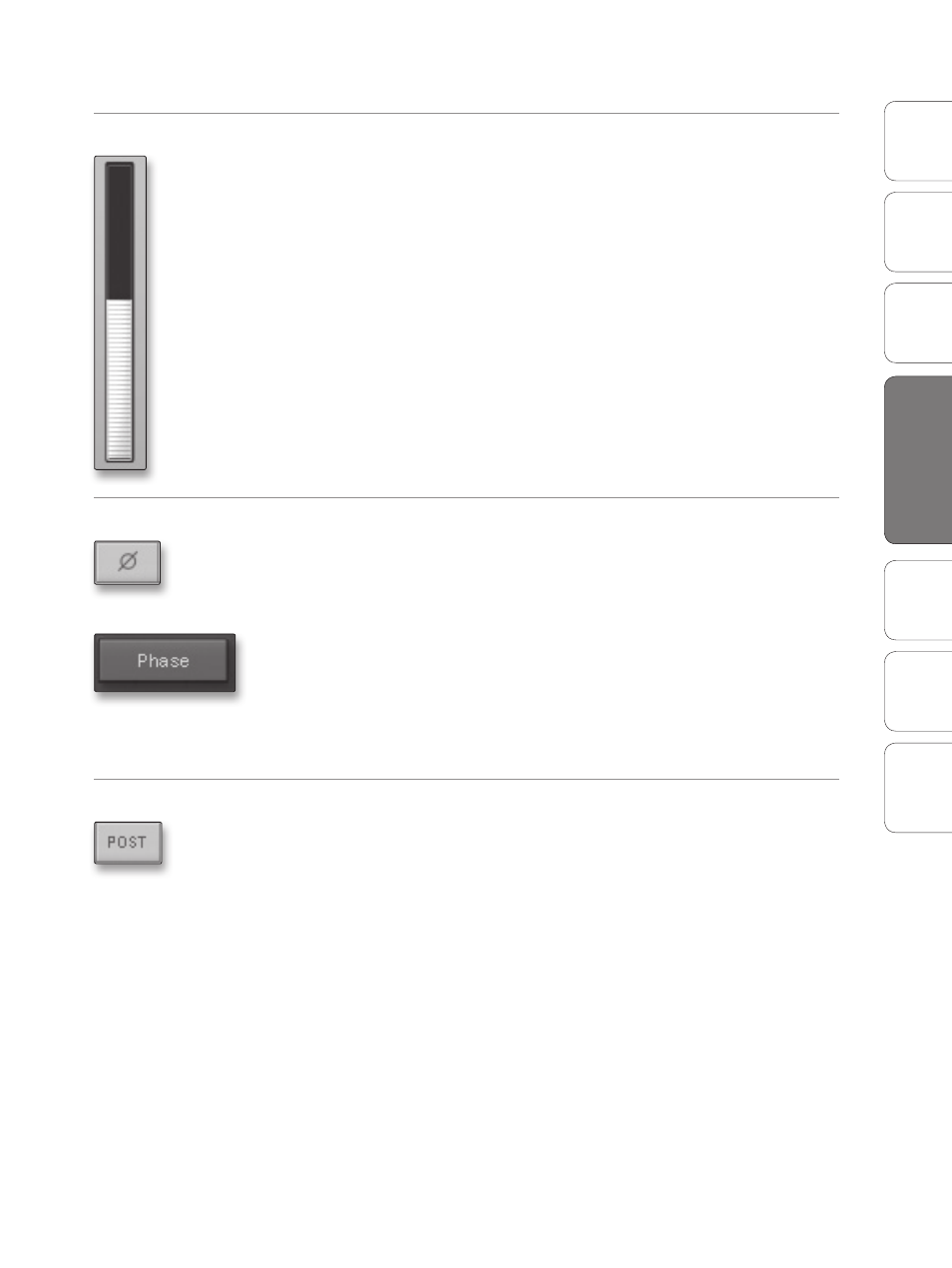
23
Owner’s Manual
Ov
er
view
Hook
up
Connec
ting
to
a
Comput
er
Tut
orials
Technical Informa
tion
Tr
oubleshooting and
W
arr
an
ty
Sof
tw
ar
e: V
irtual
StudioLiv
e
SL Remot
e,
and S
tudio O
ne Ar
tist
Software: Virtual StudioLive and Studio One Artist
4
Sof
tw
ar
e: V
irtual
StudioLiv
e
and S
tudio O
ne Ar
tist
Virtual Studio Live 4.1
Meter
Displays the Pre-Fader Level of Each Channel.
Each channel features a fader for accurate level monitoring. Each meter
displays the Pre-Fader, Pre-Fat Channel signal. If the Post button is
engaged, the meter will display the post-Fat Channel, pre-fader signal.
In this way, you will always have a visual cue to how hot your levels are in
your monitor mix.
Phase Reverse Button
Reverses the Phase of the Input Channel.
Push this button to invert the phase of the selected channel’s signal (that
is, to alter the phase by 180°). The button will illuminate, indicating that
Phase Reverse is active. The Phase Reverse button can be used to correct
audio signals that are out of phase and cancelling/reinforcing each other.
Phase Reverse is accessible from the Main VSL Page as well as the Gate
Zoom.
Phase Reverse is only available on the analog input channels.
Power User Tip: Use Phase Reverse when recording with more than one open
microphone to combat phase cancellation between microphones.
Post Button
Engages Post Fat Channel Recording.
Each of the analog inputs can be recorded pre- or post-Fat Channel EQ
and dynamics processing. To record the EQ and dynamics processing on
any channel, simply enable the Post button. It will illuminate, indicating
that the Fat Channel signal path is being routed to your DAW’s recording
input. If this mode is not enabled, the signal recorded in your DAW will
not include any of the Fat Channel processing (Phase Reverse, Gate,
Compressor, EQ, Limiter).
It should be noted that the effects buses cannot be recorded. You can add
reverb and delay to your recorded files by using plug-ins in your DAW.
The Post button is only available on the Main VSL
Page and only for the analog input channels.
