PreSonus AudioBox 44VSL User Manual
Page 34
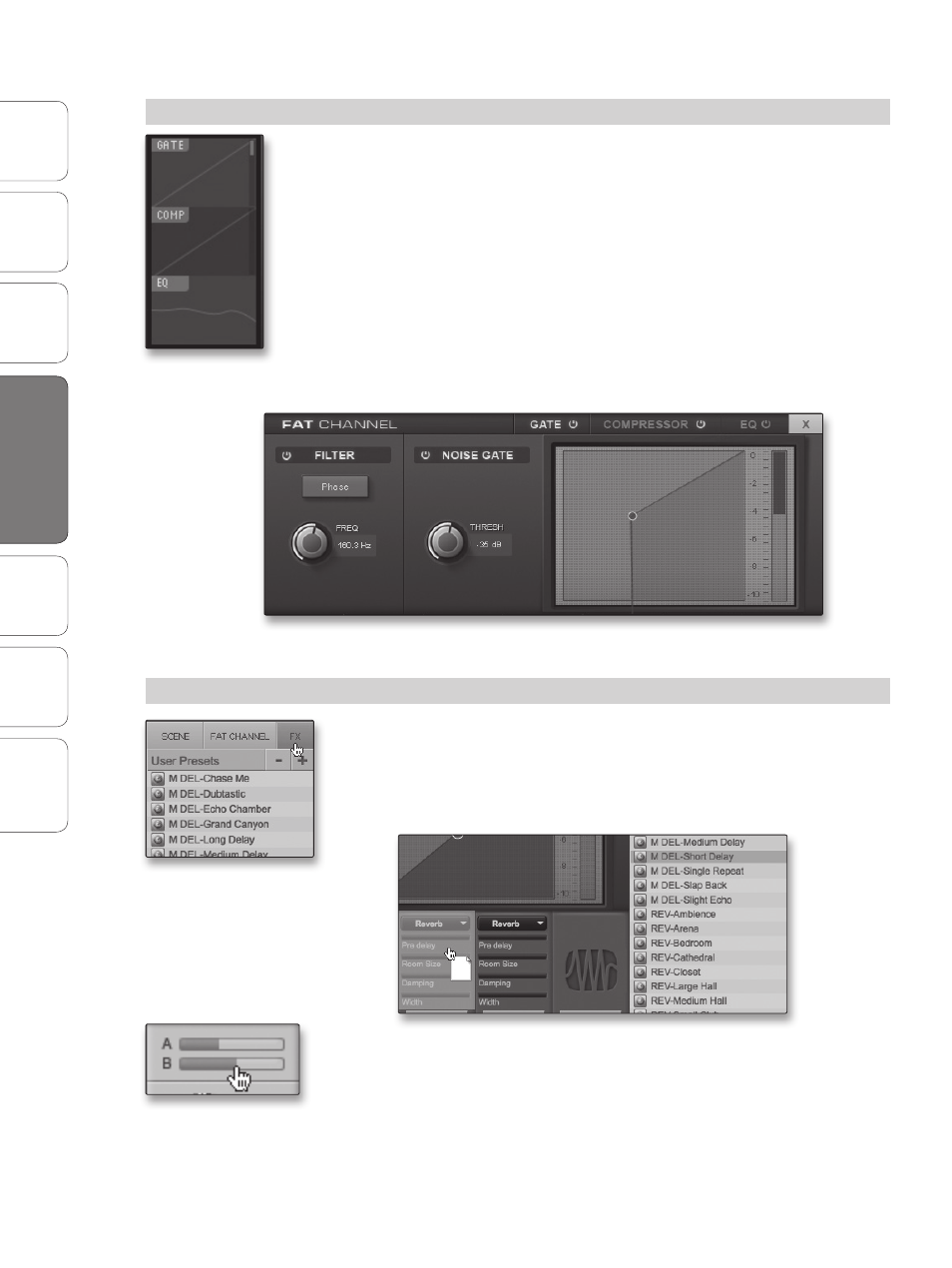
30
PreSonus AudioBox
™
22/44VSL
Ov
er
view
Hook
up
Connec
ting
to a
Comput
er
Sof
tw
ar
e: V
irtual
StudioLiv
e
SL Remot
e,
and S
tudio O
ne Ar
tist
Tut
orials
Technical
Informa
tion
Troubleshooting
and W
arr
an
ty
4
Software: Virtual StudioLive and Studio One Artist
Sof
tw
ar
e: V
irtual
StudioLiv
e
and S
tudio O
ne Ar
tist
30
STEP 3
Adding Fat Channel Dynamics
The AudioBox 22/44VSL provides a Fat Channel to process each input and
DAW channel, the two effects buses, and the analog outputs in VSL. Each
Fat Channel consists of a Downward Expander, a Compressor, a 3-band
semi-parametric EQ and a Limiter. For more information on how these
dynamics processors effect audio, please review Sections 5.2 and 5.3.
The Overview tab in VSL provides microviews of the Gate,
Compressor, and Limiter. To make changes to one of these
processors, double-click on its Microview. This will open the Fat
Channel tab and focus on the chosen dynamics processor.
From the Fat Channel window, you will see three buttons: Gate,
Compressor, and EQ. To view each processor, simply click on its button.
(The Fat Channel for the AudioBox 22VSL is pictured below)
STEP 4:
Creating an Effects Mix
Once you have your levels set and your Fat Channel processing dialed
in for each input, you can add reverb and delay to your monitor mixes.
To begin, you must first assign an effects preset to a bus. Click on the FX
tab and select one of the presets. To use that preset, simply drag-and-
drop it onto one of the FX buses (A or B).
An effects mix is created just like a mix for Outputs 3 and 4 on the
AudioBox 44VSL: by using a channel send. The A and B channel sends
control the volume settings for each channel to FX buses A and B,
respectively.
4.1 Virtual Studio Live
