1 virtual studiolive, 1 virtual studiolive: setup, 0 software: virtual studiolive – PreSonus AudioBox 44VSL User Manual
Page 21: And studio one artist — 17, 1 virtual studiolive — 17, 1 virtual studiolive: setup — 17
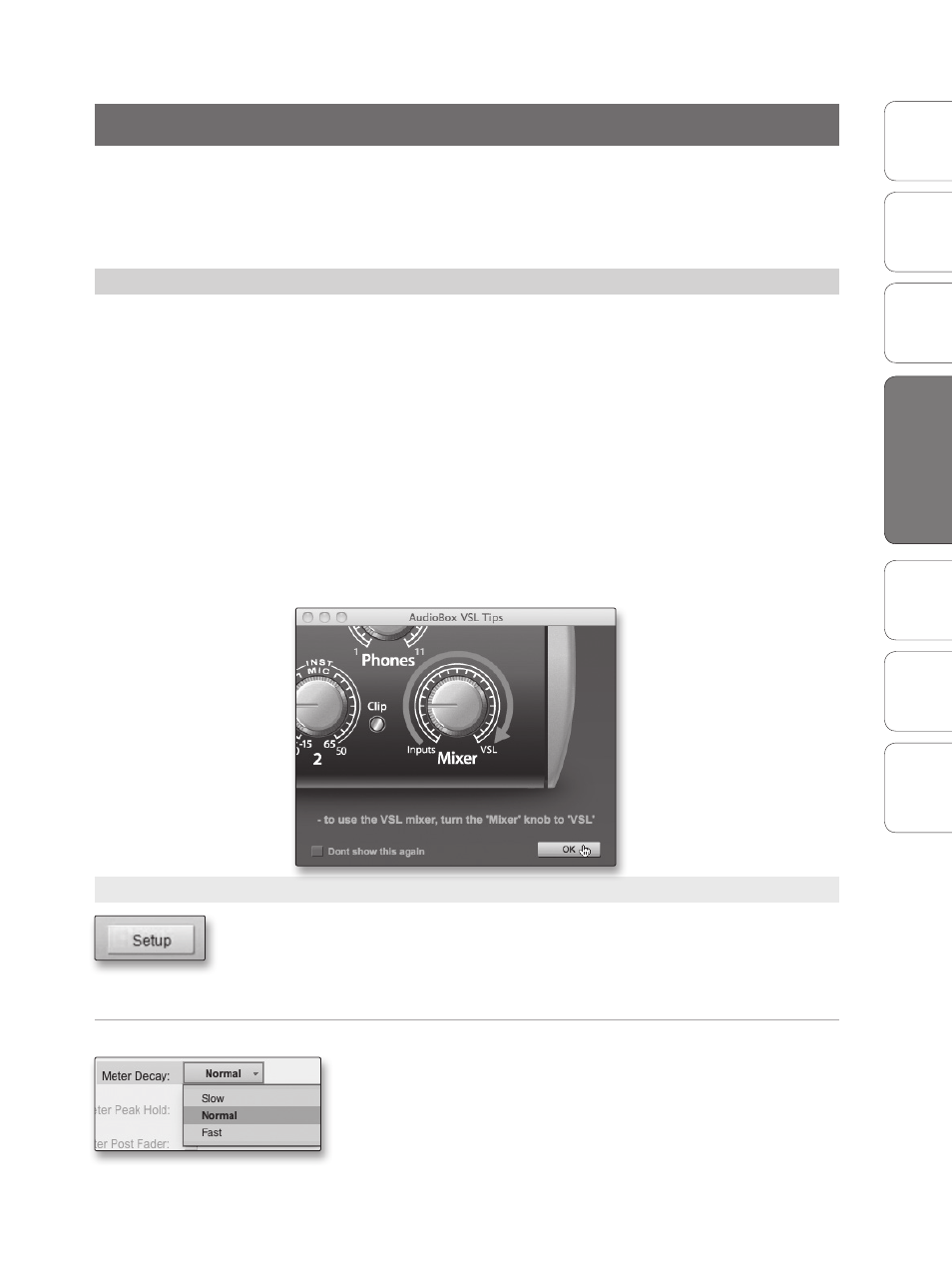
17
Owner’s Manual
Ov
er
view
Hook
up
Connec
ting
to
a
Comput
er
Tut
orials
Technical Informa
tion
Tr
oubleshooting and
W
arr
an
ty
Sof
tw
ar
e: V
irtual
StudioLiv
e
SL Remot
e,
and S
tudio O
ne Ar
tist
Software: Virtual StudioLive and Studio One Artist
4
Sof
tw
ar
e: V
irtual
StudioLiv
e
and S
tudio O
ne Ar
tist
Virtual StudioLive 4.1
4.0 Software: Virtual StudioLive and Studio One Artist
Your AudioBox 22/44VSL comes with a powerful software
bundle that provides everything you need to record, produce
and mix an album. This software package includes Virtual
StudioLive™ (VSL) and Studio One™ Artist. Each tool is designed
to help you get the most out of your personal studio.
4.1
Virtual StudioLive
Virtual StudioLive is a powerful monitoring software that
essentially turns your AudioBox into a mini-StudioLive 16.0.2.
VSL provides control of channel, Aux send, and Main bus levels;
Fat Channel parameters; and effects. VSL also includes a librarian,
allowing you to easily manage your presets and mix Scenes.
Controlling VSL is as easy as drag-and-drop. Load Fat Channel
presets and scenes by simply dragging them onto the channel or
mixer overview. You can load Fat Channel presets as a complete
channel strip or as individual gate, compressor, and EQ presets.
You can even drag presets out of the browser and email, IM, or
disk-swap them with other AudioBox 22/44/1818VSL owners.
When you first launch VSL, you will be reminded to turn the Mixer knob to the “VSL”
position. To disable this warning, check the “Do Not Show Again” Box”
4.1.1 Virtual StudioLive: Setup
The VSL Setup tab lets you set basic driver parameters such as buffer size
and sample rate as well as adjust the user preferences in VSL. To access
the Setup options, click on the Setup button at the top of the VSL
window.
Meter Decay
Sets the Response Time for the Meters in the Device Window.
VSL gives you the option to set the response time for the channel
meters. By default, this is set to Normal. Enable Slow Meter decay to
more accurately meter the peaks and falls of the signal. Enable Fast
Metering to monitor your signal in real time.
