4 using the audiobox 22/44vsl with, Popular audio applications — 15 – PreSonus AudioBox 44VSL User Manual
Page 19
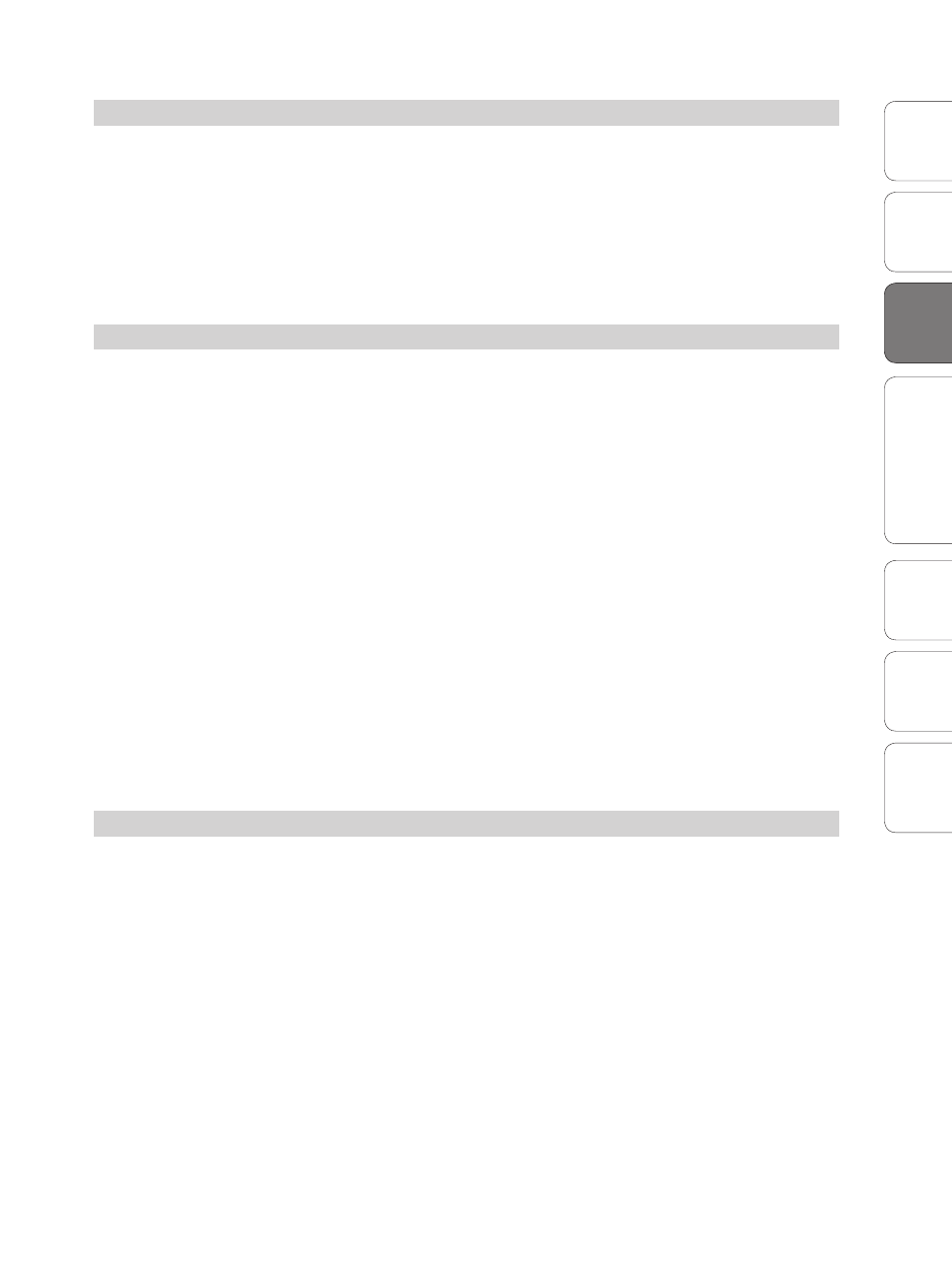
15
Owner’s Manual
Ov
er
view
Hook
up
Connec
ting
to
a
Comput
er
Tut
orials
Technical Informa
tion
Tr
oubleshooting and
W
arr
an
ty
Sof
tw
ar
e: V
irtual
StudioLiv
e
SL Remot
e,
and S
tudio O
ne Ar
tist
Connecting to a Computer
3
Connec
ting
to
a
Comput
er
Using the AudioBox 22/44VSL with Popular Audio Applications 3.4
3.4
Using the AudioBox 22/44VSL with Popular Audio Applications
Complete setup instructions for Studio One Artist and a brief tutorial on
its features can be found in Section 5.2 of this manual. However, you can
use your AudioBox 22/44VSL with any audio-recording application that
supports Core Audio or ASIO. Please consult the documentation that came
with your audio application for specific instructions on how to select the
AudioBox 22/44VSL driver as the audio-device driver for your software.
Below are basic driver-setup instructions for four popular audio applications.
Apple Logic Pro/Express 7+:
1. Launch Logic Pro/Express.
2. Go to Logic | Preferences | Audio.
3. Click on the Devices Tab.
4. On the Core Audio tab, check Enabled.
5. Select PreSonus AudioBox 22(44)VSL from the device menu.
6. You will be asked if you’d like to relaunch Logic. Click “try (re)launch.”
7. Your AudioBox 22/44VSL features custom I/O labels for faster workflow.
To enable these labels for use in Logic, go to Options | Audio | I/O Labels.
8. The second column in the pop-up window will be named “Pro-
vided by Driver.” Activate each of these labels for your AudioBox
22/44VSL. When you are done, close this window.
9. You are now ready to use your AudioBox 22/44VSL.
Steinberg Cubase 4+
1. Launch Cubase.
2. Go to Devices | Device Setup.
3. Select “VST Audio System” from the Devices column in the Device Setup.
4. Select PreSonus AudioBox 22(44)VSL from the ASIO Driver dropdown list.
5. Click “Switch” to begin using the AudioBox 22/44VSL driver.
6. Once you have successfully changed the driver, go to Devices |
VST Connections to enable your input and output buses.
