Yokogawa FieldMate User Manual
Page 16
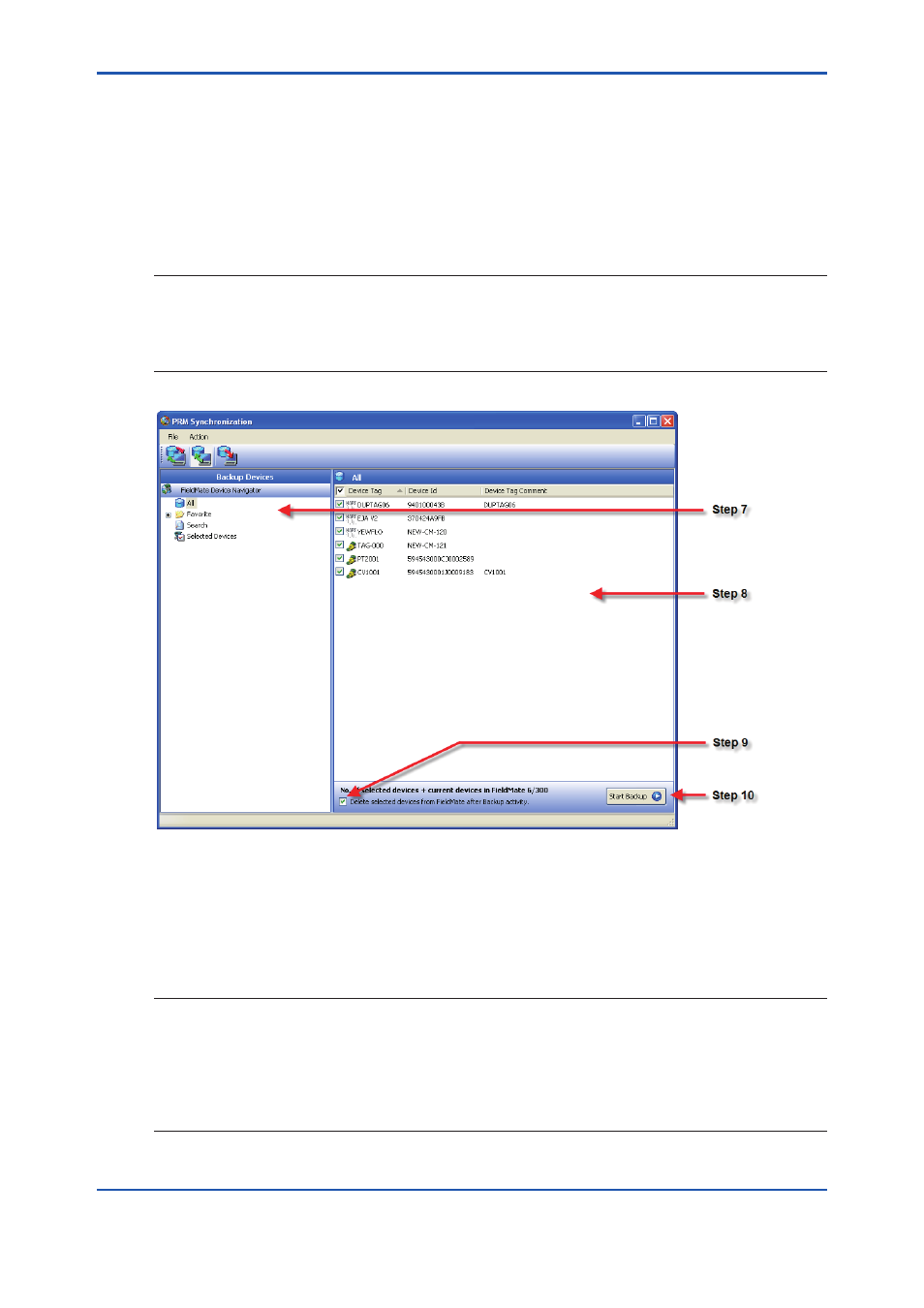
<3 PRM Synchronization Tool start>
3-7
IM 01R01A20-01E
7. Select a FieldMate Device Navigator option:
• [All] to display all FieldMate devices in the right pane.
• [Favorites] to display favorite devices in the right pane.
• [Search] to perform a search.
• [Selected Devices] to display selected devices for synchronization.
SEE ALSO
For Favorites, please see:
“Device Navigator” in F-4 in IM 01R01A01-01E FieldMate Versatile Device Management Wizard
For Search, please see:
“Searching for a device” in 3-4, “Performing advanced configurations and searching devices”
030305E.ai
Figure3-5
PRM Synchronization Tool window - Backup activity
8. In the right pane, click the check boxes corresponding to the devices you want to include in
the activity. A check mark appears on the top of the device tag to indicate that the device is
selected.
TIP
• To view selected devices, select [Selected Devices] to view them. This will display all selected devices in
the right pane.
• To view devices marked as favorite, select [Favorites]. This will display all favorite devices in the right
pane. The Favorite option appears when you are viewing devices from the FieldMate database during the
Synchronize or Backup activity.
• To search for devices, select [Search]. This displays the Search pane where you can enter the search
keyword in [Values] and then click [Search].
8th Edition : May 31, 2013-00
