To back up device information, To back up device information: -6 – Yokogawa FieldMate User Manual
Page 15
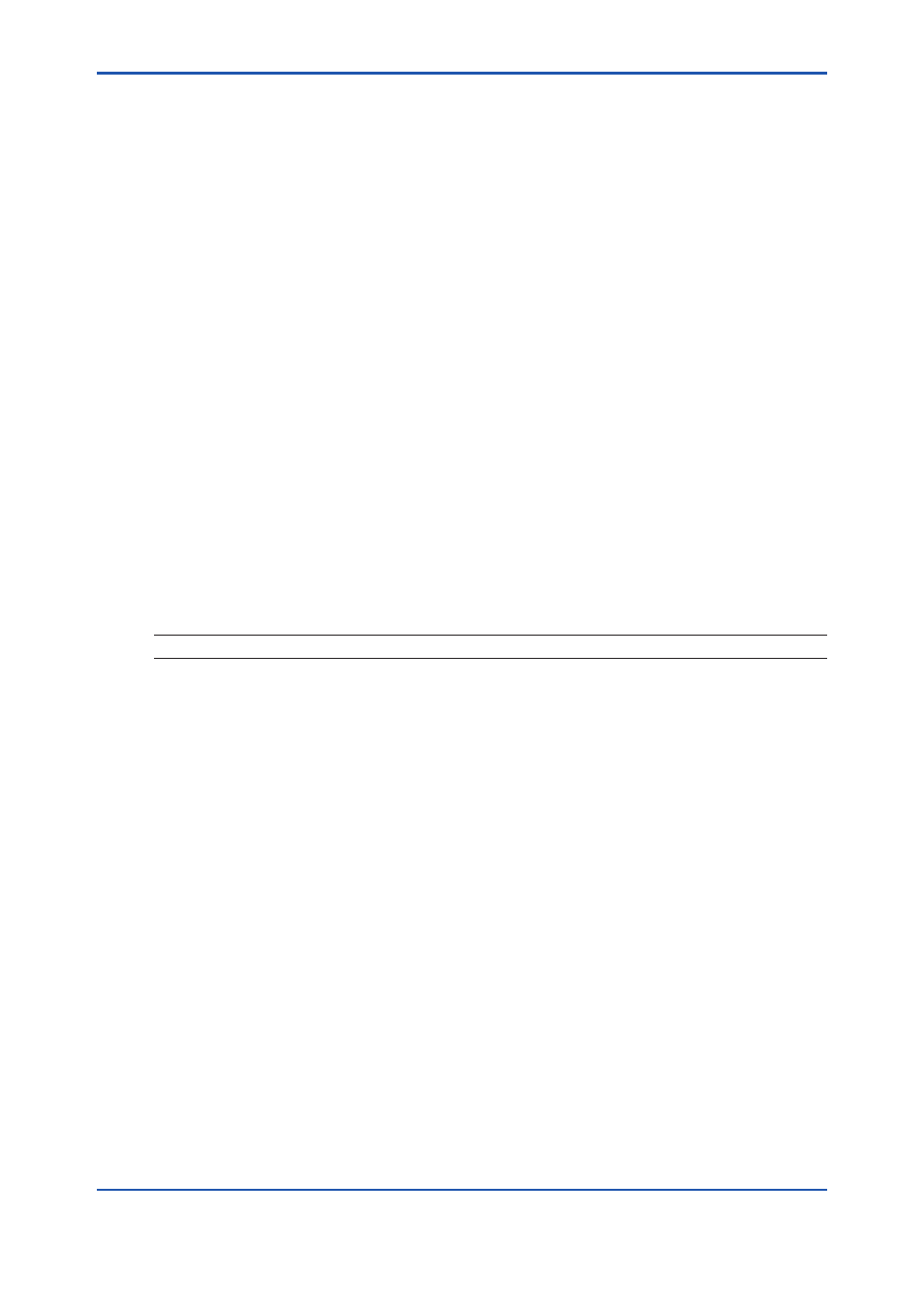
<3 PRM Synchronization Tool start>
3-6
IM 01R01A20-01E
3-2
Backing up device information from
FieldMate to PRM
After performing device tuning using FieldMate, select the Backup activity to transfer
device information from FieldMate to PRM. This feature enables FieldMate to make full
use of the larger capacity of PRM to store device information. Before proceeding with the
activity, you can enable an option to delete selected devices in FieldMate after the data
transfer.
Newly-imported devices in PRM appear in the Spare folder of Plant view, in the respective
protocol folder in Network view, and under the actual class of the device in Class view.
Devices that were included in the previous data transfer will remain in the same view and
folder.
To back up device information:
1. On your desktop, select [Start] > [All Programs] > [YOKOGAWA FieldMate] > [Tools] > [PRM
Synchronization Tool]. The PRM-Login dialog box appears.
2. Enter or select a User Name from the [User Name] drop-down list.
3. Enter your password.
4. Select the name of the PRM Server you want to use in the [Server Set] drop-down list.
[Server Set] only appears if more than one PRM Server was defined in PRM Setup Tool.
5. Click [OK] to start PRM Synchronization Tool.
6. In the Welcome dialog box, click [Backup Devices]. This closes the Welcome dialog box and
displays the PRM Synchronization Tool window.
TIP
Aside from the Welcome dialog box, you can also select an activity from the toolbar or the Action menu.
8th Edition : May 31, 2013-00
