Control software for windows – Extron Electronics System 7SC User Manual
Page 59
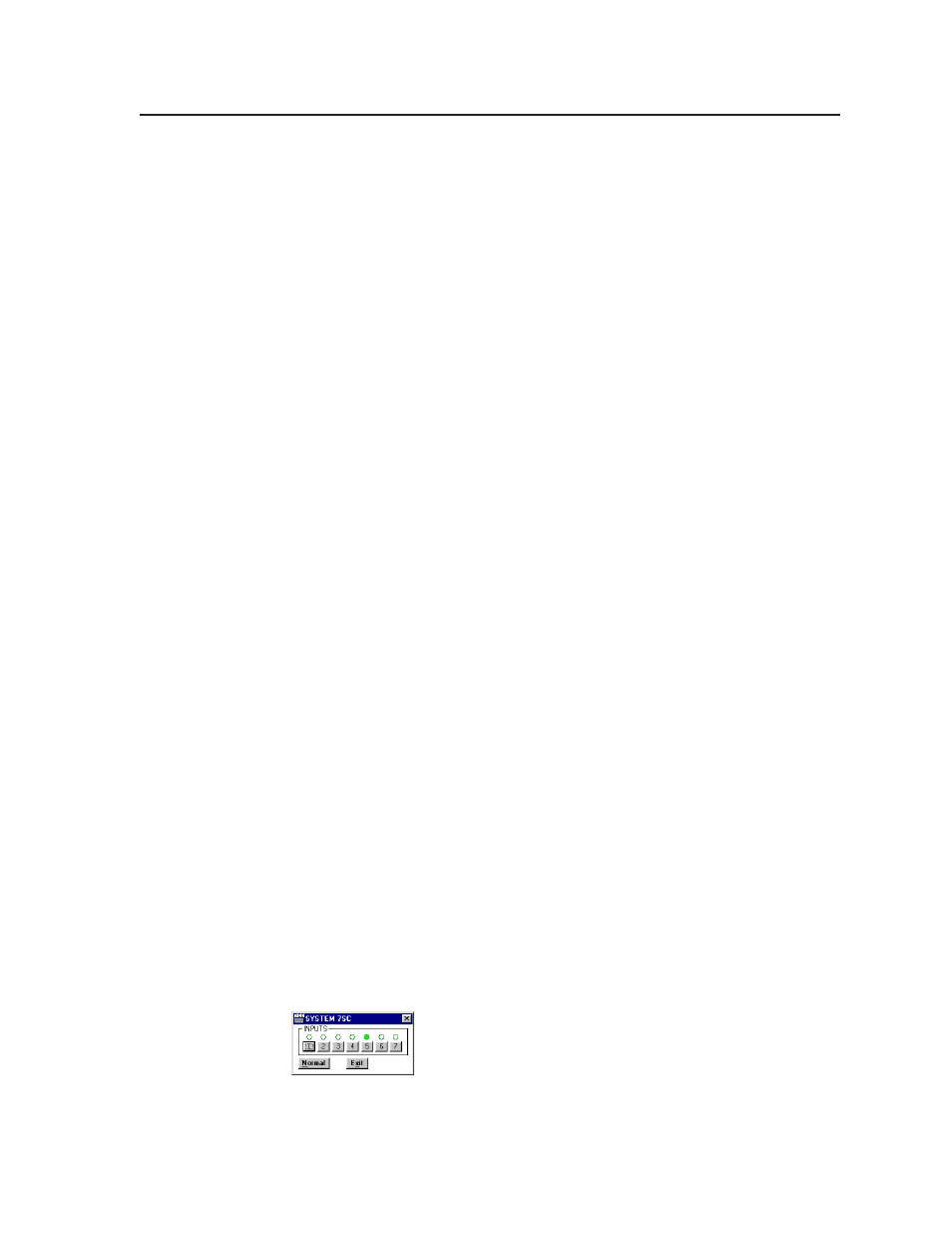
4-11
System 7SC • Serial Communication
Control Software for Windows
®
The included Extron SYSTEM 7SC Control Program for Windows offers another
way to control the System 7 via RS-232 connection in addition to the Simple
Instruction Set commands. The control program’s graphical interface includes the
same functions as those on the switcher’s front panel and some additional features
that are only available through the Windows-based software.
The control software must be used in order to download projector driver files into
the System 7.
The control software is compatible with Windows 95/98, Windows NT, Windows
2000, and up. Extron’s System 7SC Control Program is included with the System 7,
and updates can be downloaded from the Extron Web site
(http://www.extron.com).
Installing the software
The control program is contained on a set of 3.5-inch diskettes, and it requires
approximately 2 MB (megabytes) of hard disk space.
To install the software on the hard drive:
1
.
Run SETUP.EXE from the floppy disk.
2
.
Follow the instructions that appear on the screen.
By default the installation creates a C:\System7 directory, and it places two icons
(SYSTEM 7SC Control Pgm and SYSTEM 7SC Help) into a group or folder named
“Extron Electronics”.
Using the control program
Many items found in the System 7SC Control Program are also accessible via front
panel controls and the LCD menus described in chapters two and three. Refer to
those chapters for details on features and settings. The SYSTEM 7SC Help Program
provides information on settings and on how to use the control program itself.
Some features, including the miscellaneous options, are only available via this
control program. These features are described in the sections of this chapter that
correspond to the parts of the control program where the features are found.
1.
To run the control program, double-click on the SYSTEM 7SC Control Pgm
icon in the Extron Electronics group or folder. The Comm menu appears on
the screen.
2.
Click on the comm port that is connected to the System 7SC’s RS-232 port.
The Extron SYSTEM 7SC Control Program windows appear. The projector
driver, port, and firmware information are displayed at the bottom of the
screen. There are several views available: the Mini Mode screen, the User Mode
screen, the I/O Configuration screen, the Real Time Adjustments screen, the
Projector Driver screen, and the Room & Misc. Options screen.
Mini Mode
The Mini Mode screen, shown below, allows input selection only.
