Button-label generator software – Extron Electronics System 7SC User Manual
Page 27
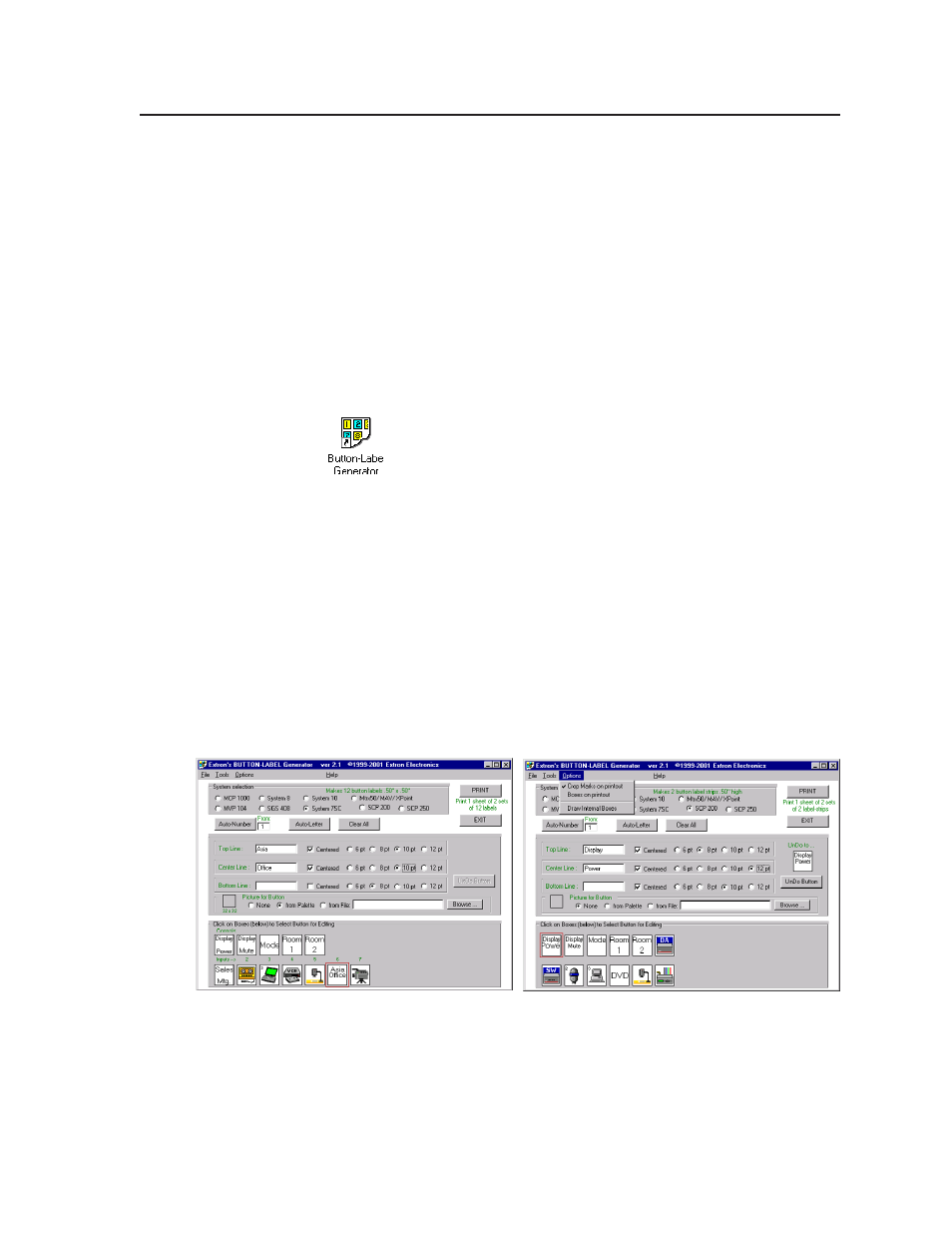
2-15
System 7SC • Installation
Button-Label Generator software
The Extron Button-Label Generator program (Buttons.exe) is included with the
System 7SC, and it can also be downloaded from the Extron Web site
(http://www.extron.com). This program is used to create and print labels that can
be inserted into the illuminated pushbuttons or placed in slots above/below
buttons on the SCPs and on various Extron switchers.
Installing the software
This program is installed at the same time the System 7SC control program is
installed. No additional steps are required. See page 4-11 of this manual for
installation instructions.
Using the software
1.
To run the Button-Label Generator program, double-click on the Button-Label
Generator icon (shown at left) in the Extron Electronics group or
folder, and click OK when prompted.
2.
Under System selection, choose the item that corresponds to the device for
which you want to make labels: System 7SC, SCP 200, or SCP 250. The button
label editing area changes to reflect the number and arrangement of buttons
on the device.
3.
Using normal Windows controls, you can create and print labels that can be
cut out and placed in the label windows on the front panel of the switcher.
For information about using the program, you can access a help file by clicking on
the Help menu on the main screen and choosing Show Help.
You can also see an example of a completed Extron’s Button-Label Generator
window by clicking on the Help menu on the main screen, choosing Show Help, and
clicking on the Load Demo button.
The following pictures are examples of what the Button-Label Generator screens
look like when set for the System 7SC, the SCP 200, and SCP 250.
System 7SC button label screen
SCP 200 button label screen
