Warning messages, Uploading data to a pc via serial link, Press a key or power off to exit – ZOLL M Series Defibrillator Rev YH User Manual
Page 94: System utilities, Upload
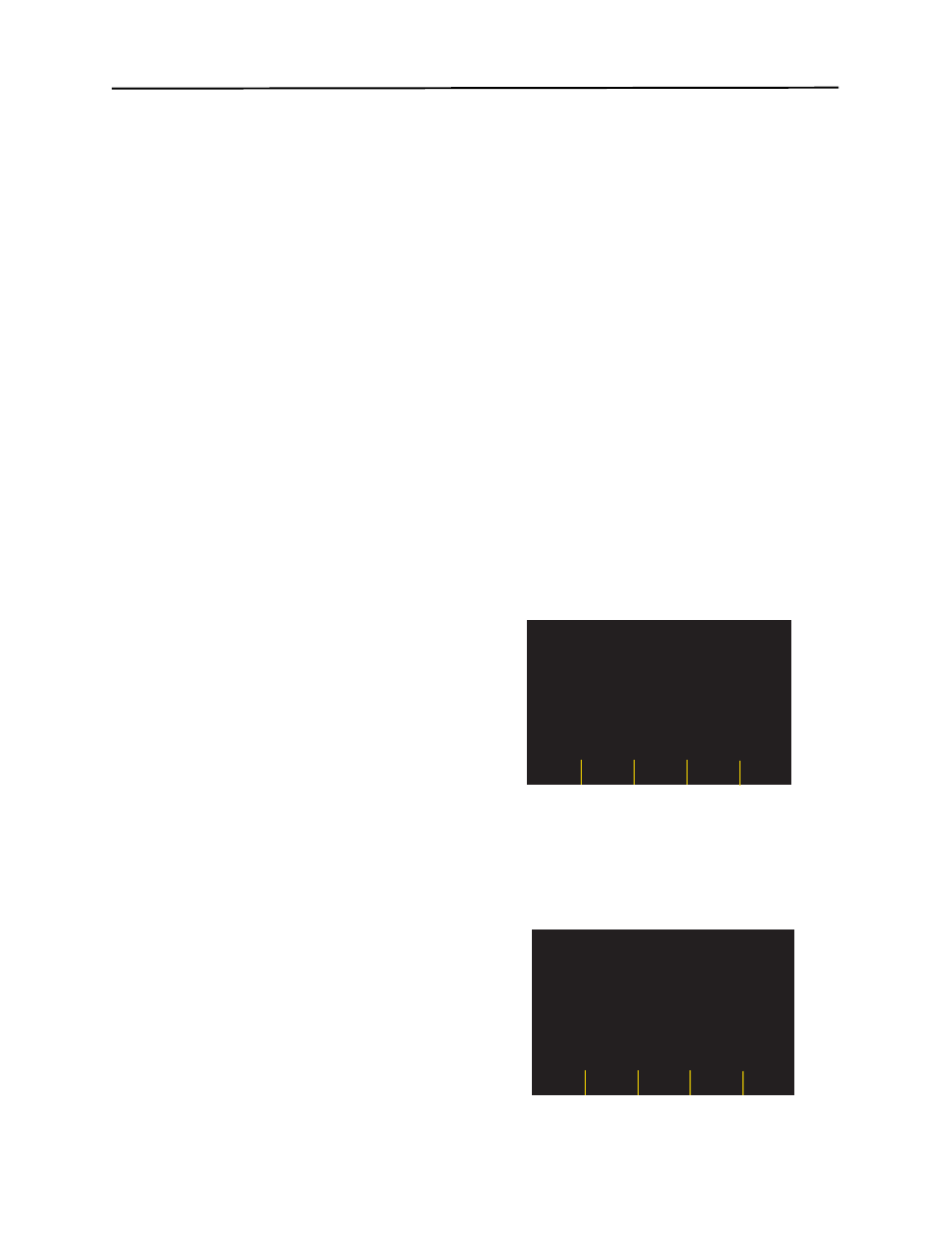
M S
ERIES
O
PERATOR
’
S
G
UIDE
C-2
Warning Messages
If configured, the following messages are displayed to
prompt the user to check the PCMCIA card.
CARD FULL
The PCMCIA Data Card is full. No more data will be
stored on the card but the unit will continue to operate.
This prompt is only given when the unit is not analyzing
or charging. Insert another card or print event data on
stripchart recorder.
INSERT CARD
The memory card is not installed or not seated properly
in the unit.
REPLACE CARD
The wrong card type is installed, the card is defective, or
an Erase Card operation was interrupted. The unit will
operate, but no data will be stored. Erasing the card may
allow return to normal data storage operation.
NO AUDIO RECORDING
(Only available with voice recording option.)
The PCMCIA Data Card has been removed from the
M Series while the unit is turned on. The unit will not
record event or audio information.
Transferring Data to a PC with a
PCMCIA Data Card Reader
ZOLL Data Control for Windows® must be installed on
the PC to access any information stored on PCMCIA
cards.
Remove the data card from the unit. Insert the card into
the PCMCIA data card reader on the PC.
Refer to the ZOLL Data Control for Windows®
Reference Manual for instructions on information
retrieval and PC equipment requirements.
Uploading Data to a PC via Serial Link
ZOLL Data Control for Windows® software must be
installed on the PC to access any data uploaded from
the PCMCIA data card inserted in the M Series.
Connect the RS-232 cable (ZOLL PN 9500-0605-01) to
the RS 232/ECG port on the back of the M Series and to
the PC serial port. If necessary, use a 9-pin to 25-pin
adapter on the PC.
Data may be uploaded from the M Series to the PC
using ZOLL Data Control for Windows® software as the
data communications package. (See the ZOLL Data
Control for Windows® Reference Manual for details.) A
utility software package such as HyperTerminal may also
be used.
The correct communications settings are:
Note that upload times vary. For example, a 2 MB card
containing 30 minutes of recorded incident and audio
data may take up to four minutes to upload at a baud
rate of 115 200 bps. At a baud rate of 9600 bps, this
same upload may take up to 40 minutes.
To transfer data:
1. Make sure the unit is turned off for at least 10 seconds.
Press the left-most softkey while rotating the rotary switch
to the ON or Monitor position. Wait 4 seconds. The Sys-
tem Utilities screen displays.
Note: Softkeys and messages denoted with an asterisk
(*) are displayed only if unit is configured to allow
card erase.
2. Insert the data card to be uploaded into the bottom
PC card slot of the unit.
3. Press the Upload softkey. The main Upload screen
displays.
Bits per second*
115 200 bps (default)
You can also use 9600 bps or
38 400 bps
Data bits
8
Parity
None
Stop bits
1
Flow control
None
*Bits per second must be the same as the baud rate
setting of the M Series unit. See the M Series
Configuration Guide for instructions on how to
configure the M Series baud rate.
Press a Key or
Power Off to Exit
Upload
Config
System Utilities
Erase*
Cards
Approx. Upload Time:
00:04:21
Send
Upload
Erase*
Return
