Clock, Set up clock recovery, Clock recovery dialog – Teledyne LeCroy SDA III-CompleteLinQ User Manual
Page 21: Clock recovery
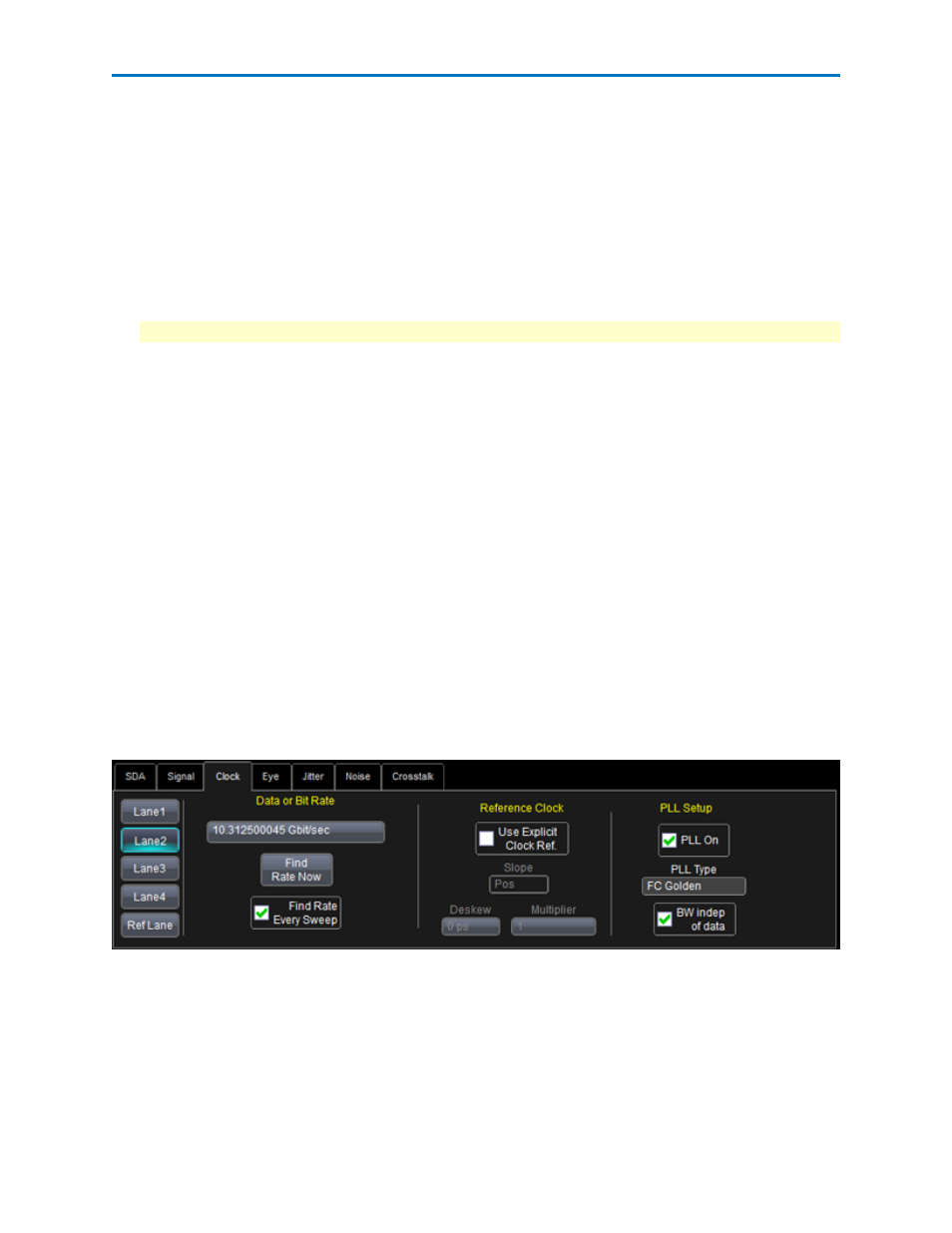
Operator's Manual
Clock
Set Up Clock Recovery
Follow these steps to define the clock recovery method to be used for a given input signal.
1. Touch Analysis → Serial Data on the menu bar.
2. On the SDA Framework dialog, touch the Clock Recovery button.
3. In the Data or Bit Rate section, touch inside the Bit Rate field and enter a bit rate, or use the pop-up
keypad to enter a specific value. .
Note: Alternatively, touch the Find Bit Rate button to automatically find the expected bit rate.
4. Optionally, and when using an explicit reference clock, go to the Reference Clock section, touch Des-
kew and set the deskew value using either the keypad or the WaveScan knob. The Deskew control
shifts the clock edges relative to the data signal v
5. In the PLL Setup... section, check the PLL On box (enabling the function).
6. Touch PLL Type and select the type of PLL to be used in the clock recovery function. The choices are
at least FC Golden and Custom. Other choices which may be enabled depending on the signal type
selected are: PCI-Express Gen1, PCI-Express G2 A 3dBpk 16 MHz fc, PCI-Express G2 B 3dBpk 8 MHz
fc, PCI-Express G2 C 1dBpk 5 MHz fc, DVI, USB, and FB-DIMM.
Clock Recovery Dialog
An accurate reference clock is central to any jitter measurement, including all the measurements per-
formed by SDAIII-CompleteLinQ. The recovered clock is defined by the times at which the specified signal
(either data or reference clock) crosses the specified threshold. Starting with zero, the clock edges are
computed at specific time intervals relative to each other. A 2.5 GHz clock, for example, will have edges
separated in time by 400 ps.
On the SDA Framework dialog, touch the Clock tab or the Clock Recovery button to access the Clock
dialog.
Lane 1-4 buttons (far left) - Let you select the Lane to be configured. If you made this selection earlier on
the SDA Framework dialog, it will persist on the Clock dialog.
Data or Bit Rate section - Lets you define a custom expected bit rate, or you can click the Find Rate Now
button to automatically find the bit rate from the signal. If you do neither, this field remains set to the
standard's nominal bit rate. . When checked, Find Rate Every Sweep treats each sweep independently.
921143 Rev A
19
