Lane configuration process – Teledyne LeCroy SDA III-CompleteLinQ User Manual
Page 15
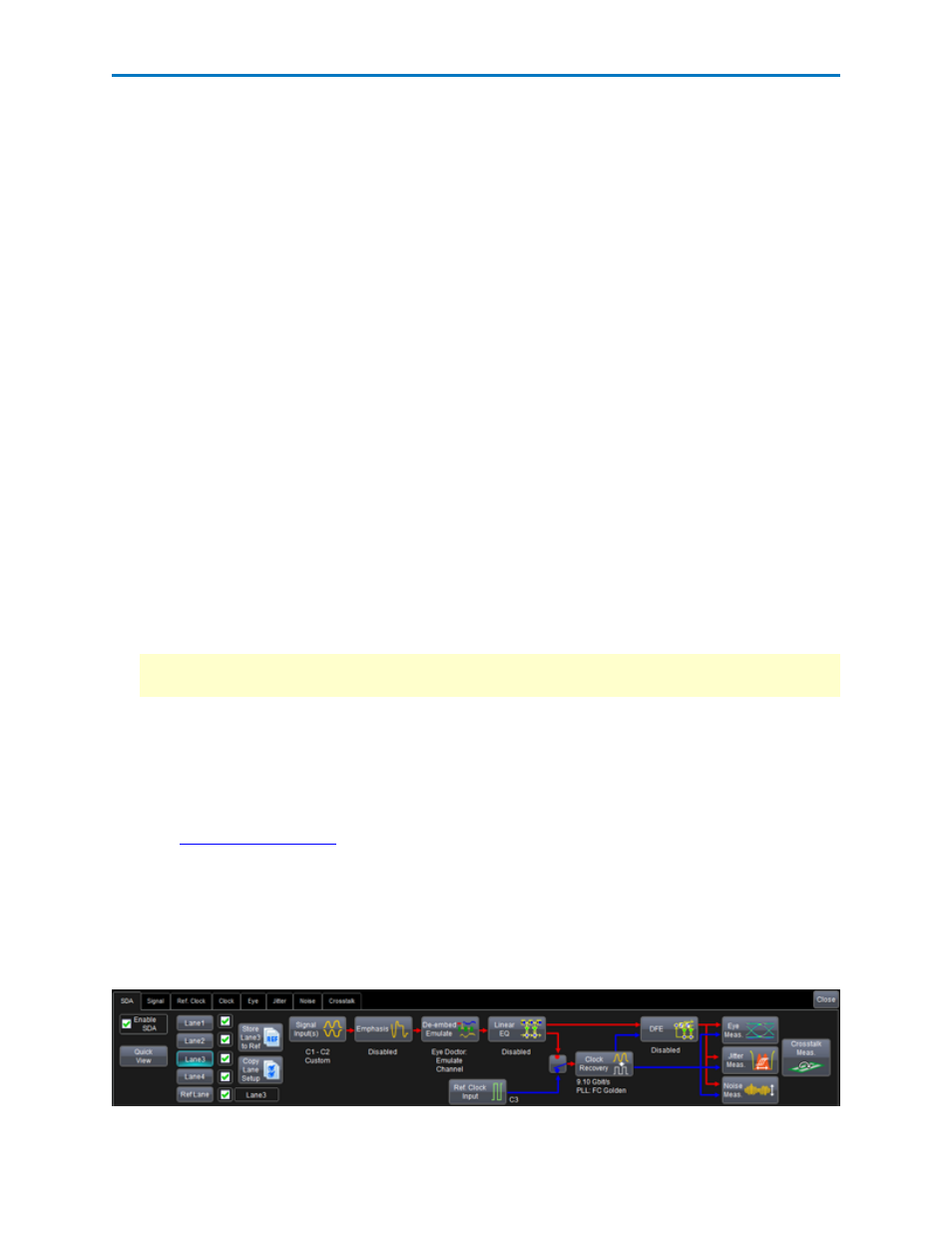
Operator's Manual
Setting Up Quick View
Follow these steps to set up Quick View.
1. If you haven't done so already, touch Analysis → Serial Data on the menu bar or touch the Serial
Data Analyzer button on the Quick Access toolbar.
2. On the SDA Framework dialog, touch the Quick View button. The Signal Input(s) to be Analyzed
pop-up window opens.
3. On the Serial Data Input(s) section, if you are using a differential probe, touch the 1 Input (or Diff.
Probe) button. Now, touch inside the Data field below the 1 Input (or Diff. Probe) button and select
an input source from the Select Source pop-up window.
OR
If you are using two single-ended probes to calculate the differential signal, touch the Input1-Input2
button. Input2 is subtracted from Input1. Touch inside each Data field and select a source for each
Select Source pop-up window.
4. Increase the sampling rate of the signal by touching inside the Upsample by data entry field and
entering the upsample factor . at the bottom of the screen.
5. In the Crossing Level section, if you want to set an absolute crossing level, touch inside the Level is
field and choose Absolute from the pop-up menu. Then, touch inside the Abs Level data entry field
and enter the voltage level at which the signal timing is measured at the bottom of the window.
OR
If you want to use a relative level set to the selected percentage on each acquisition, touch inside the
Level is field and choose Percent from the pop-up menu. Then, touch inside the Percent Level data
entry field and enter the percentage . at the bottom of the window.
Note: You can touch the Find Level button to automatically find the level. The level is found by locat-
ing the midpoint between the highest and lowest signal levels in the current acquisition.
6. Click OK to view the summary all on one screen.
Lane Configuration Process
SDAIII-CompleteLinQ offers many alternatives for configuring the analysis on up-to-four lanes, depending
on whether the oscilloscope is equipped with one of the "LinQ" options.
The main
is organized like a flowchart and shows some basic setup information
for the active lane, which is made active by touching/clicking one of the Lane selector buttons on the left
half of the dialog.
There are two main configuration approaches:
l
Complete the entire configuration for a single lane, then proceed to the next
l
Complete the configuration for all lanes at each box in the flow
921143 Rev A
13
