Getting started manual – Teledyne LeCroy WaveMaster 8 Zi_Zi-A User Manual
Page 149
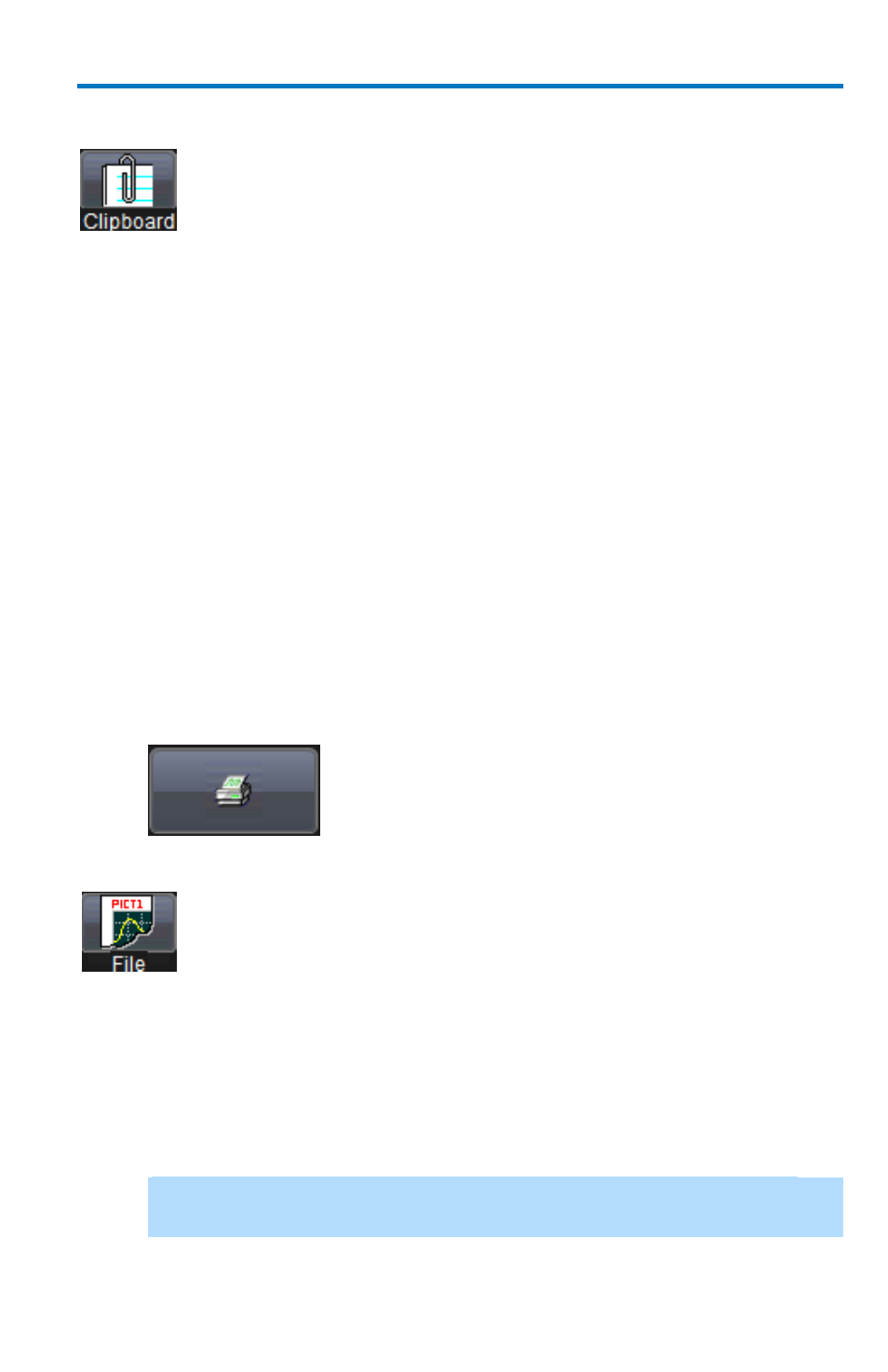
Getting Started Manual
922133-00 Rev A
141
P
RINT TO
C
LIPBOARD
The Clipboard selection on the Hardcopy tab saves the screen
image on the clipboard so you can paste a file into another
application (like Microsoft Word, for example).
1. Touch Utilities → Utilities Setup... and click the Hardcopy tab. On
the Hardcopy dialog, touch the Clipboard button.
2. Touch the Colors control and choose Standard to print the screen as
it appears, Print to print the waveforms on a white background, or
Black & White to print the waveforms in black & white.
3. Note: Choosing Print colors saves printer toner or ink.
4. Touch the Hardcopy Area control to choose which part of the screen
you want to print. Choose Grid Area Only if you do not need to print
the dialog area and you only want to show the waveforms and grids.
Choose DSO window if you want to print the dialogs with the
waveforms and grids. Choose Full Screen if you want to print the
entire screen.
5. To print immediately, touch the Print Now button.
P
RINT TO
F
ILE
The File selection on the Hardcopy tab saves screen images as a
file to storage media such as a USB drive or hard drive.
1. Touch inside the File Format data entry control and select a graphic
file format from the pop-up menu.
2. Touch the Colors control and choose Standard to print the screen as
it appears, Print to print the waveforms on a white background, or
Black & White to print the waveforms in black & white.
Note: Choosing Print colors saves printer toner or ink (when you
eventually do print from the file).
