Confirm — connect prompt, Connection settings, Username & password – Audiovox CDM-9100 User Manual
Page 66: Current link
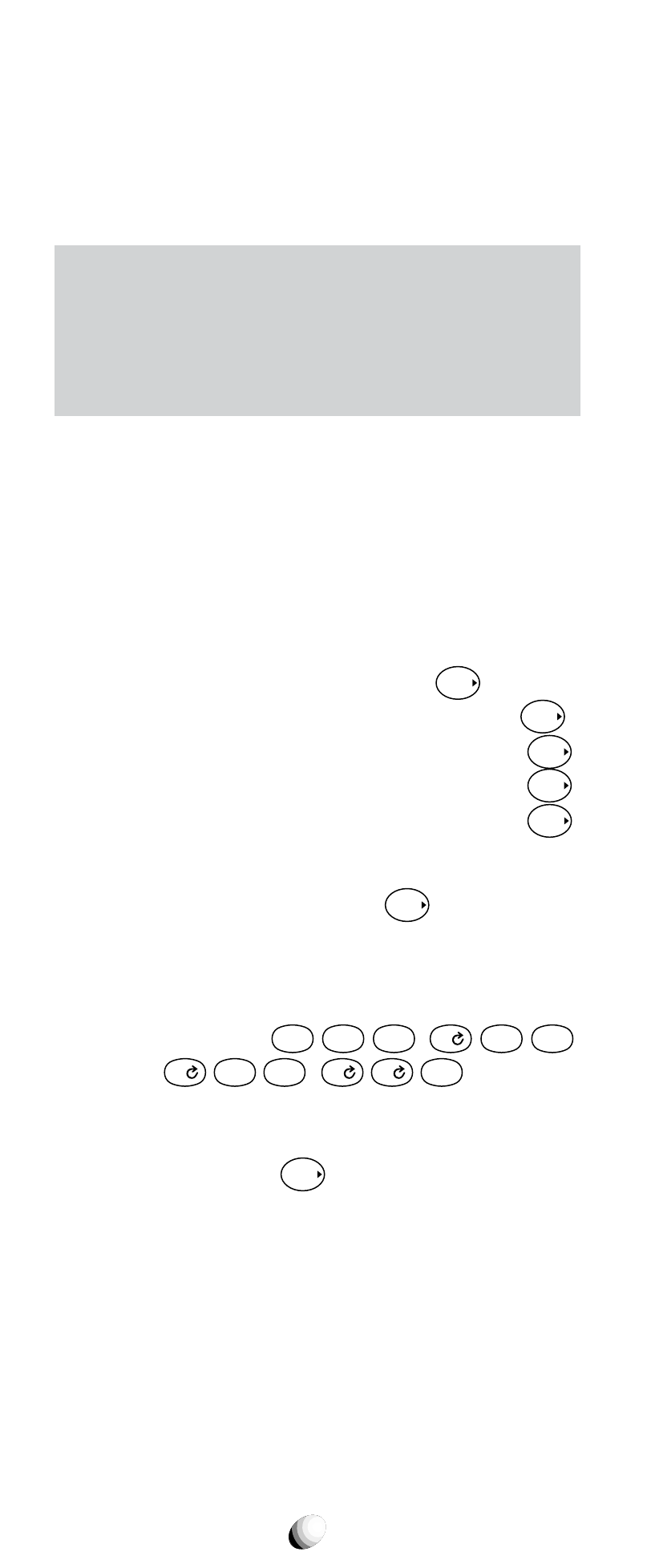
66
Confirm — Connect Prompt
You can turn on/off a prompt “Set up Connection?” for
accessing the Internet.
Connection Settings
You should not use the following menus under
“Connection” to change any settings in the
phone, unless otherwise instructed by your car-
rier. Altering any of these settings may disable
the Web access capability.
Your phone can have up to 4 sets of the server IP
(Internet Protocol) addresses and Port numbers to ac-
cess your service provider’s website. These may already
be preset or be advised by your service provider.
To change the settings, enter your 4-digit Security Code.
To Change IP addresses in “Web Link A”
1. Scroll to “Web Link A” and press
F
.
2. Enter Link A Primary IP Address and press
F
.
3. Enter Link A Primary Port number and press
F
.
4. Enter Link A Secondary IP Address and press
F
.
5. Enter Link A Secondary Port number and press
F
.
To Change IP addresses in “Web Link B”
Scroll to “Web Link B” and press
F
, and follow the
above steps 2 through 5 for Link B.
Notes: 1. An IP address must be 12-digit long to en-
ter. If you have, for example, 123.45.67.8,
then enter
1
2
ABC
3
DEF
,
0
4
GHI
5
JKL
,
0
6
MNO
7
PQRS
,
0
0
8
TUV
.
2. Your phone may display the stored IP ad-
dresses or Port numbers in the above steps.
Then press
F
to keep them unchanged.
Username & Password
The “Username” and “Password” are normally blank.
Should anything be entered here, unless instructed by
your Carrier, your cellular telephone may not be able to
connect to the Web service.
Current Link
This is normally set to “Web Link A”. Altering to “Web
Link B” may disable the Web access.
