ID Innovations Bar code Mini Decoder User Manual
Page 7
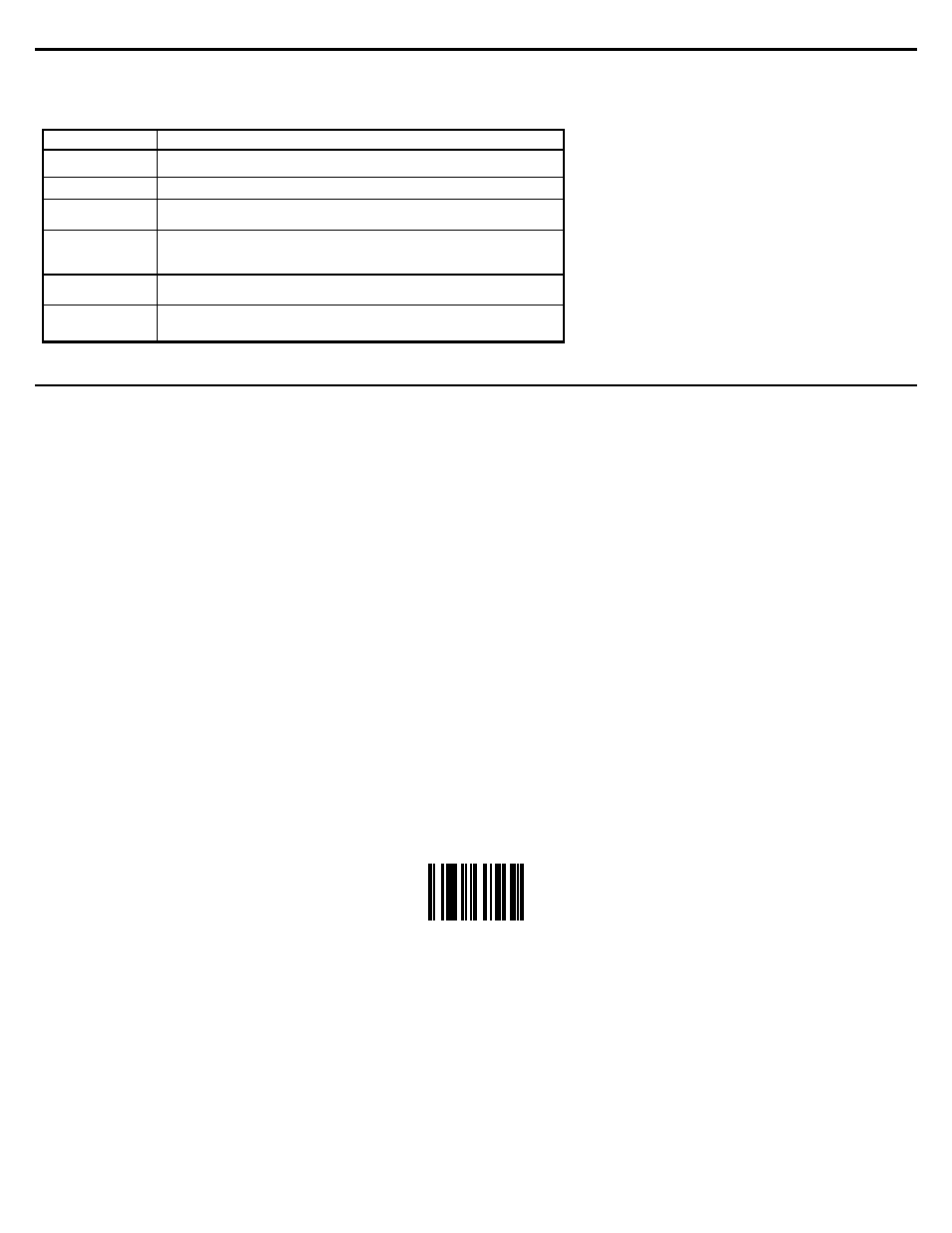
Features
7
The following sections document all of the setup mode categories and the groups and individual options within each category.
Next to the option name is the default setting for the option. In addition to the default setting, the keys that are used for editing
are listed to the right of the option name. The meaning of each of the key icons is as follows:
Key Icon
Meaning
<>
The left and right arrow keys scroll through available settings for the option.
ALT
An ALT keypad sequence may be used to enter characters for the setting.
ASCII
All ASCII data is valid for the option. All characters are available for entry into the
field.
GROUP
Used to indicate that the option represents a group of sub-options. The left and right
arrows scroll through the list of option groups. After selecting the option group, up
and down arrows are used to configure the sub-options.
OPERATION
Used to indicate that the option represents an edit operation and that all of the
options listed below it are specific to that operation until the next operation is defined.
STRING
TYPE
Used to indicate that the option represents a string type and that all of the options
listed below it are specific to that type of string until the next string type is defined.
Interface F1
Transmit Speed, 0=Fastest: 0
<>
The Transmit speed option is used to control the speed at which bar code data is sent to the computer. In some instances the
decoder may overrun the computer if this setting is too fast, or if the computer is busy performing some lengthy operation. This
option ranges from 0 to 99, with 0 being the fastest and 99 being the slowest.
CTRL/Special Char Delay (milliseconds): 50
<>
The CTRL/Special Char Delay is the amount of time the decoder will delay after sending a special character or a CTRL key
sequence before sending the next character of data. This option ranges from 0 to 255 milliseconds. The characters that are
affected by this option are those that are non-printable. For a complete list of the characters, refer to Appendix-B, Special
Characters Table. This feature is used to prevent overrunning the keyboard buffer when sending function keys and other non-
data characters.
Wedge Interface: AUTODETECT
<>
This option is used to control the operating mode of the keyboard interface on the decoder. The default for this option is
AUTODETECT. The decoder can operate in one of two modes, wedge mode and passthru mode. In wedge mode
(AUTODETECT, AT, PC/XT), the decoder monitors all data transmitted between the keyboard and the host computer allowing
the decoder to operate without a keyboard and to be moved between computers without needing to reconfigure the Wedge
Interface. In passthru mode, the decoder does not monitor any data transmitted between the keyboard and the host computer.
In this mode, you may have to reconfigure the Wedge Interface when moving the decoder from one computer to another. To
enter setup when the Wedge Interface is in passthru mode, you must scan the Enter Setup Mode bar code on page 5.
Note: If the Wedge Interface is incorrectly configured, scan the following Interface Reset (PC/KBD) bar code to temporarily
reset the interface to AUTODETECT mode. Enter setup mode and then reconfigure the Wedge Interface to the proper
setting.
Interface Reset (PC/KBD)
Send Numerics As: MAIN KEYBOARD KEYS
<>
This option is used to indicate which numeric keys you want the decoder to use when transmitting bar code data to the
computer. If this option is set to MAIN KEYBOARD KEYS, then all numeric data will be sent as numerics on the main keyboard.
If this option is set to NUMERIC KEYPAD KEYS, then all numerics will be sent from the numeric keypad.
Keyboard Country: UNITED STATES
<>
The Keyboard Country option is used to inform the decoder of the keyboard country that should be used when transmitting bar
code data. The decoder supports 26 different settings (PC compatible layout) for the Keyboard Country, ranging from "Belgium"
to "Universal". It is important to note that changing this setting and not changing your computer to the same setting will result in
garbled or lost characters. The settings for this option are as follows:
BELGIUM
GERMANY
SLOVENIA
