Installing a scanner, Operating the bar code decoder, Using the setup mode to configure the decoder – ID Innovations Bar code Mini Decoder User Manual
Page 5
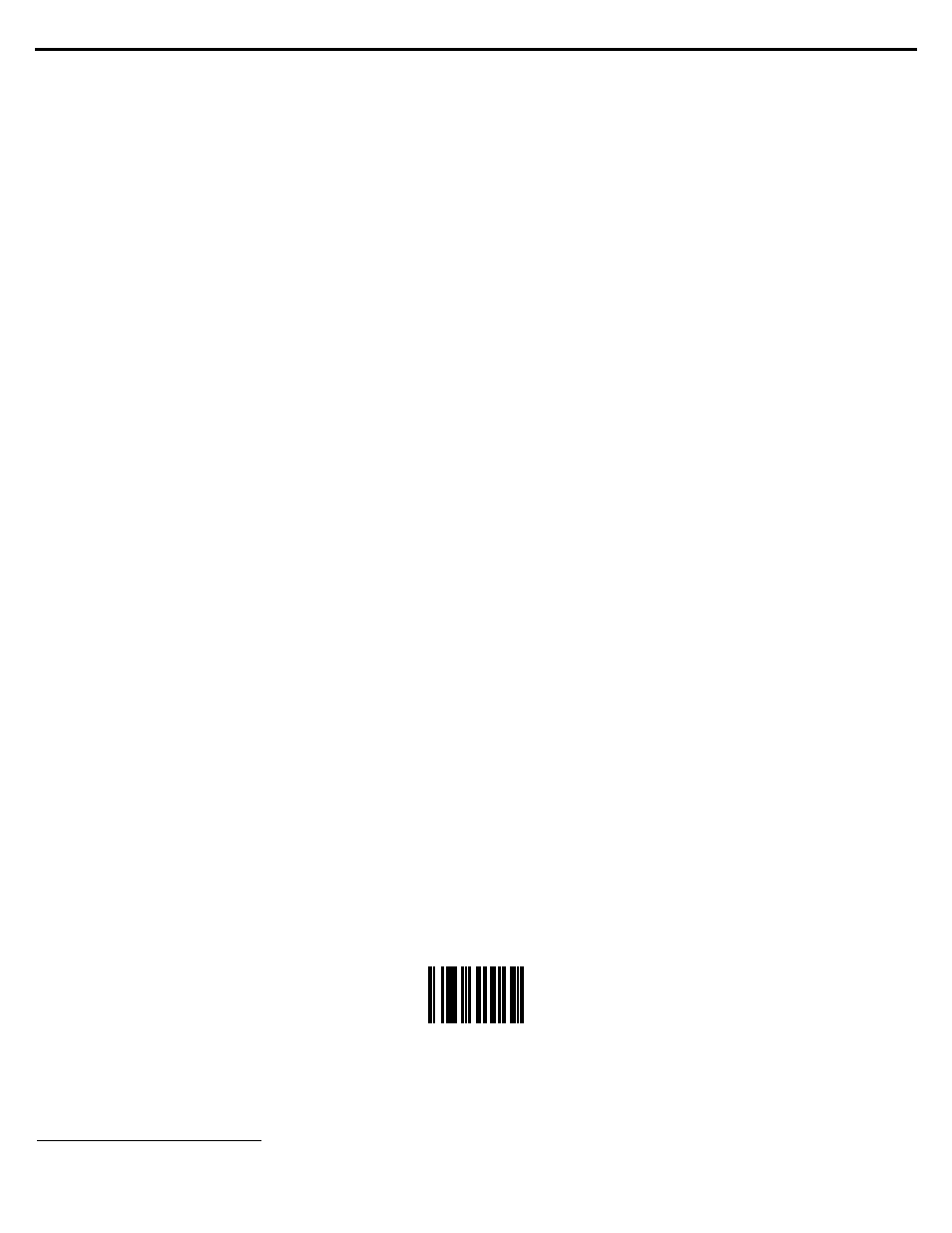
Features
5
Installing a scanner
The decoder is designed to work with any of the following standard devices:
-
Wands (visible light and infrared)
-
Charge-coupled device (CCD) scanners
-
5-Volt laser scanners
-
ID Badge/SLOT readers
Simply plug your bar code scanner into the 9 pin connector at the front of the bar code decoder. If you are using a scanner that
has a squeeze release 9 pin connector, the connector will snap when it is securely in place. To disconnect the scanner you will
need to squeeze the sides of the plug and pull it out.
Note: If you have a scanner that has a screw on 9 pin connector, remove the two screws from the decoder's connector and
remove the metal fitting. Install the hex screws provided to complete the conversion to a standard 9 pin connector. When
installing your scanner, shut your PC off, plug the scanner into the decoder, and turn your PC on.
Now that you have installed the scanner on the decoder you may begin scanning bar codes.
Operating The Bar Code decoder
The decoder is designed to read all of the standard bar code symbologies. The method you use for reading a bar code will
depend on the scanner you are using. If you are using a Wand reader, swipe the pen over the entire length of the bar code.
While swiping the wand through the bar code, the LED will turn off, indicating that it is going active. Once you have completed
swiping the entire bar code, the decoder will then set the LED to either green (for good read) or red (for no read). In addition to
the green LED on a good read, the decoder will sound the buzzer to give you an audible indication that the card was
successfully read, and the data is being transmitted to the computer. If you are using a Laser/CCD device, point the scanning
window towards the bar code and press the trigger on the Laser/CCD device to begin scanning. If you are using a SLOT
(Badge) reader, swipe your bar coded card through the SLOT (Badge) reader to begin scanning.
Using The Setup Mode To Configure The Decoder
The decoder can be configured through the use of the computer keyboard. The decoder must be installed and powered to enter
the setup mode. Once the unit is powered up, press and hold the following keys:
Left-Control, Caps Lock, Right-Shift, and Backspace
1
- or -
Left-Control, F2, Right-Shift, and Backspace
2
Once you release the keys, the decoder will produce a series of beeps, change the LED to orange and display a message
similar to the following on your display:
F1-F10=Options, Use ARROW KEYS to Toggle/Move, ESC=Exit
To ensure that you have enough space on your command line for the decoder options to be displayed, we recommend that you
either have your command prompt located at the root directory, or that you load an editor with a new file. This will allow the
decoder to use most of the characters on your computer display. For example, in Windows load Windows Write and in OS/2
load the Notepad program.
Note: In addition to using your keyboard to enter Setup Mode, you may scan the bar code below.
Enter Setup Mode
1
This is a generic key sequence used to configure any ID Innovations' keyboard wedge device.
2
This key sequence is used to configure ID Innovations' keyboard wedge Bar Code decoders only.
