SecurityMan Cyber Eye User Manual
Page 84
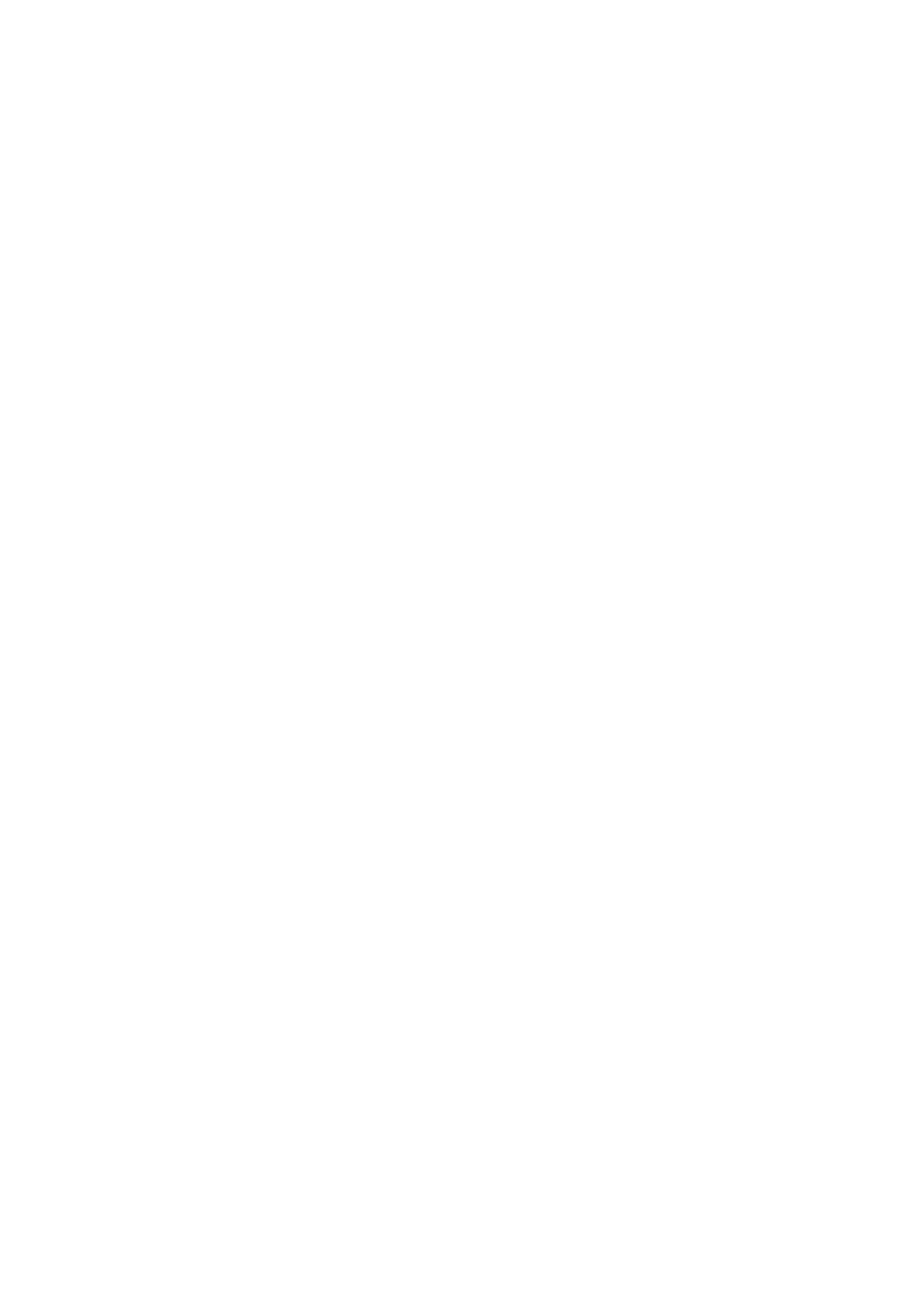
CyberEyes User’s Manual Rev.1
82
Since CyberEyes uses TCP Port 80 as the protocol for transmission over the Internet or LAN, therefore, you
must make sure that this Port 80 is enabled on your host PC (the PC with the DQP connected and CyberEyes
installed). Some ISP’s (Internet Service Providers) disable Port 80 when they provide their services, so you
may not be able to connect to your host PC over the Internet or LAN. To resolve this, please do the following
from your host PC:
Go to C:\Program Files\Web Service for CyberEyes 1.0\conf/httpd.conf where C:\ is the hard drive location
where you installed CyberEyes. If you cannot file the file folder, Web Service for CyberEyes 1.0, please make
sure that you have installed the Web Service part from the software CD.
Double click on the text file, httpd.conf, and you will be able to see the line Port 80 (it is about the 11
th
line from
the top). Please modify it to Port 8080. Then save the change and close the text file, and you will be able to
remotely connect to your host PC.
To connect to your host PC from the Internet or LAN, simply type http://xxx.xxx.xxx.xx:8080 where
xxx.xxx.xxx.xx is the IP address of your host PC. The :8080 refers to Port 8080 that you assigned for
CyberEyes. You can assign any Port number as long as there are four digits. For example, you can assign the
Port number as 8081. If you assign the Port number as 8081, then you must type in
http://xxx.xxx.xxx.xx:8081 from a web browser in order to connect to your host PC from the Internet or LAN.
