SecurityMan Cyber Eye User Manual
Page 57
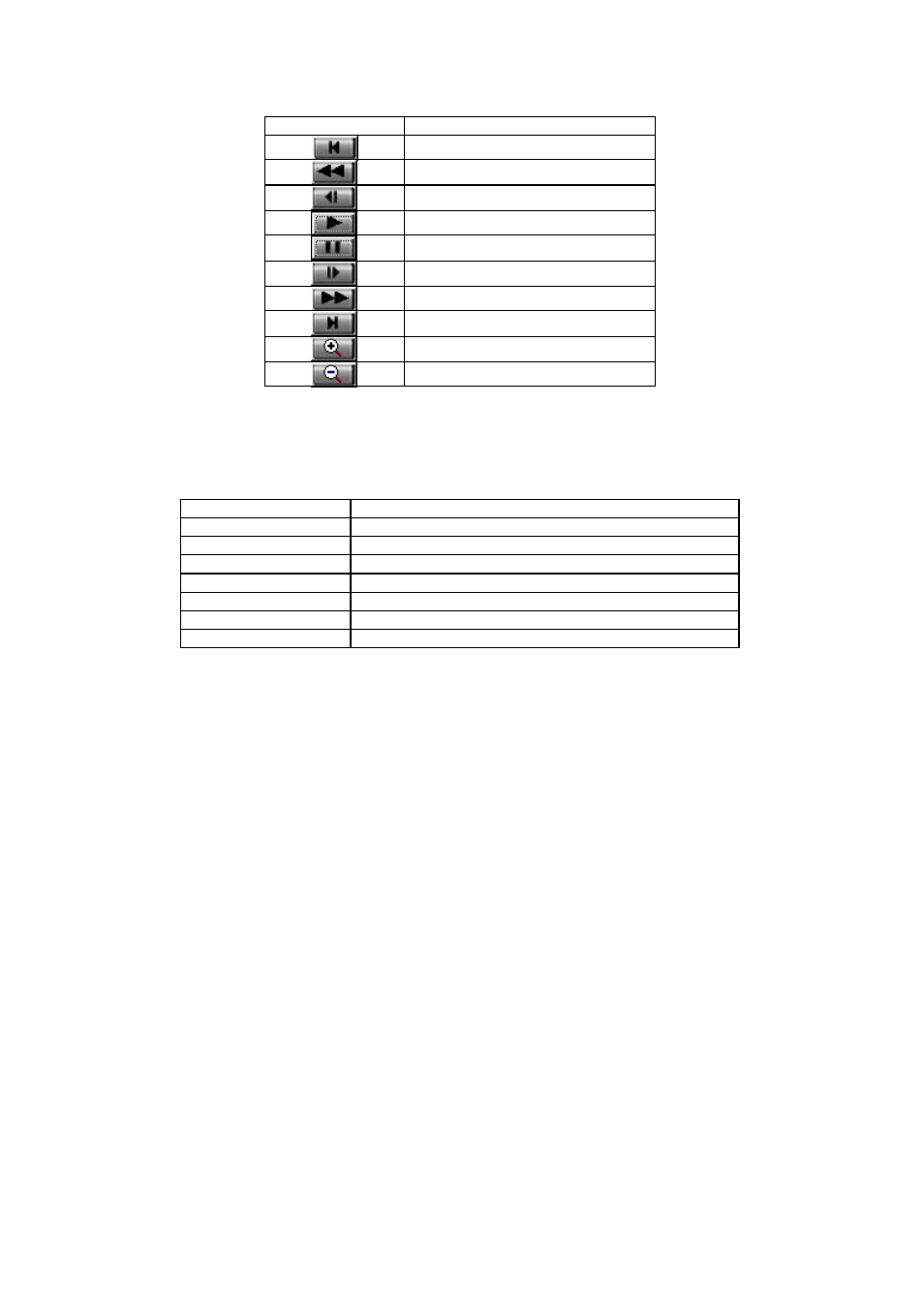
CyberEyes User’s Manual Rev.1
55
Buttons
Function
Go to first (the very first frame)
Previous frames
Previous frame
Play
Stop
Next frame
Next frames
Go to end (the very last frame)
Zoom in
Zoom out
Ÿ Beside the Play Control buttons is the Play Speed control box. You can drag the slide bar below to
control the image playing speed. The box shows the relevant speed value. The default Play Speed is 1X.
Play Speed
Frames played
1X
1
st
, 2
nd
, 3
rd
, 4
th
, 5
th
, etc.
2X
1
st
, 3
rd
, 5
th
, 7
th
, 9
th
, etc.
4X
1
st
, 5
th
, 9
th
, 13
th
, 17
th
, etc.
8X
1
st
, 9
th
, 17
th
, 25
th
, 33
rd
, 41
st
, etc.
16X
1
st
, 17
th
, 33
rd
, 49
th
, 65
th
, etc.
32X
1
st
, 33
rd
, 65
th
, 97
th
, 129
th
, etc.
64X
1
st
, 65
th
, 129
th
, 193
rd
, 257
th
, etc.
Ÿ
Image source region
You can choose the appropriate camera source, such as Channel 1, Channel 2, Channel 3, or Channel 4,
from the pull-down menu.
Ÿ
Image retrieval and management region
Ÿ Search: to search for a specific image frame; you may do it in two ways:
1. Enter a time you wish to search in the Beginning Time parameters and click Search
2. Go to the motion picture graph until a hand icon appears. Click and drag rightward to go to
earlier images, while click and drag leftward to go to later images.
By placing a check mark beside the Only Search Motion Image option will bring you to the first
motion frame (or where the first yellow vertical line appears within that time frame). After a valid
image is found, click the Play button to play back images.
Ÿ Save: to save images in AVI, JPEG, or BMP format.
Ÿ Delete: to delete the selected image(s).
Note: After the image is zoomed in, you can drag to browse the image as you like.
Note: You must define Beginning Time and Ending Time to Save or Delete two or more image frames. To
