SecurityMan Cyber Eye User Manual
Page 5
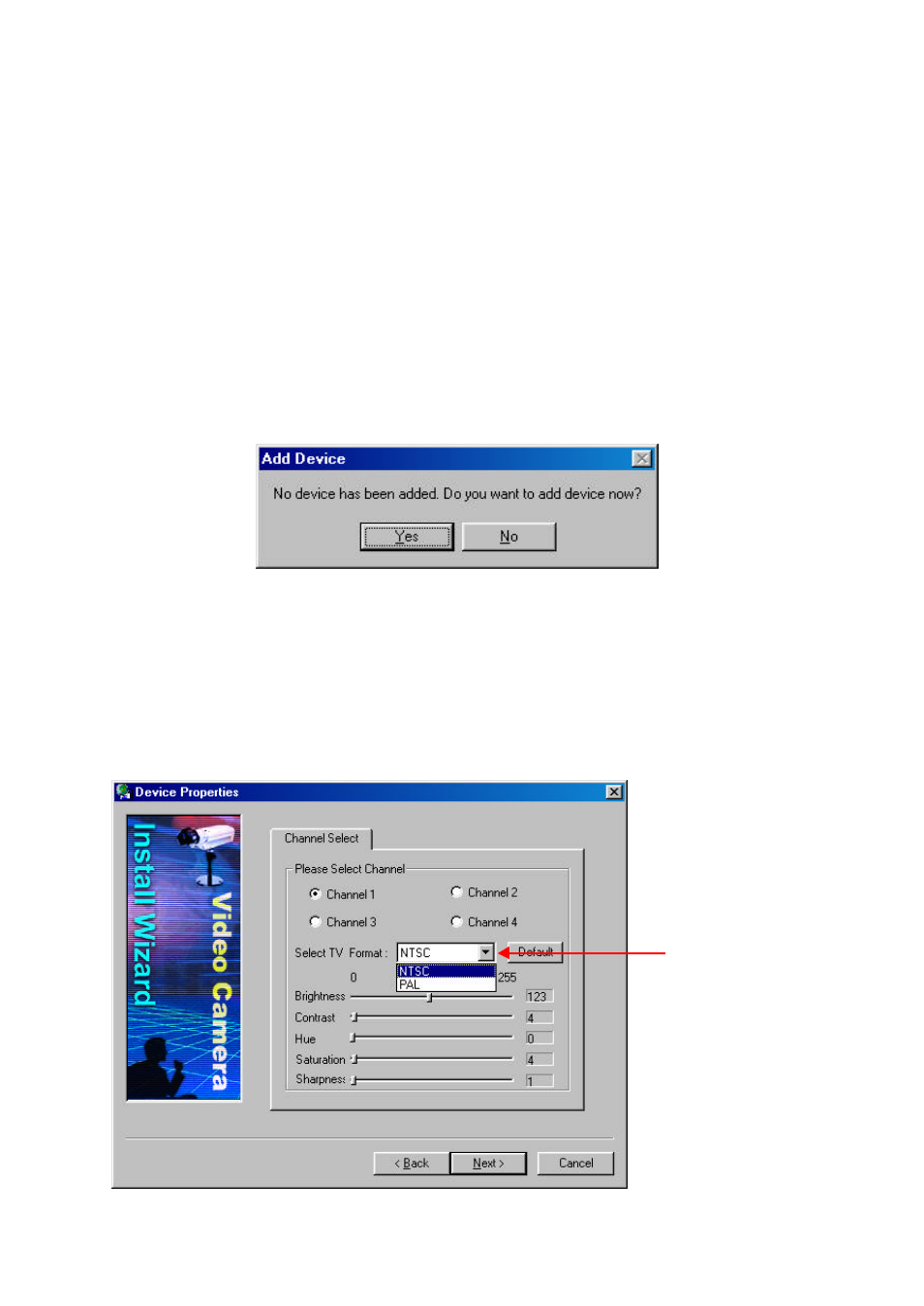
CyberEyes User’s Manual Rev.1
3
CHAPTER 0: QUICK STARTS ON USING CYBEREYES
Please follow the steps below to configure and start using CyberEyes.
Step 1: Start CyberEyes
Please ensure you have finished installing CyberEyes from Chapter 3: Installation before moving on.
Step 2: Add Device
You will be prompted that no device has been added and whether or not you want to add when you run
CyberEyes for the first time.
The device here refers to video inputs or cameras. Please ensure you have cameras connected to the
DQP before moving on. If you do not have any cameras connected to the DQP, you will see blue screen
similar to that of playing from a clean videocassette. Click Yes to add devices.
Follow the instructions on screen to add devices (cameras or video inputs) so that the cameras can be
displayed in CyberEyes.
Make sure you
select either NTSC
or PAL depending
on your TV
frequency.
