SecurityMan Cyber Eye User Manual
Page 78
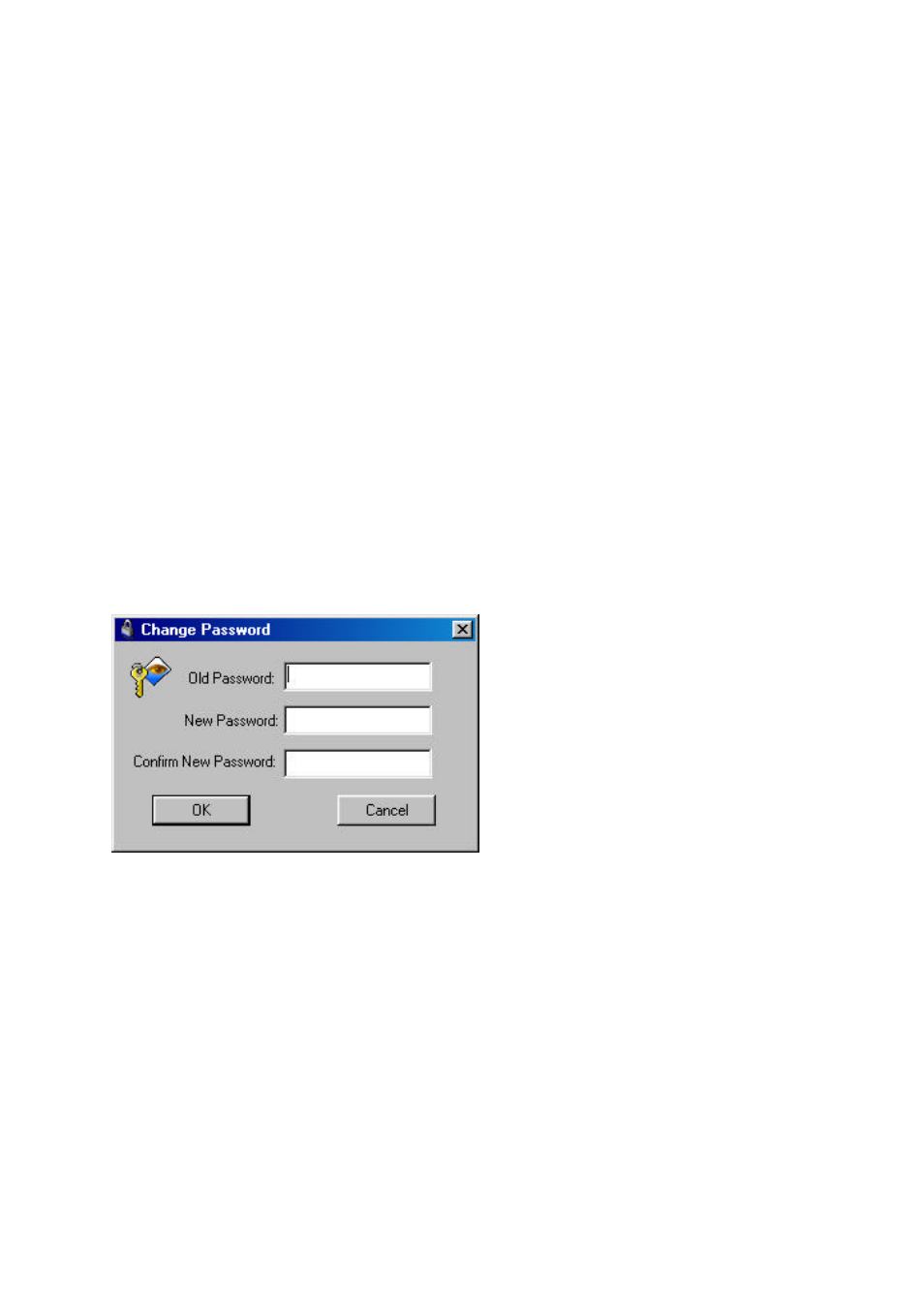
CyberEyes User’s Manual Rev.1
76
User Management
CyberEyes has three user types: Administrator, User, and Guest. For security reasons, it is recommended that
you provide a security password just when you are using CyberEyes for the first time or before browsing data
remotely from a web browser.
By default, user passwords are empty and permissions are varied:
Ÿ
Administrator: Owns the highest permission and full control of CyberEyes settings.
Ÿ
User: Owns a limited permission, and full access to all functions except the System Setting and Manual
Rec. functions in the control bar.
Ÿ
Guest: Owns the lowest permission, and is allowed to only browse live images.
In addition, Administrator can manage other user types by assigning passwords for them.
Please follow the instructions below to set a password:
Ÿ
Click System Setting in the control bar.
Ÿ
In the appearing window, click the Others tab.
Ÿ
Select a user type from the User Types pull-down menu. Click Change Password to assign password
for the selected user.
Event Viewer
Event Viewer maintains logs about alarm and system events on your computer. You can use Event Viewer to
view and manage event logs, gather information about system problems, and monitor security events.
Ÿ
To open Event Viewer:
1. Click Start, and point to Programs.
2. Point to CyberEyes and click Event Viewer. The Event log window will appear.
To change a password, you must first enter the
Old Password, and a New Password to
replace it. You must enter the New Password
again to confirm the password change.
