SecurityMan Cyber Eye User Manual
Page 33
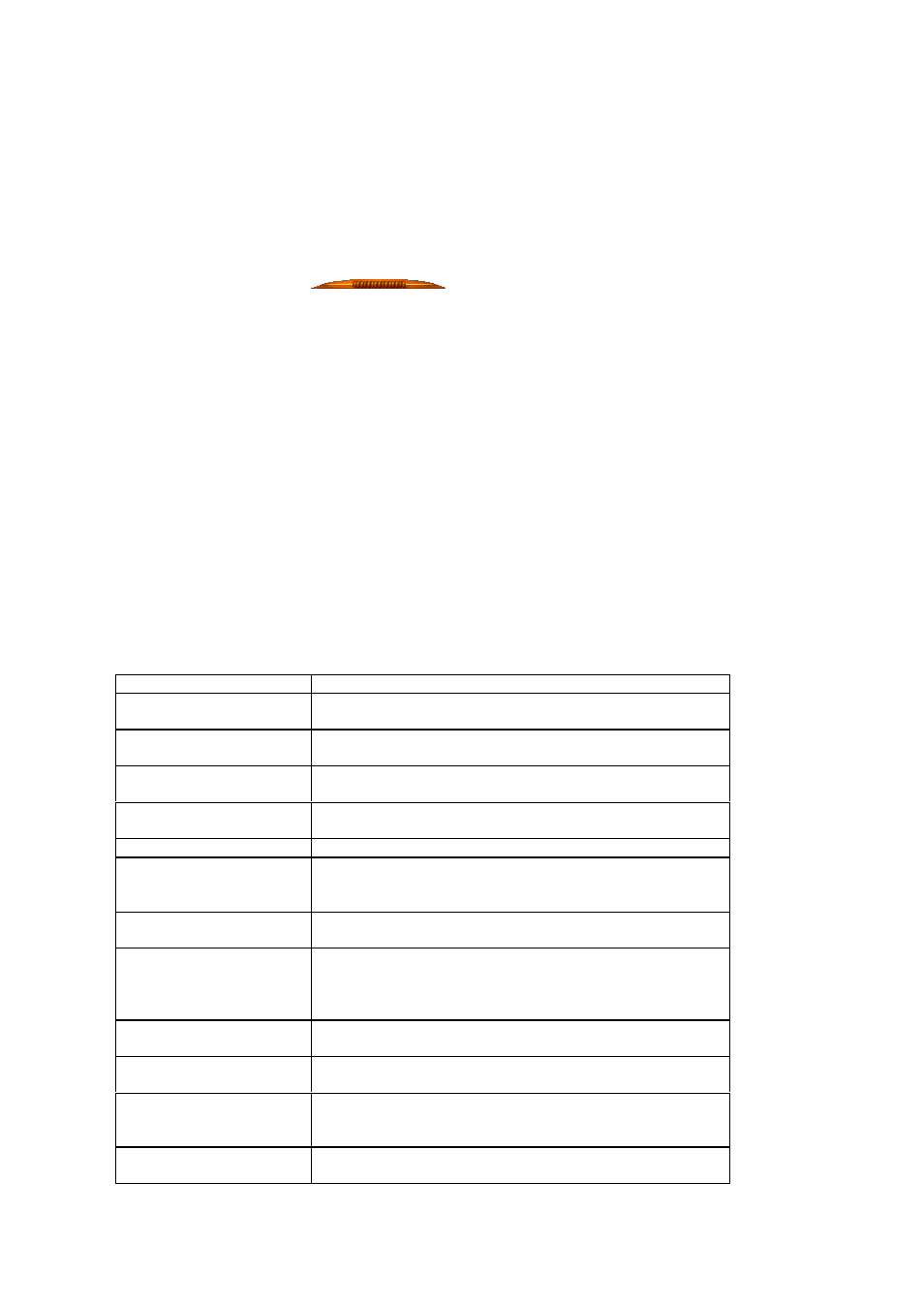
CyberEyes User’s Manual Rev.1
31
Ÿ
Channel Status
In the channel status area, there are four icons corresponding to four video channels. Different color indicates
different channel status.
Note:
Ÿ
There are two hand bars
separately attached beside the Control Bar area and
above the Channel Status area. Click the hand bars to hide/display the above two areas.
Ÿ
Enable Display Control Bar Smoothly by placing a check mark beside the function from the Others tab
in the System Setting dialog box to display/hide the two areas slowly and smoothly.
Work Area
The work area shows the current monitoring screen. If video is absent in the work area, please check the
configuration settings and whether or not your video device is connected.
Right-click on the window box or channel icon, and an additional menu with additional functions will pop up
where you can configure device and video display, and check the related channel information. The following
table lists all menu items that may appear by clicking in either of these places.
Menu Items
Function
Stop Device
Use this to stop the video channel. Any recording settings
will be stopped.
Start Device
Right-click on the channel icon with a red cross and select
this to display the video being stopped.
Device Property
Right-click on the channel icon with a red cross and select
this to modify the device properties.
Add Device
Right-click on a gray-white channel icon and select this to
connect camera to an available channel.
Channel Setting
Use this to modify the channel settings.
Close View
Use this to close the channel view. The channel icon will
become blue-green. This channel still records even though
the displaying screen is blank.
Play Video
Right-click on the blue-green channel icon and select this to
open channel view.
Order Windows
Use this to order windows according to the channel numbers.
The channel that was previously closed by the Close View
function would display images when Order Windows
function is selected.
Camera Mode
Use this to change the channel-displaying mode. You can
choose between Full-screen Display and 4-screen Display.
Image Information
Use this to show or hide the channel number or device
location on the channel view.
Channel Information
Use this to view the related information about the channel,
such as the channel number, device location, channel status,
and alarm status.
About
Use this to view the information on copyright, company
contact or upgrade & register your current software version.
