SecurityMan DigiAir-SD User Manual
Page 23
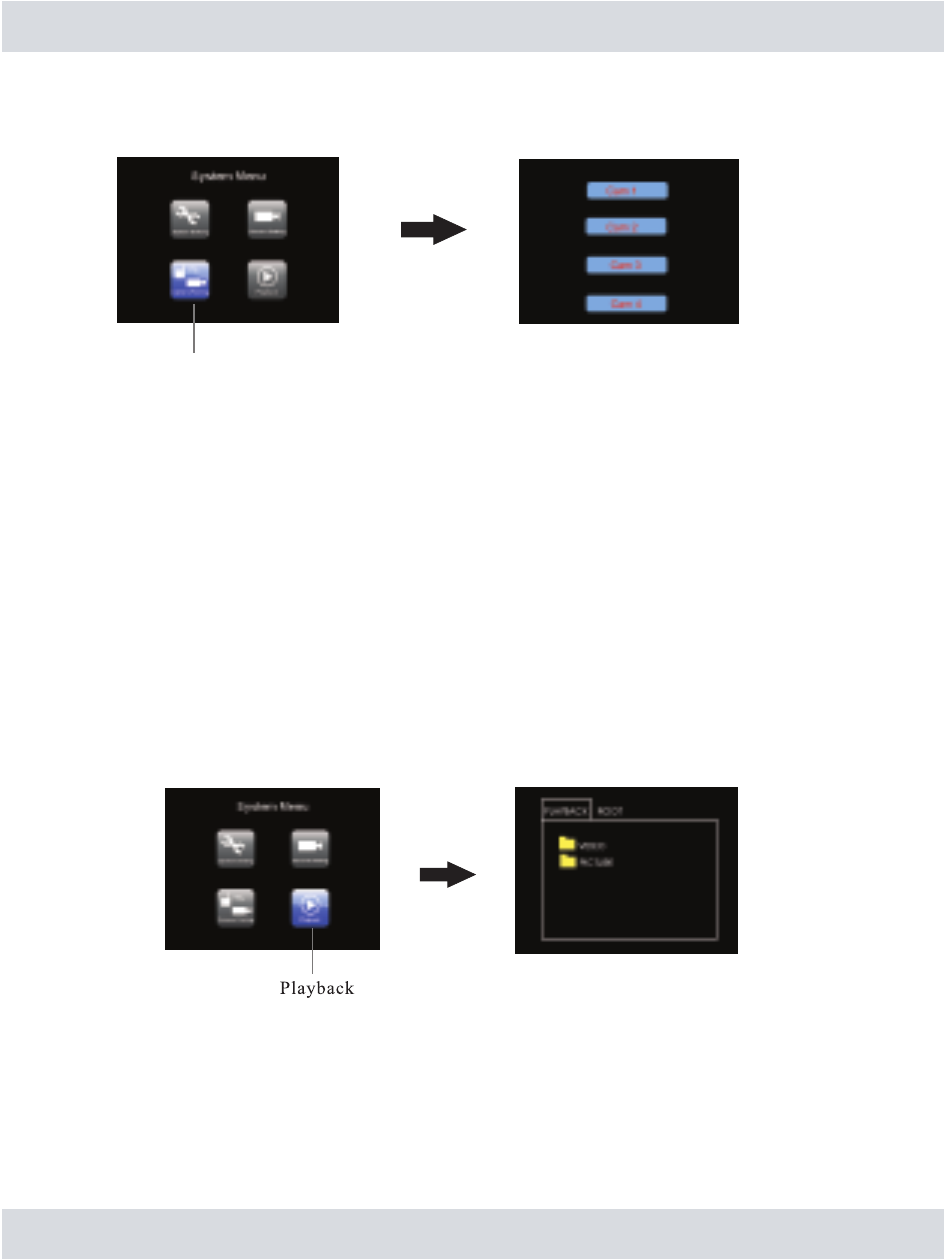
20
Camera Pairing
From the
Menu Setup window, select Camera Pairing as illustrated below.
In Camera Pairing window, press the
UP and DOWN button to select the desired camera to pair,
and then press the
OK button to enable pairing. When pairing is enabled, the screen will go
black and the indicator message “
Please press Pair Key on Camera side” will appear in teal
color with a 30 seconds countdown. This mean there will be a 30 seconds dwell time to press
the
Pair button on the digital wireless camera in order to complete the pairing process. The
Pair button is located at the bottom of the camera, please use the plectrum included to press the
button (or a paper clip). When pairing is successfully done, the camera image will be displayed.
When finished, press the MENU button to exit the menu and display images.
Note: Up to 4 digital wireless cameras (SM-60DT) can be paired a receiver. Camera Pairing will
automatically override any previous camera on that channel frequency. SM-60DT digital
wireless cameras are designed to comply with SM-60DR receiver, other manufacturers
digital products not supported.
Playback
From the
Menu Setup window, select Playback as illustrated below. After entering Playback
menu, select between
VIDEO folder or PICTURE folder options in the root directory.
The subdirectory folder of
VIDEO and PICTURE are specifically named by date, YYYYMMDD
format. For example any recordings created on March 12, 2010 will be named 20100312 as
illustrated below. Select the 20100312
VIDEO folders below and a list of individual files will display.
The file is listed in a descending order with the latest recorded file(s) to wards the bottom. Each
file names are uniquely distinguishable by CH-114510, for example if the event occurs on
channel #2 at 11:45:10am, the file name automatically generated by the recorder would be
2-114510 along with the file size (in MB) indicator on the right side as shown below.
Camera Pairing
