SecurityMan DigiAir-SD User Manual
Page 20
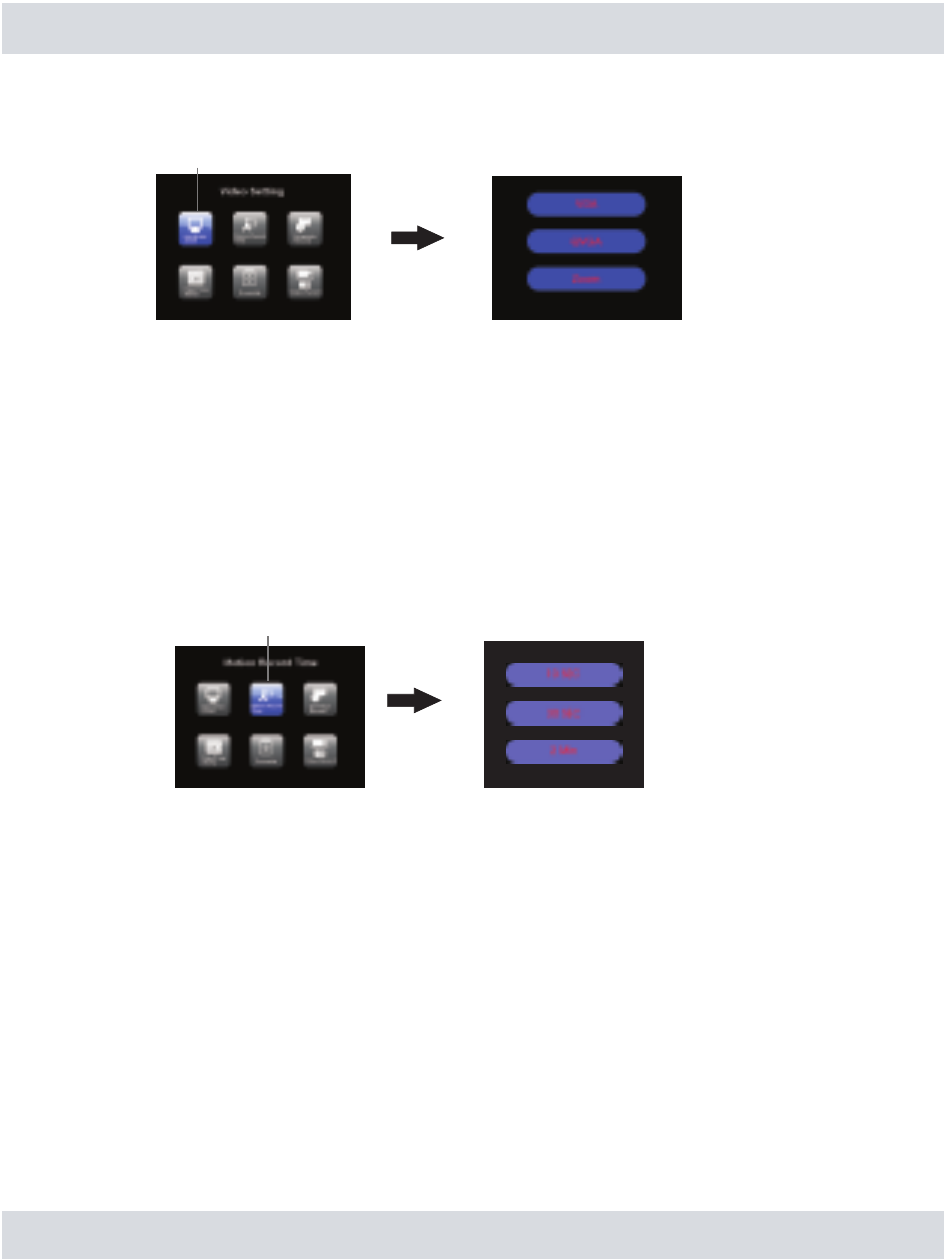
Video Setting
In the
Record Setting highlight and press the OK button on Video Setting as shown below.
Press the
UP and DOWN button to make a selection between VGA (640x480 display resolution,
default),
QVGA (display with 320×240 display resolution) and ZOOM (camera(s) image will be
zoomed in). Press
OK to save the setting and exit Video Setting or press the MENU button to exit
without saving.
Note: VGA resolution recording and live view frame rat is fixed at 11 frame per second.
QVGA/ZOOM resolution recording and live view frame rate is fixed at 30 frame per second.
Motion Record Time
In the
Record Setting highlight and press the OK button on Motion Record Time or motion
detection record time as shown below.
Motion Record Time is the time set for the motion detection recording session; it ranges from
10 Sec (default), 30 Sec and 2 Min. Press
UP or DOWN to make a selection. Press OK to save
the setting and exit
Motion Record Time or press the MENU button to exit without saving.
Recording session refers to the length of the recording triggered by motion detection. Once trigg-
er, a new file will automatically be generated and end when the
Motion Record Time set expires.
If within the event trigger and then re-triggered, the file will accumulate as one single file, the
accumulation can be up to 10 minutes long or about 89MB file size.
Motion recording active in QUAD channel display view:
Any channel(s) that detects motion will automatically become full screen and the recorder will
start to record the video or photo for the time frame setup in the menu setting. After motion
recording interval ended, the screen will automatically go back to QUAD display view. Please be
noted that under QUAD screen display view, only motion detection is operable, Manual recording
and Schedule recording will NOT be operable. Change the live display view to single full screen
for Manual recording and Schedule recording to function properly.
17
Video Setting
Motion Record Time
