Assigning functions to keys – Avaya 16-603463 User Manual
Page 72
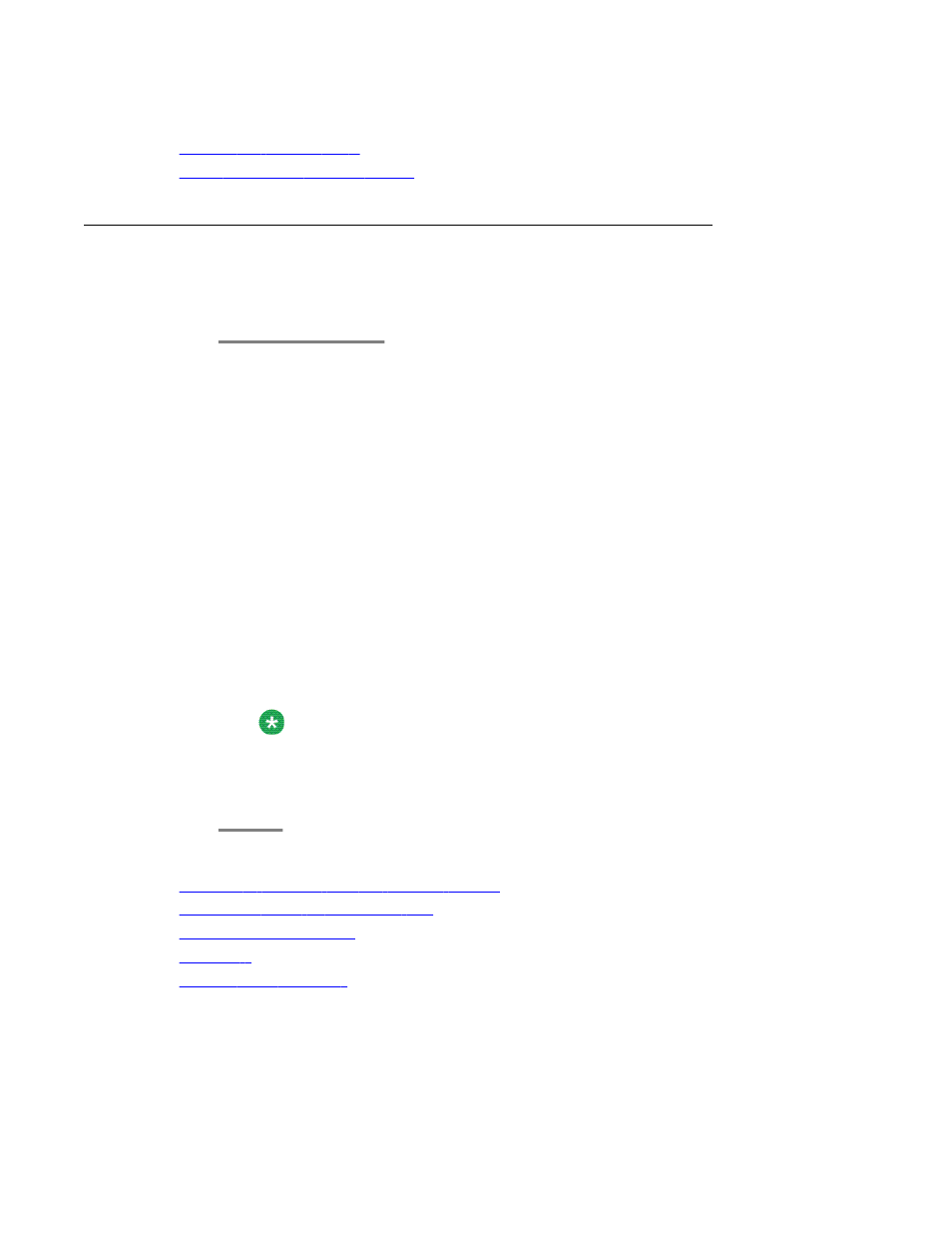
Related topics:
on page 106
Assigning functions to keys
Functions which you use frequently can be assigned to programmable function keys. You can
then execute these functions simply by pressing the appropriate keys.
1. Press the Avaya Menu button.
2. Select Settings.
3. Press the OK button.
4. Select Keys.
5. Press the OK button.
6. Select Set function keys.
7. Press the OK button.
8. Select function you want to assign to the key.
9. Press the OK button.
10. Press the key to which you want to assign the new function. You can now see the
function or call number previously assigned to the key.
11. Press the Save softkey.
Note:
A partner key can not be simply overwritten. If the key you want is previously set
as partner key, this assignment must be cleared, before you can assign a different
destination or a function.
Related topics:
Entering a function into the favorite screen
Reserving a line as executive line
on page 55
on page 59
Customizing your telephone
72 1408/1416 User Guide
January 2010
