Renaming a color – Aristokraft LD425C User Manual
Page 77
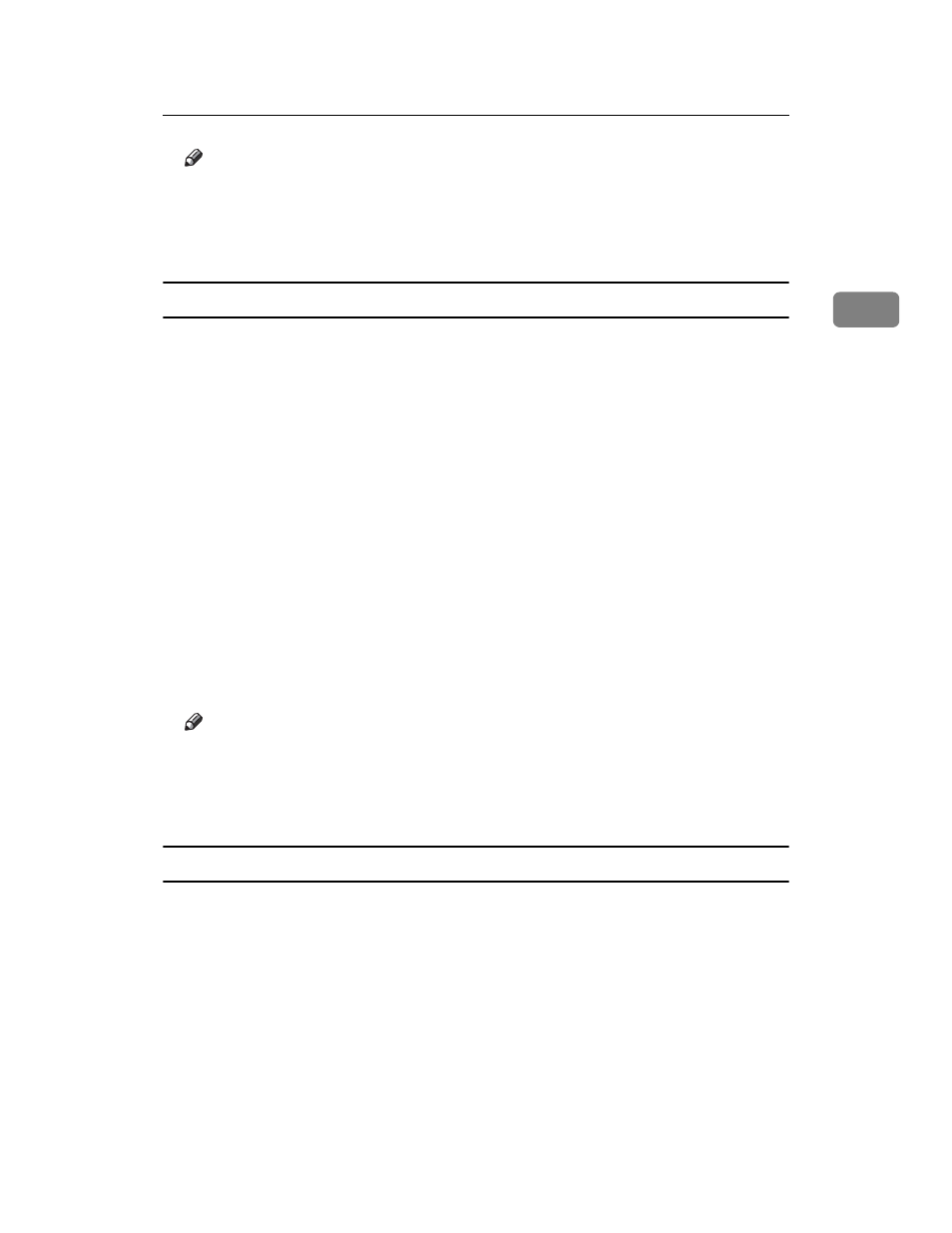
Color Functions
55
2
Note
❒ It is also possible to specify density by pressing [Adjust with Number Keys] in
step
❒ Selecting a user color key that is indicated by a solid line will change (over-
write) the contents of that Color.
Creating Colors by Directly Specifying the Density of Each Color with Number Keys
Creates Colors by directly specifying the density of each Color using the number
keys.
A
Press [Edit / Color].
B
Press [Color], and then press [User Color].
C
Select the number ([1]-[15]) for the Color you want to register.
D
Press [Custom Setting].
E
Select the Color whose density is to be specified.
F
Enter the density (%) using the number key. When the densities of each
Colors have been specified, press {q} key.
G
Check names and densities of each Color, and press [OK].
Repeat steps
if you want to specify the density of multiple Colors.
H
Press [OK].
Note
❒ It is also possible to specify density by pressing [Adjust with [n] [o]] and
then using [n] and [o] in step
.
❒ Selecting a user color key that is indicated by a solid line will change (over-
write) the contents of that Color.
Renaming a Color
Renames a user color.
A
Press [Change Name].
B
Enter the name of the Color (up to 16 characters), and then press [OK].
C
Press [OK].
