Troubleshooting – PASCO TD-8579A COMPUTER-BASED THERMAL EXPANSION APPARATUS User Manual
Page 12
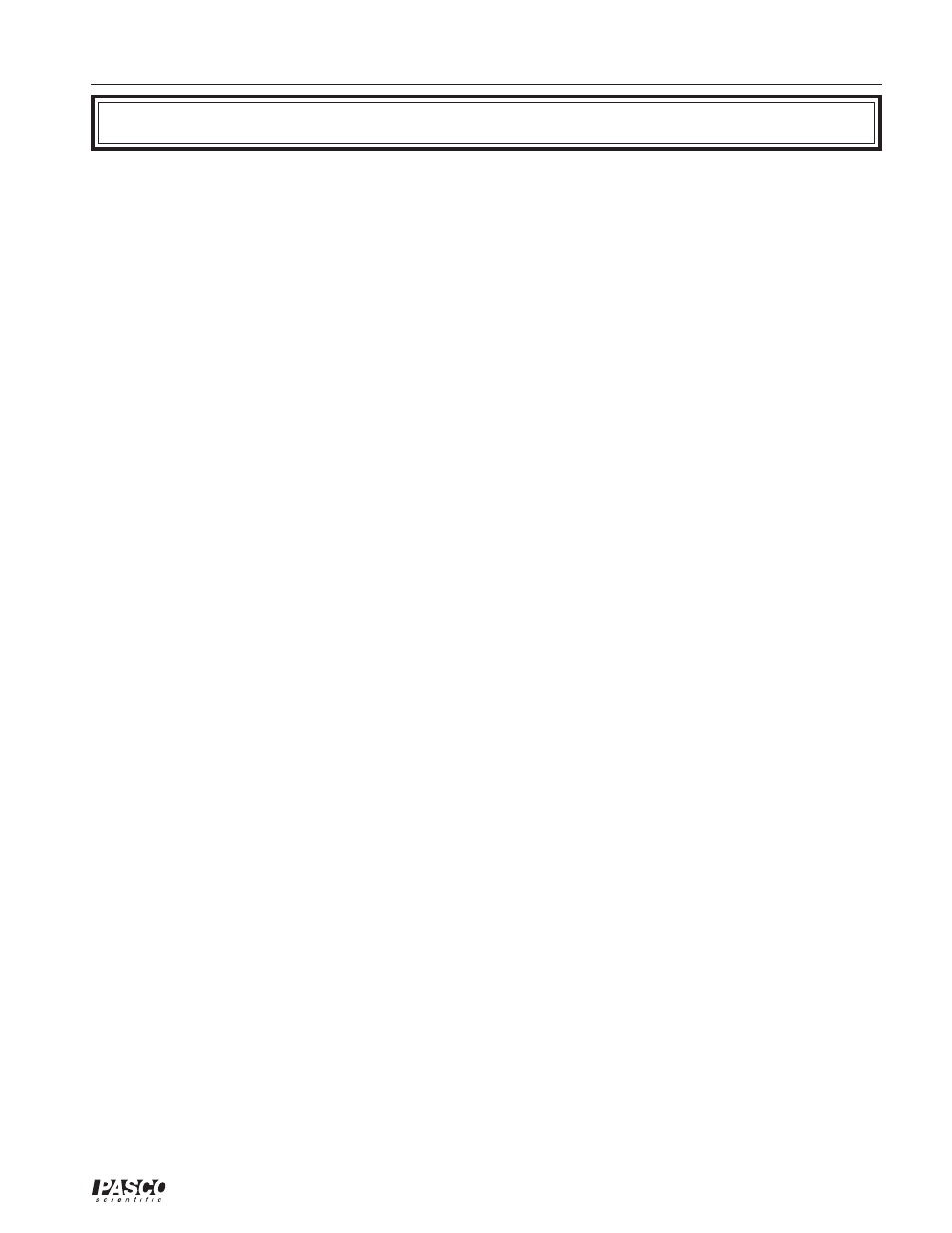
012-07599C
Computer-based Thermal Expansion Apparatus
9
®
Troubleshooting
Problem:
During the experiment, temperature measurements do not appear in an open DataStudio
display.
Solution(s): a) Ensure that all connections between the Thermistor lug and rod, and Thermistor Sensor
and ScienceWorkshop interface are tight. (See Apparatus Setup on page 3 for instructions).
b) In DataStudio, double click on the Thermistor icon. Click on the Measurement tab.
Verify that there is a check in the box next to the Temperature option. If not, click to place
a check inside this box. Click OK to save the changes.
Problem:
I want to view resistance measurements, but they do not appear in the Graph display.
Solution(s): The setup diskette does not include the settings for showing resistance measurements. This is
to help eliminate student confusion about resistance and shift the focus to temperature and
thermal expansion. However, if you want your students to see resistance data during the
experiment, do the following: a) In DataStudio setup window, double click on the Ther-
mistor icon. Click on the Measurement tab. Verify that the box next to the Resistance option
is checked. If not, click to place a check inside this box. Click OK to save your changes.
Then perform another experiment run.
Problem:
In DataStudio, position (length) measurements do not display or appear inaccurate.
Solution(s): a) Check to ensure that you have properly inserted the cables for the Rotary Motion Sensor
into the ScienceWorkshop interface. If you have reversed your banana plug connections,
you may observe negative readings. Also check that you have correctly aligned the rod in
the expansion base of the Thermal Expansion Apparatus. (See page 3 for instructions). b)
Check the software settings for the Rotary Motion Sensor in DataStudio. If you did not use
the setup diskette provided for this experiment, go to the Experiment Setup window and
double click on the Rotary Motion Sensor icon. In the General tab, set the sample rate to 5
Hz or try another sample rate. Click on the Measurement tab. Verify that Angular Position
(Rad) is checked. Click on the Rotary Motion Sensor tab. Verify that the divisions per
rotation is 1440. c) If steps a and b fail to yield accurate measurements, you may have a
faulty Rotary Motion Sensor. Call PASCO's Technical Support department (see page 11 of
this manual) for a replacement sensor.
Problem:
The temperature (or resistance if displaying) measurements do not appear accurate.
Solution(s): a) Ensure that all connections between the Thermistor lug and rod, and Thermistor Sensor
and ScienceWorkshop interface are tight. In the setup file the Thermistor Sensor is lugged
into Channel B of the interface. (See Apparatus Setup on page 3 for instructions). b) Make
sure that you have used the appropriate temperature equation for the units desired. The
setup diskette includes the equation for temperature in degrees Celsius (C). To perform
measurements in degrees Kelvin or Fahrenheit, define your own equation using the Calcu-
lator in DataStudio. c) If you have a couple of resistors available, you can calibrate and/or
check the resistance measurement accuracy of the Thermistor Sensor using a voltmeter or
multimeter. See the DataStudio online help for calibration instructions. d) If steps a), b),
and c) fail to correct the problem, you may have a faulty Thermistor Sensor. Call PASCO's
Technical Support Department (see page 11 of this manual) to order a replacement sensor.
Only Thermistor Sensor model CI-6527A measures a 10 k
Ω
thermistor. Model CI-6527
only measures 100 k
Ω
thermistors.
